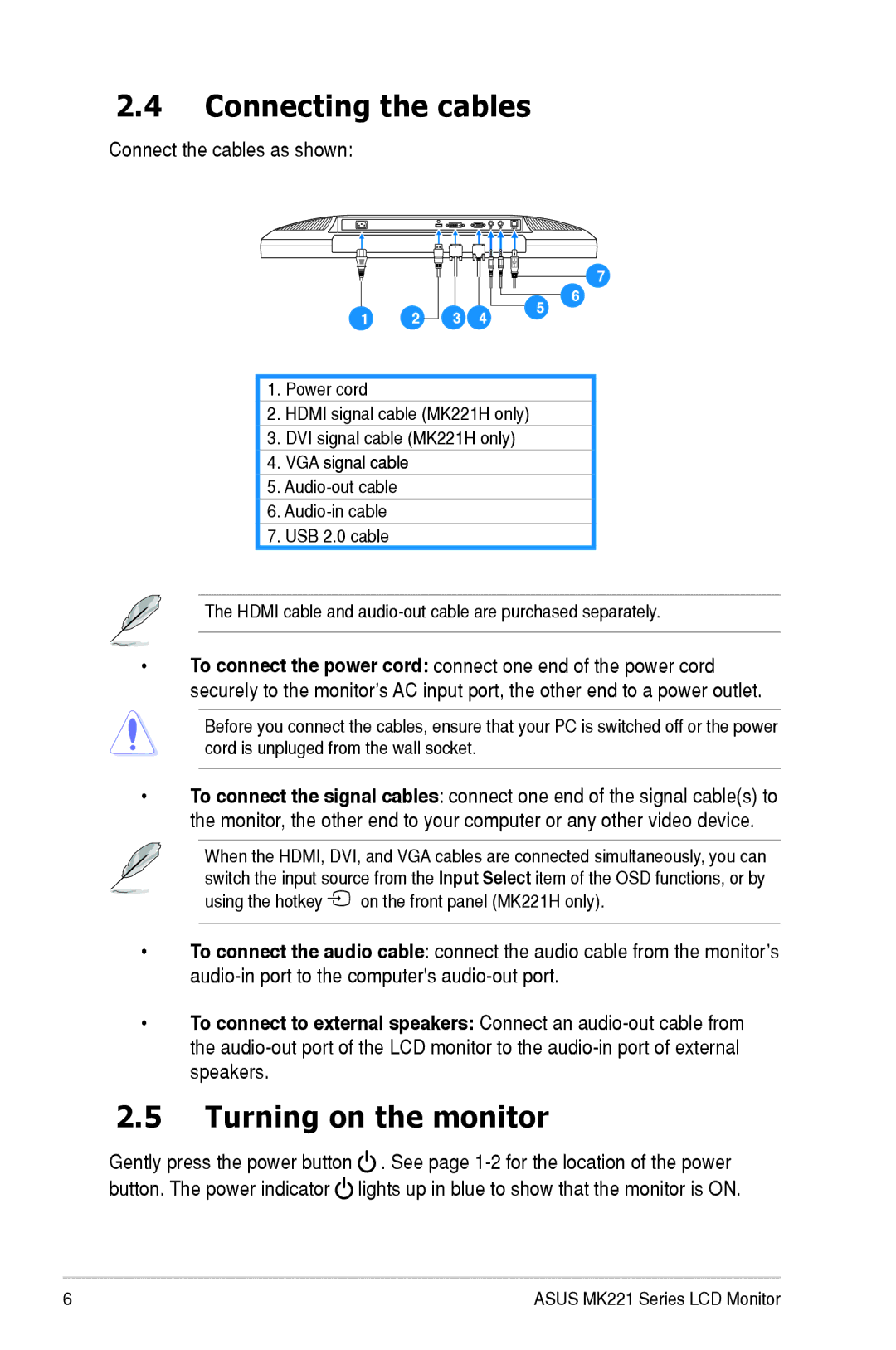2.4Connecting the cables
Connect the cables as shown:
1 | 2 | 3 | 4 |
5 6
7
1.Power cord
2.HDMI signal cable (MK221H only)
3.DVI signal cable (MK221H only)
4.VGA signal cable
5.
6.
7.USB 2.0 cable
The HDMI cable and
•To connect the power cord: connect one end of the power cord securely to the monitor’s AC input port, the other end to a power outlet.
Before you connect the cables, ensure that your PC is switched off or the power cord is unpluged from the wall socket.
•To connect the signal cables: connect one end of the signal cable(s) to the monitor, the other end to your computer or any other video device.
When the HDMI, DVI, and VGA cables are connected simultaneously, you can switch the input source from the Input Select item of the OSD functions, or by using the hotkey ![]() on the front panel (MK221H only).
on the front panel (MK221H only).
•To connect the audio cable: connect the audio cable from the monitor’s
•To connect to external speakers: Connect an
2.5Turning on the monitor
Gently press the power button ![]() . See page
. See page ![]() lights up in blue to show that the monitor is ON.
lights up in blue to show that the monitor is ON.
ASUS MK221 Series LCD Monitor