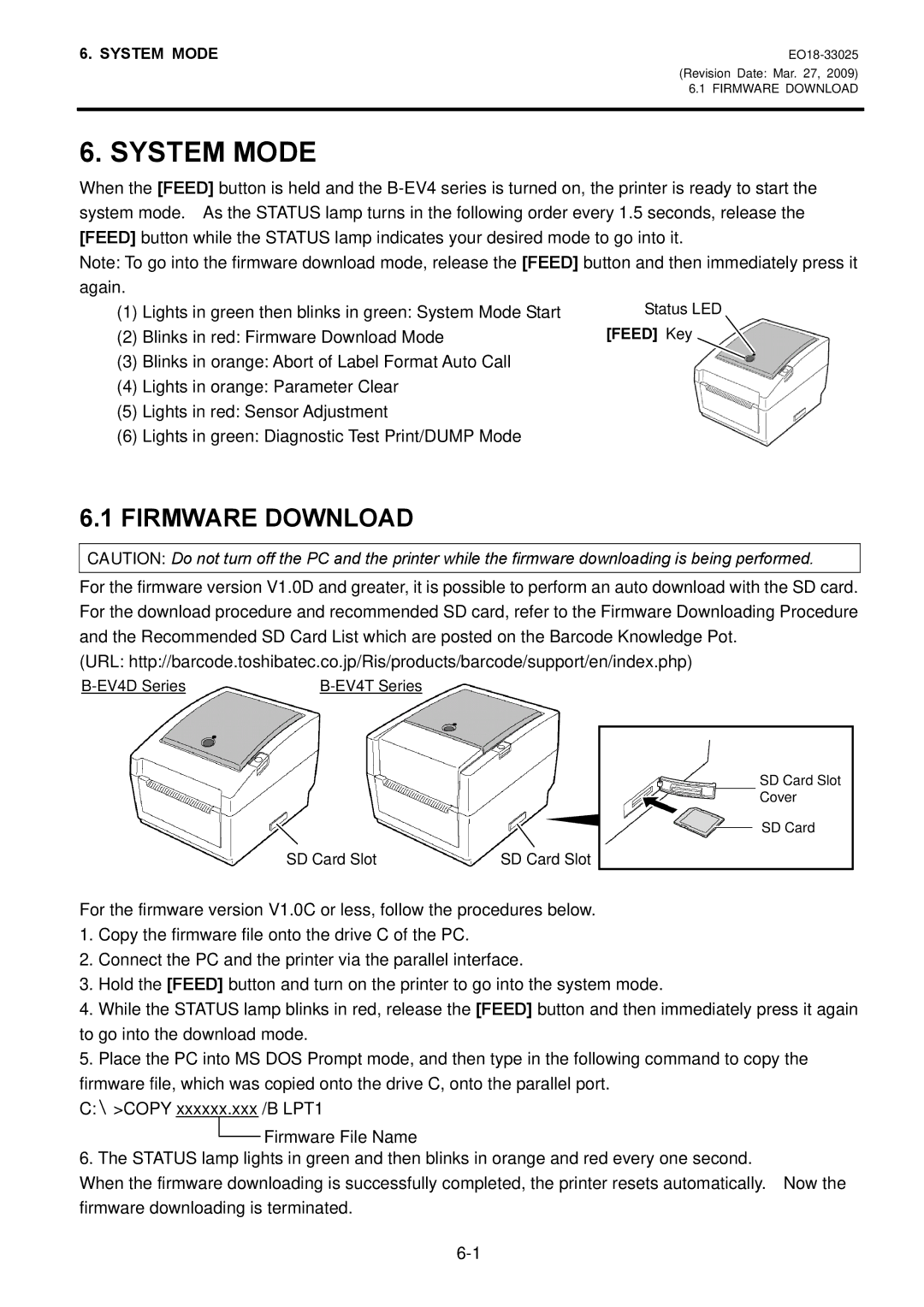6. SYSTEM MODE
(Revision Date: Mar. 27, 2009)
6.1 FIRMWARE DOWNLOAD
6. SYSTEM MODE
When the [FEED] button is held and the
Note: To go into the firmware download mode, release the [FEED] button and then immediately press it again.
(1) | Lights in green then blinks in green: System Mode Start | Status LED |
(2) | Blinks in red: Firmware Download Mode | [FEED] Key |
(3)Blinks in orange: Abort of Label Format Auto Call
(4)Lights in orange: Parameter Clear
(5)Lights in red: Sensor Adjustment
(6)Lights in green: Diagnostic Test Print/DUMP Mode
6.1FIRMWARE DOWNLOAD
CAUTION: Do not turn off the PC and the printer while the firmware downloading is being performed.
For the firmware version V1.0D and greater, it is possible to perform an auto download with the SD card. For the download procedure and recommended SD card, refer to the Firmware Downloading Procedure and the Recommended SD Card List which are posted on the Barcode Knowledge Pot.
(URL: http://barcode.toshibatec.co.jp/Ris/products/barcode/support/en/index.php)
SD Card Slot | SD Card Slot |
SD Card Slot Cover
SD Card
For the firmware version V1.0C or less, follow the procedures below.
1.Copy the firmware file onto the drive C of the PC.
2.Connect the PC and the printer via the parallel interface.
3.Hold the [FEED] button and turn on the printer to go into the system mode.
4.While the STATUS lamp blinks in red, release the [FEED] button and then immediately press it again to go into the download mode.
5.Place the PC into MS DOS Prompt mode, and then type in the following command to copy the firmware file, which was copied onto the drive C, onto the parallel port.
C:>COPY xxxxxx.xxx /B LPT1
Firmware File Name
6. The STATUS lamp lights in green and then blinks in orange and red every one second.
When the firmware downloading is successfully completed, the printer resets automatically. Now the firmware downloading is terminated.