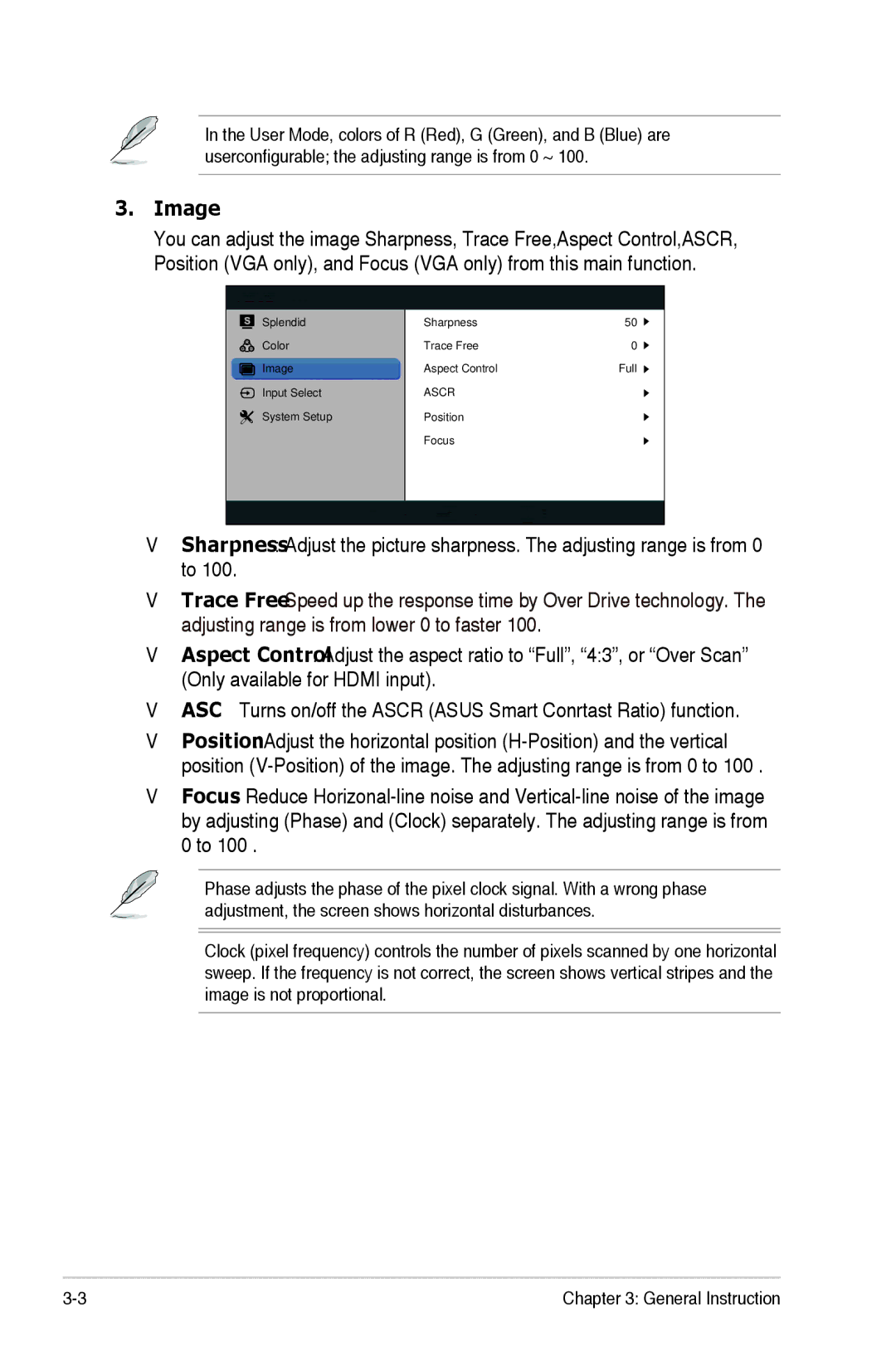ML229H specifications
Asus ML229H is a remarkable monitor that stands out for its sleek design and impressive performance, making it an excellent choice for both casual users and professionals. Launched as part of Asus's premium line of displays, the ML229H combines style, functionality, and advanced technology to deliver a superior visual experience.One of the primary features of the Asus ML229H is its Full HD resolution of 1920 x 1080 pixels. This crystal-clear display offers vibrant colors and sharp images, ensuring that users can enjoy movies, games, and work with stunning clarity. With an IPS panel, the monitor provides wider viewing angles, maintaining color accuracy and image consistency even when viewed from off-angles. This feature is especially useful for creative professionals who need precise color representation.
The ML229H is designed with aesthetics in mind. Its ultra-slim profile and sleek metallic finish not only make it visually appealing but also save desk space, allowing for a clean and modern workspace. The monitor's frameless design enhances its elegance, making it a perfect fit for multi-monitor setups, where seamless transitions between screens are important for productivity.
Incorporating Asus's Eye Care technology, the ML229H minimizes eye strain during prolonged usage. This monitor includes features such as blue light filters and flicker-free technology, which reduce the risk of eye fatigue. With these technologies, users can enjoy extended periods in front of the screen without discomfort, making it ideal for students and professionals engaged in long hours of work.
The ML229H offers versatile connectivity options, with HDMI and VGA ports that allow for easy connections to various devices, such as laptops, desktops, and gaming consoles. This flexibility makes it a suitable choice for various users, from gamers to office workers.
The monitor also features built-in speakers, which provide decent audio quality without the need for additional external speakers. This is particularly handy for users who require sound capabilities without cluttering their workspace.
Overall, the Asus ML229H is an excellent monitor that excels in design, display quality, and user comfort. Whether for casual gaming, professional tasks, or multimedia consumption, this monitor's main features and technologies make it a standout choice in the competitive market of computer displays.