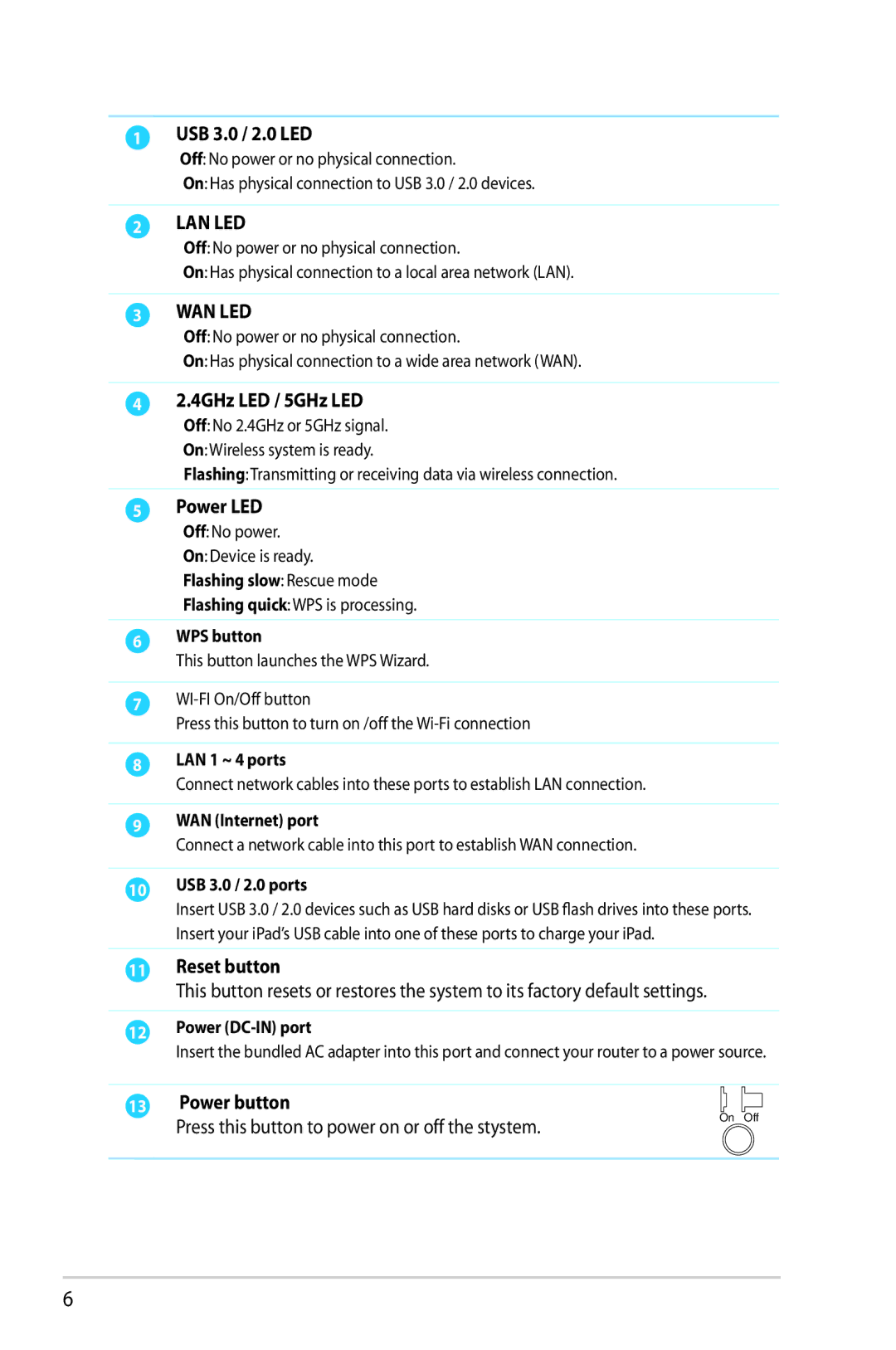1USB 3.0 / 2.0 LED
Off: No power or no physical connection.
On: Has physical connection to USB 3.0 / 2.0 devices.
2LAN LED
Off: No power or no physical connection.
On: Has physical connection to a local area network (LAN).
3WAN LED
Off: No power or no physical connection.
On: Has physical connection to a wide area network (WAN).
42.4GHz LED / 5GHz LED
Off: No 2.4GHz or 5GHz signal.
On: Wireless system is ready.
Flashing:Transmitting or receiving data via wireless connection.
5Power LED
Off: No power.
On: Device is ready.
Flashing slow: Rescue mode
Flashing quick:WPS is processing.
6WPS button
This button launches the WPS Wizard.
7
Press this button to turn on /off the
8LAN 1 ~ 4 ports
Connect network cables into these ports to establish LAN connection.
9WAN (Internet) port
Connect a network cable into this port to establish WAN connection.
10USB 3.0 / 2.0 ports
Insert USB 3.0 / 2.0 devices such as USB hard disks or USB flash drives into these ports. Insert your iPad’s USB cable into one of these ports to charge your iPad.
11Reset button
This button resets or restores the system to its factory default settings.
12Power
Insert the bundled AC adapter into this port and connect your router to a power source.
13Power button
Press this button to power on or off the stystem. | On Off |
| |
|
|