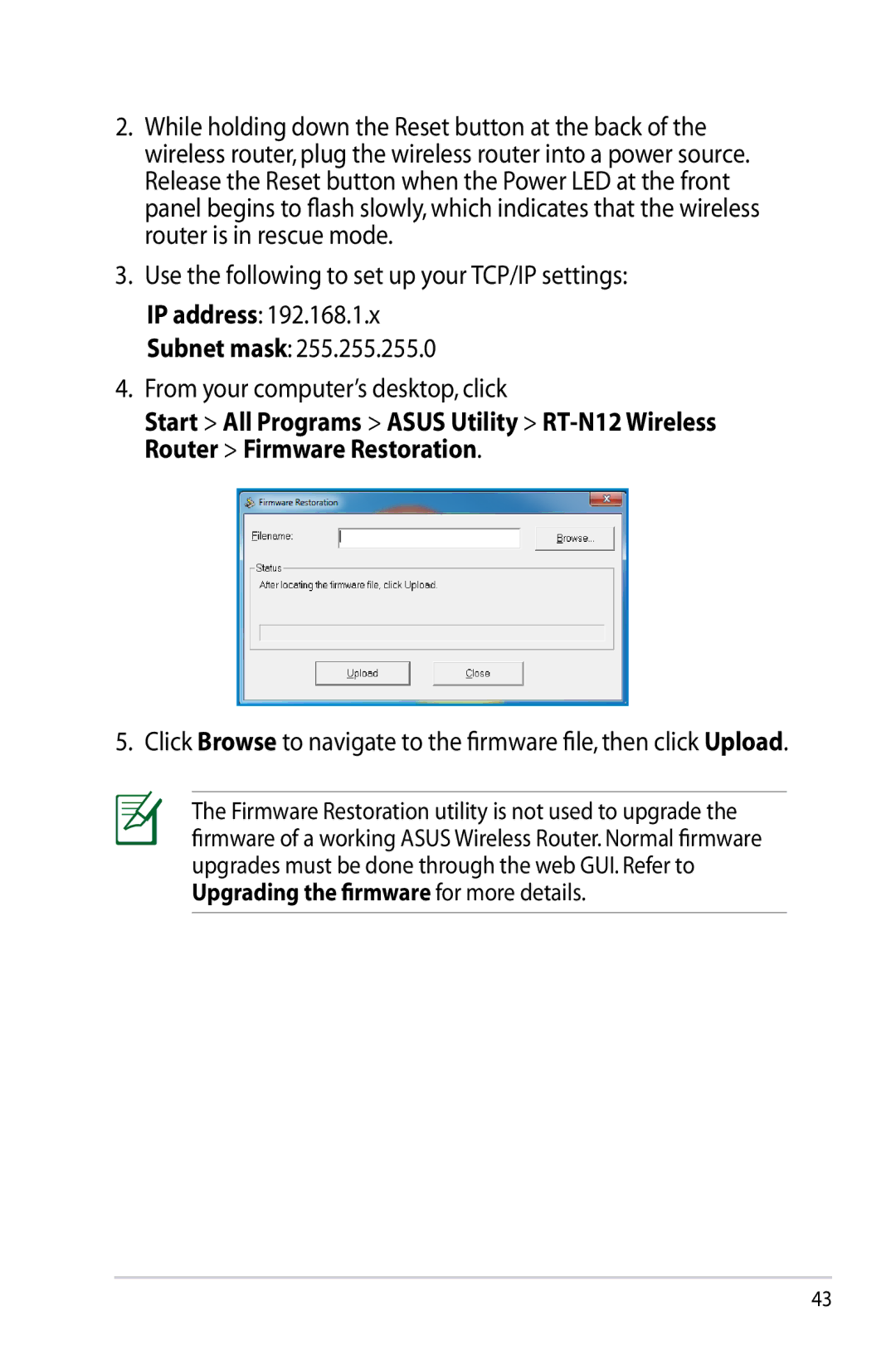2.While holding down the Reset button at the back of the wireless router, plug the wireless router into a power source. Release the Reset button when the Power LED at the front panel begins to flash slowly, which indicates that the wireless router is in rescue mode.
3.Use the following to set up your TCP/IP settings:
IP address: 192.168.1.x
Subnet mask: 255.255.255.0
4.From your computer’s desktop, click
Start > All Programs > ASUS Utility >
5. Click Browse to navigate to the firmware file, then click Upload.
The Firmware Restoration utility is not used to upgrade the firmware of a working ASUS Wireless Router. Normal firmware upgrades must be done through the web GUI. Refer to Upgrading the firmware for more details.
43