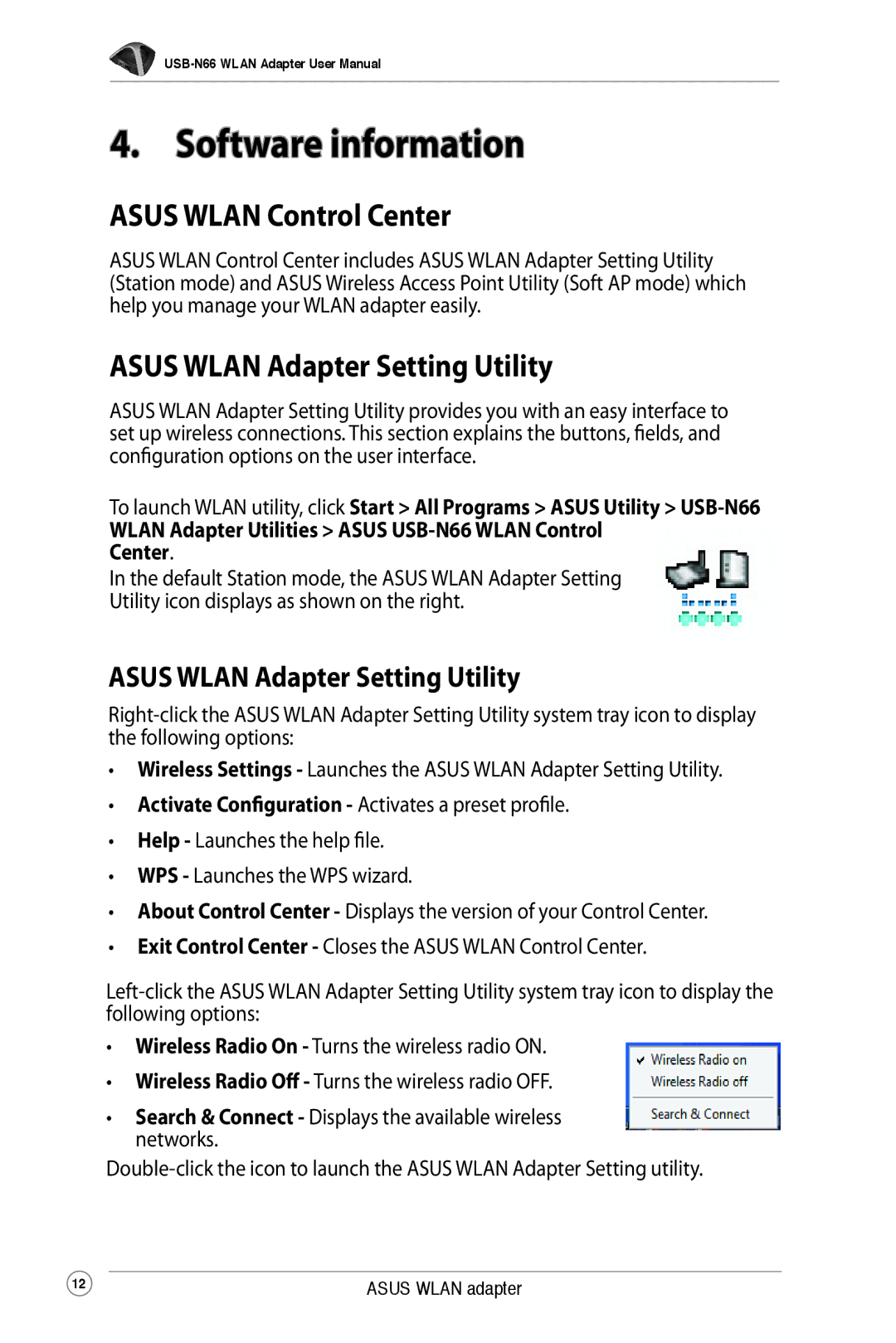4. Software information
ASUS WLAN Control Center
ASUS WLAN Control Center includes ASUS WLAN Adapter Setting Utility (Station mode) and ASUS Wireless Access Point Utility (Soft AP mode) which help you manage your WLAN adapter easily.
ASUS WLAN Adapter Setting Utility
ASUS WLAN Adapter Setting Utility provides you with an easy interface to set up wireless connections. This section explains the buttons, fields, and configuration options on the user interface.
To launch WLAN utility, click Start > All Programs > ASUS Utility >
WLAN Adapter Utilities > ASUS
In the default Station mode, the ASUS WLAN Adapter Setting
Utility icon displays as shown on the right.
ASUS WLAN Adapter Setting Utility
•Wireless Settings - Launches the ASUS WLAN Adapter Setting Utility.
•Activate Configuration - Activates a preset profile.
•Help - Launches the help file.
•WPS - Launches the WPS wizard.
•About Control Center - Displays the version of your Control Center.
•Exit Control Center - Closes the ASUS WLAN Control Center.
•Wireless Radio On - Turns the wireless radio ON.
•Wireless Radio Off - Turns the wireless radio OFF.
•Search & Connect - Displays the available wireless networks.
12 | ASUS WLAN adapter |