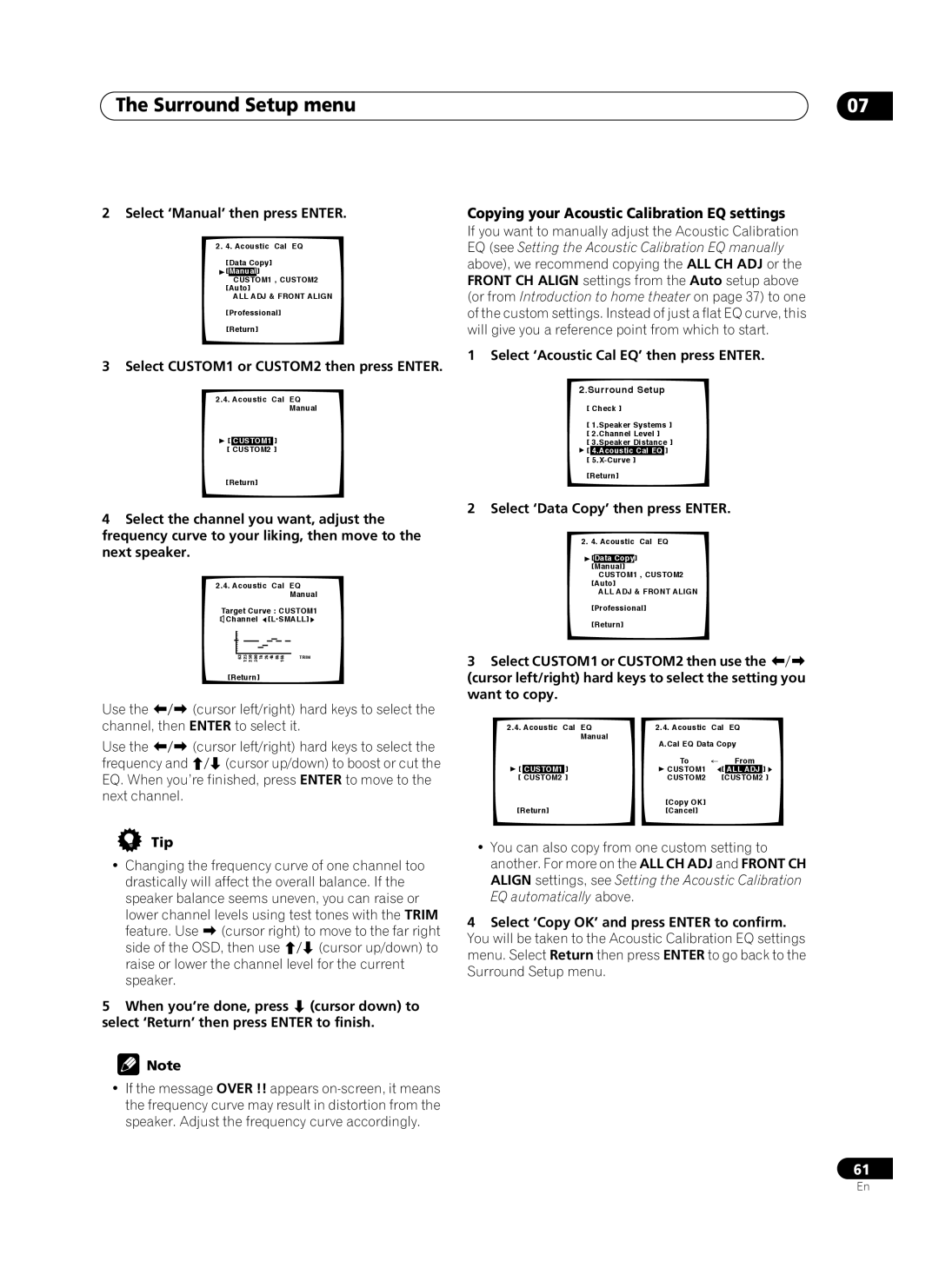The Surround Setup menu
2Select ‘Manual’ then press ENTER.
2.4. Acoustic Cal EQ
[Data Copy] ![]() [Manual]
[Manual]
CUSTOM1 , CUSTOM2 [Auto]
ALL ADJ & FRONT ALIGN
[Professional]
[Return]
3Select CUSTOM1 or CUSTOM2 then press ENTER.
2.4.Acoustic Cal EQ
Manual
![]() [ CUSTOM1 ]
[ CUSTOM1 ]
A[ CUSTOM2 ]
[Return]
4Select the channel you want, adjust the frequency curve to your liking, then move to the next speaker.
2.4.Acoustic Cal EQ
|
|
|
|
|
|
|
|
|
|
|
|
|
|
|
|
|
| Manual | |
| Target Curve : CUSTOM1 | ||||||||||||||||||
| Channel |
|
|
| [L•SMALL] | ||||||||||||||
|
|
|
|
|
|
|
|
|
|
|
|
|
|
|
|
|
|
| |
|
|
|
|
|
|
|
|
|
|
|
|
|
|
|
|
|
|
|
|
|
|
|
|
|
|
|
|
|
|
|
|
|
|
|
|
|
|
|
|
|
|
|
|
|
|
|
|
|
|
|
|
|
|
|
|
|
|
|
|
| 63 | 125 | 250 | 500 |
| 1k | 2k |
| 4k | 8k | 16k |
| TRIM | ||||||
| [Return] |
|
|
|
|
|
|
|
|
|
|
|
| ||||||
Use the | (cursor left/right) hard keys to select the | ||||||||||||||||||
channel, then ENTER to select it. | |||||||||||||||||||
Use the | (cursor left/right) hard keys to select the | ||||||||||||||||||
frequency and | (cursor up/down) to boost or cut the | ||||||||||||||||||
EQ. When you’re finished, press ENTER to move to the next channel.
Tip
•Changing the frequency curve of one channel too drastically will affect the overall balance. If the speaker balance seems uneven, you can raise or
lower channel levels using test tones with the TRIM feature. Use (cursor right) to move to the far right
side of the OSD, then use | (cursor up/down) to |
raise or lower the channel level for the current | |
speaker. |
|
5 When you’re done, press | (cursor down) to |
select ‘Return’ then press ENTER to finish.
![]() Note
Note
•If the message OVER !! appears
07
Copying your Acoustic Calibration EQ settings
If you want to manually adjust the Acoustic Calibration EQ (see Setting the Acoustic Calibration EQ manually above), we recommend copying the ALL CH ADJ or the FRONT CH ALIGN settings from the Auto setup above (or from Introduction to home theater on page 37) to one of the custom settings. Instead of just a flat EQ curve, this will give you a reference point from which to start.
1 Select ‘Acoustic Cal EQ’ then press ENTER.
2.Surround Setup
[ Check ]
[ 1.Speaker Systems ] [ 2.Channel Level ]
[ 3.Speaker Distance ] ![]() [ 4.Acoustic Cal EQ ]
[ 4.Acoustic Cal EQ ]
[
[Return]
2 Select ‘Data Copy’ then press ENTER.
2. 4. Acoustic Cal EQ
![]() [Data Copy] [Manual]
[Data Copy] [Manual]
CUSTOM1 , CUSTOM2 [Auto]
ALL ADJ & FRONT ALIGN
[Professional]
[Return]
3Select CUSTOM1 or CUSTOM2 then use the (cursor left/right) hard keys to select the setting you want to copy.
2.4. Acoustic Cal EQ | 2.4. Acoustic | Cal | EQ | |||
|
| Manual | A.Cal EQ Data Copy | |||
|
|
| ||||
|
|
| To | ← | From | |
[ | CUSTOM1 | ] | CUSTOM1 | [ | ALL ADJ | ] |
A[ | CUSTOM2 | ] | CUSTOM2 |
| [CUSTOM2 | ] |
|
|
| [Copy OK] |
|
|
|
[Return] | [Cancel] |
|
|
| ||
•You can also copy from one custom setting to another. For more on the ALL CH ADJ and FRONT CH ALIGN settings, see Setting the Acoustic Calibration EQ automatically above.
4Select ‘Copy OK’ and press ENTER to confirm. You will be taken to the Acoustic Calibration EQ settings menu. Select Return then press ENTER to go back to the Surround Setup menu.
61
En