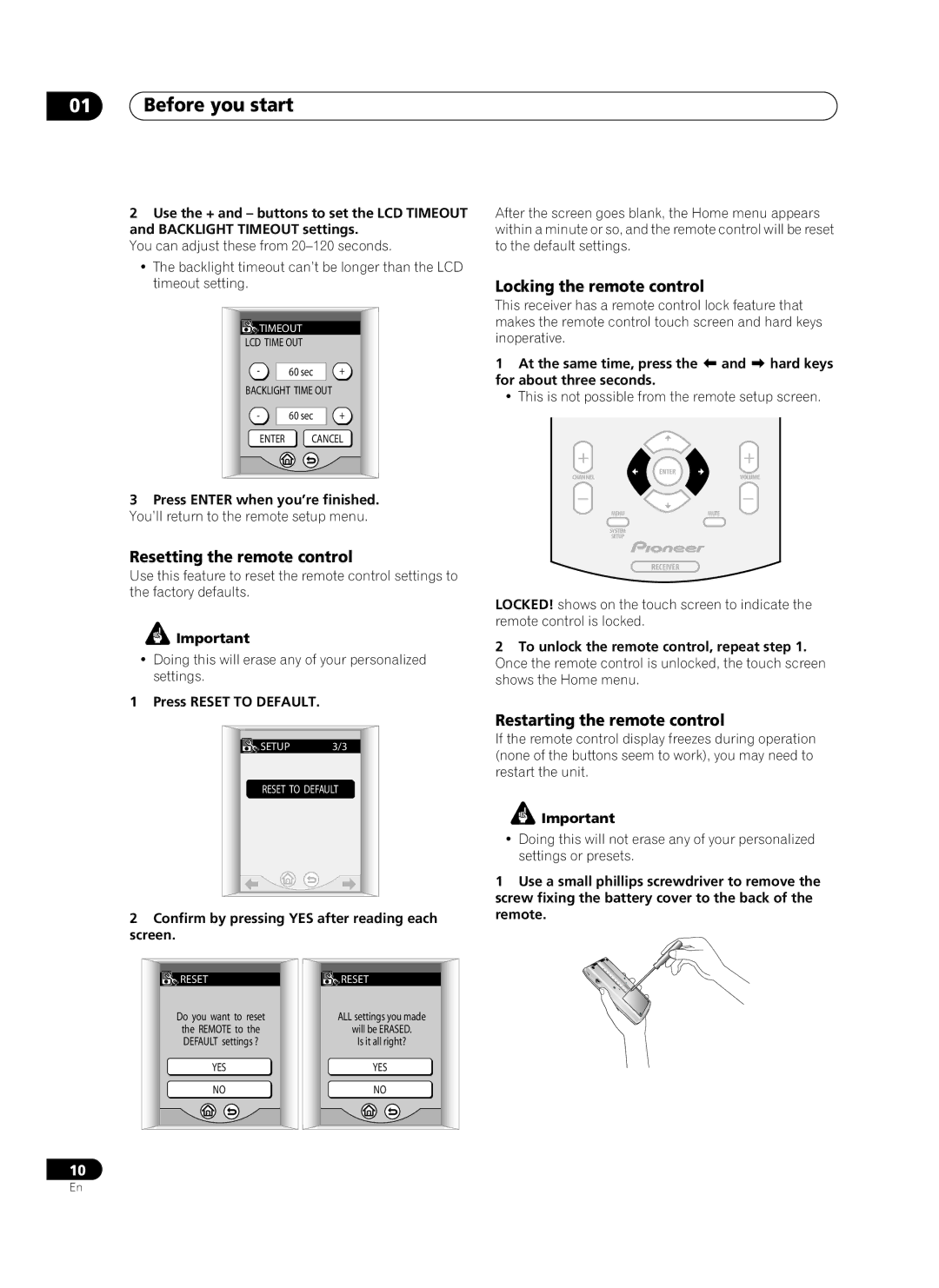01Before you start
2Use the + and – buttons to set the LCD TIMEOUT and BACKLIGHT TIMEOUT settings.
You can adjust these from
•The backlight timeout can’t be longer than the LCD timeout setting.
![]() TIMEOUT
TIMEOUT
LCD TIME OUT
- | 60 sec | + |
BACKLIGHT TIME OUT |
| |
- | 60 sec | + |
ENTER CANCEL
3Press ENTER when you’re finished. You’ll return to the remote setup menu.
Resetting the remote control
Use this feature to reset the remote control settings to the factory defaults.
![]() Important
Important
• Doing this will erase any of your personalized settings.
1 Press RESET TO DEFAULT.
![]() SETUP 3/3
SETUP 3/3
RESET TO DEFAULT
2Confirm by pressing YES after reading each screen.
After the screen goes blank, the Home menu appears within a minute or so, and the remote control will be reset to the default settings.
Locking the remote control
This receiver has a remote control lock feature that makes the remote control touch screen and hard keys inoperative.
1 At the same time, press the and hard keys for about three seconds.
• This is not possible from the remote setup screen.
CHANNEL | ENTER |
VOLUME | |
MENU | MUTE |
SYSTEM |
|
SETUP |
|
RECEIVER
LOCKED! shows on the touch screen to indicate the remote control is locked.
2To unlock the remote control, repeat step 1. Once the remote control is unlocked, the touch screen shows the Home menu.
Restarting the remote control
If the remote control display freezes during operation (none of the buttons seem to work), you may need to restart the unit.
![]() Important
Important
•Doing this will not erase any of your personalized settings or presets.
1Use a small phillips screwdriver to remove the screw fixing the battery cover to the back of the remote.
![]() RESET
RESET
Do you want to reset
the REMOTE to the DEFAULT settings ?
YES
NO
![]() RESET
RESET
ALL settings you made
will be ERASED.
Is it all right?
YES
NO
10
En