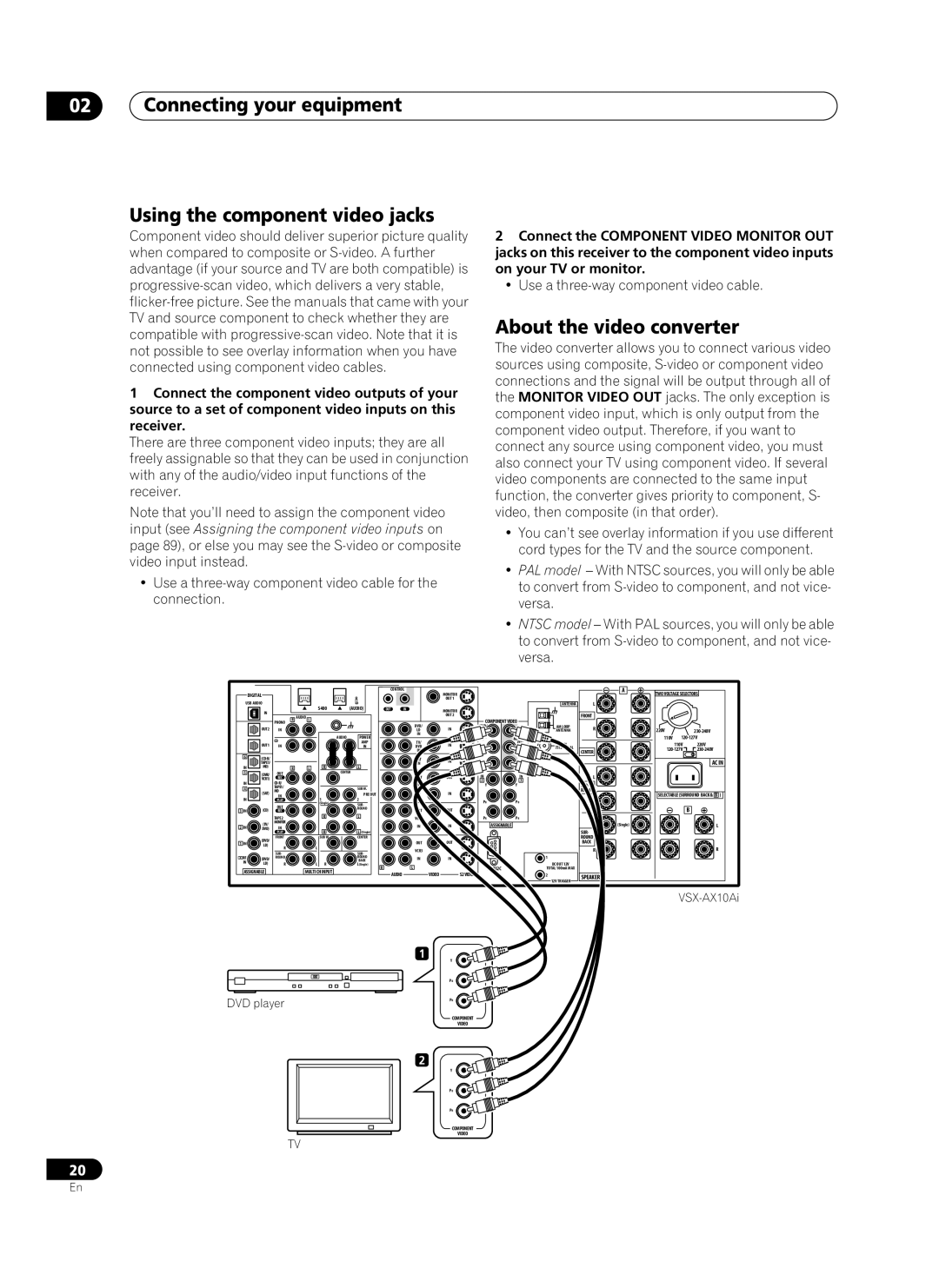02Connecting your equipment
Using the component video jacks
Component video should deliver superior picture quality when compared to composite or
1Connect the component video outputs of your source to a set of component video inputs on this receiver.
There are three component video inputs; they are all freely assignable so that they can be used in conjunction with any of the audio/video input functions of the receiver.
Note that you’ll need to assign the component video input (see Assigning the component video inputs on page 89), or else you may see the
•Use a
2Connect the COMPONENT VIDEO MONITOR OUT jacks on this receiver to the component video inputs on your TV or monitor.
•Use a
About the video converter
The video converter allows you to connect various video sources using composite,
•You can’t see overlay information if you use different cord types for the TV and the source component.
•PAL model – With NTSC sources, you will only be able to convert from
•NTSC model – With PAL sources, you will only be able to convert from
|
|
|
|
|
| CONTROL |
|
DIGITAL |
|
|
|
|
|
| MONITOR |
|
|
|
|
|
|
| OUT 1 |
USB AUDIO |
|
|
|
|
|
|
|
IN |
|
| S400 | (AUDIO) | OUT | IN | MONITOR |
| AUDIO |
|
|
|
| OUT 2 | |
| R | L |
|
|
| ||
PHONO |
|
|
| COMPONENT VIDEO |
| OUT2 |
|
|
|
|
| DVD/ | IN |
|
| IN |
|
|
|
| LD |
| ||
|
|
|
|
| AUDIO | POWER | IN |
|
|
|
| CD |
|
|
|
|
| ||
| OUT1 |
|
|
| AMP | TV/ | IN |
| |
| IN |
|
|
| IN | DVD |
| ||
|
|
|
|
|
|
| IN |
|
|
6 |
|
|
|
|
| SAT | IN |
| |
| TAPE1/ |
|
|
|
|
| IN |
| |
IN | MD) | R | L | R | CENTER | L |
|
|
|
5 | (DVR/ | OUT |
|
|
| OUT | IN | IN | |
| VCR1) | REC |
|
|
|
| 2 | 3 | |
IN |
|
|
|
|
| DVR/ | Y | Y | |
4 |
| TAPE1/ |
|
|
| SUB W. | VCR1 |
|
|
| (SAT) | MD |
|
|
| PRE OUT | IN | IN |
|
| IN |
|
|
|
| ||||
IN |
| PLAY |
| 1 |
| 2 |
| PB | PB |
|
| OUT |
| (Single) |
| SUR- |
| ||
3 IN | (CD) |
|
|
| ROUND | OUT | OUT |
| |
REC |
|
|
|
|
| ||||
|
| TAPE2 |
| R |
| L | VCR2 | PR | PR |
| (TV/ | MONITOR |
|
|
|
| IN | IN | ASSIGNABLE |
2 IN | IN |
|
|
|
| ||||
DVD) |
| R |
| L (Single) |
|
|
| ||
|
| PLAY |
|
|
|
|
| ||
| (DVD/ | FRONT |
| SUB W |
| CENTER |
|
|
|
1 IN |
|
|
|
|
| OUT | OUT |
| |
LD) | R | L |
|
|
|
| |||
|
|
|
|
| VCR3 |
|
| ||
|
| SUR- |
|
|
| SUR- |
|
| |
2RF |
|
|
|
|
|
|
| ||
(DVD/ | ROUND |
|
|
| ROUND | IN | IN |
| |
IN |
|
|
|
| BACK |
| |||
LD) | R | L | R |
| L(Single) |
|
|
| |
ASSIGNABLE |
| MULTI CH INPUT |
| R | L |
| |||
|
| AUDIO | VIDEO | S2 VIDEO |
| ||||
|
|
|
|
|
|
| |||
ANTENNA
AM LOOP
ANTENNA
FM
75Ω UNBAL
1
DC OUT 12V
TOTAL 100mA MAX
2
12V TRIGGER
A
L
FRONT
R
CENTER
L
SUR-
ROUND
R
L![]()
![]()
![]() (Single)
(Single)
SUR-
ROUND
BACK
R
SPEAKERS
TWO VOLTAGE SELECTORS
220V230-240V
110V
110V |
|
|
| 220V |
|
|
|
AC IN
SELECTABLE (SURROUND BACK & B )
B
L
R
1
DVD player
2
Y
PB
PR
COMPONENT
VIDEO
Y
PB
PR
COMPONENT
VIDEO
TV
20
En