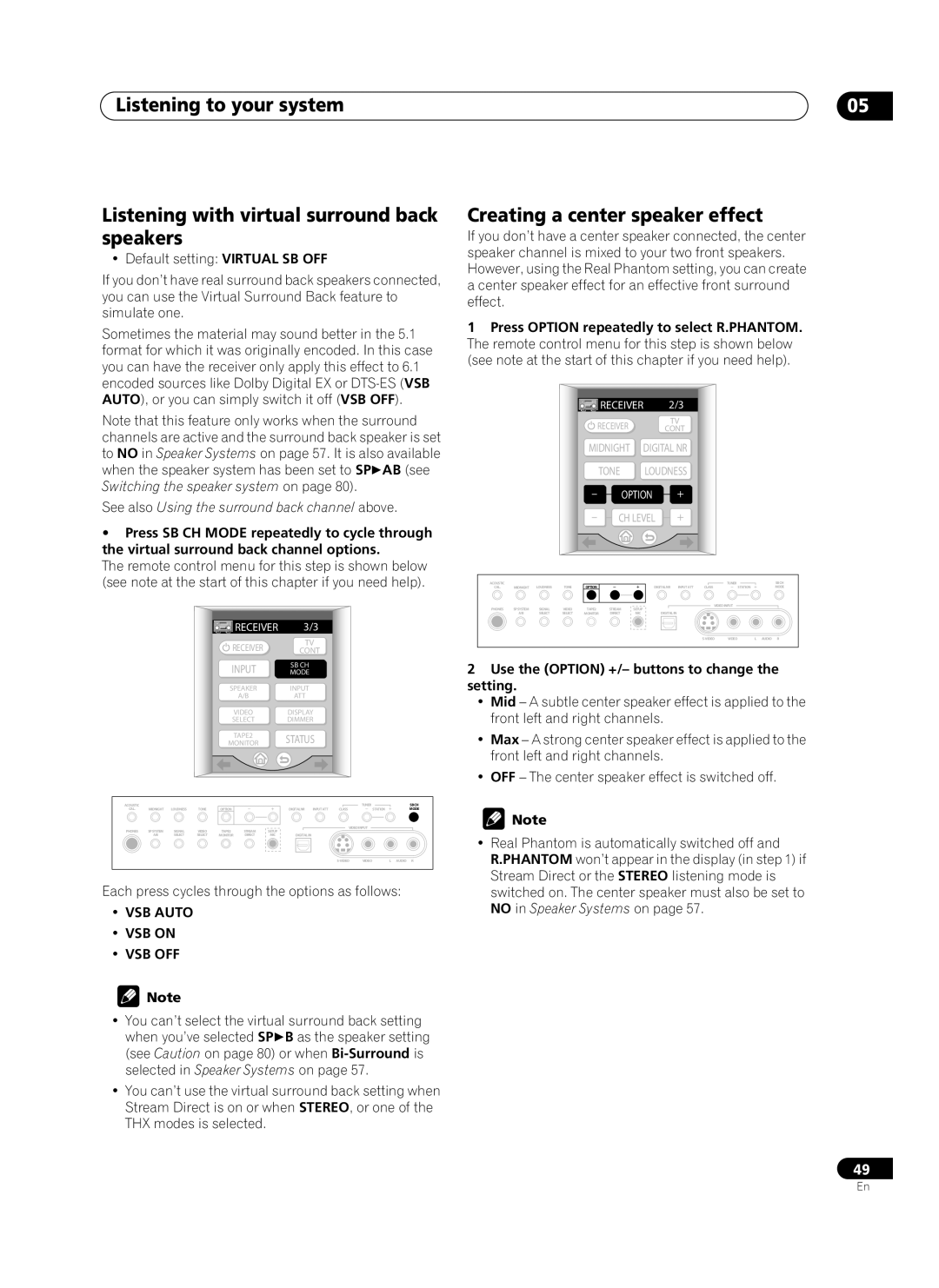Listening to your system
Listening with virtual surround back speakers
• Default setting: VIRTUAL SB OFF
If you don’t have real surround back speakers connected, you can use the Virtual Surround Back feature to simulate one.
Sometimes the material may sound better in the 5.1 format for which it was originally encoded. In this case you can have the receiver only apply this effect to 6.1 encoded sources like Dolby Digital EX or
Note that this feature only works when the surround channels are active and the surround back speaker is set to NO in Speaker Systems on page 57. It is also available when the speaker system has been set to SP AB (see Switching the speaker system on page 80).
See also Using the surround back channel above.
•Press SB CH MODE repeatedly to cycle through the virtual surround back channel options.
The remote control menu for this step is shown below (see note at the start of this chapter if you need help).
 RECEIVER 3/3
RECEIVER 3/3
TV
RECEIVER CONT
INPUT | SB CH |
MODE | |
SPEAKER | INPUT |
A/B | ATT |
VIDEO | DISPLAY |
SELECT | DIMMER |
TAPE2 | STATUS |
MONITOR |
ACOUSTIC |
|
|
|
|
|
|
|
|
| TUNER | SBCH |
CAL. | MIDNIGHT | LOUDNESS | TONE | OPTION |
|
| DIGITALNR | INPUT ATT | CLASS | STATION | MODE |
PHONES | SPSYSTEM | SIGNAL | VIDEO | TAPE2 | STREAM | SETUP |
|
| VIDEOINPUT |
| |
|
|
|
|
| |||||||
| A/B | SELECT | SELECT | MONITOR | DIRECT | MIC | DIGITALIN |
|
|
|
|
|
|
|
|
|
|
|
|
| VIDEO | L AUDIO R | |
Each press cycles through the options as follows:
•VSB AUTO
•VSB ON
•VSB OFF
![]() Note
Note
• You can’t select the virtual surround back setting when you’ve selected SP B as the speaker setting (see Caution on page 80) or when
•You can’t use the virtual surround back setting when Stream Direct is on or when STEREO, or one of the THX modes is selected.
05
Creating a center speaker effect
If you don’t have a center speaker connected, the center speaker channel is mixed to your two front speakers. However, using the Real Phantom setting, you can create a center speaker effect for an effective front surround effect.
1Press OPTION repeatedly to select R.PHANTOM. The remote control menu for this step is shown below (see note at the start of this chapter if you need help).
| RECEIVER | 2/3 | |
| RECEIVER |
| TV |
|
| CONT | |
MIDNIGHT | DIGITAL NR | ||
| TONE | LOUDNESS | |
– | OPTION | + | |
– | CH LEVEL | + | |
ACOUSTIC |
|
|
|
|
|
|
|
|
| TUNER | SBCH |
CAL. | MIDNIGHT | LOUDNESS | TONE | OPTION |
|
| DIGITALNR | INPUT ATT | CLASS | STATION | MODE |
PHONES | SPSYSTEM | SIGNAL | VIDEO | TAPE2 | STREAM | SETUP |
|
| VIDEOINPUT |
| |
|
|
|
|
| |||||||
| A/B | SELECT | SELECT | MONITOR | DIRECT | MIC | DIGITALIN |
|
|
|
|
|
|
|
|
|
|
|
|
| VIDEO | L AUDIO R | |
2Use the (OPTION) +/– buttons to change the setting.
•Mid – A subtle center speaker effect is applied to the front left and right channels.
•Max – A strong center speaker effect is applied to the front left and right channels.
•OFF – The center speaker effect is switched off.
![]() Note
Note
•Real Phantom is automatically switched off and R.PHANTOM won’t appear in the display (in step 1) if Stream Direct or the STEREO listening mode is switched on. The center speaker must also be set to NO in Speaker Systems on page 57.
49
En