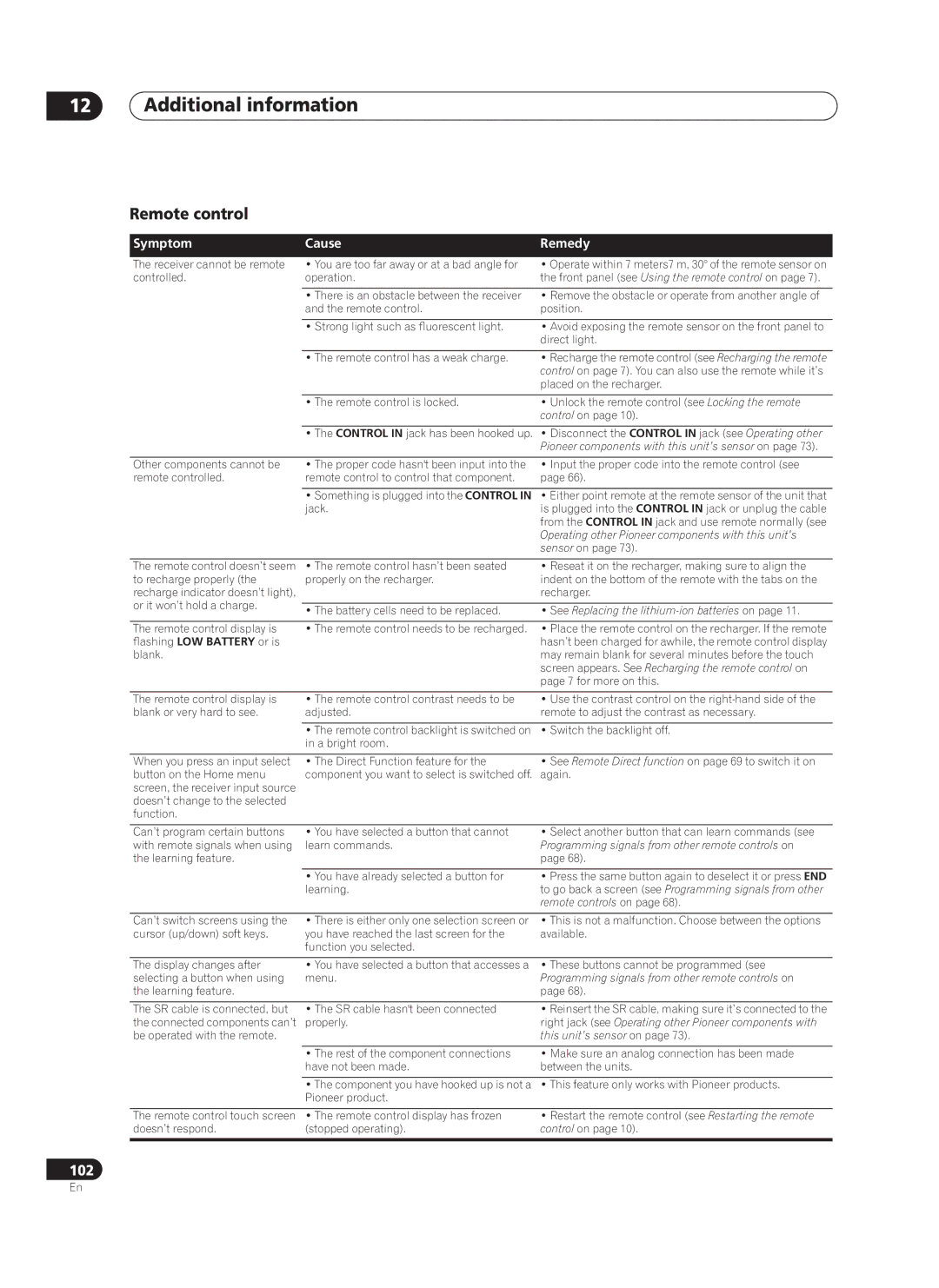12Additional information
Remote control
Symptom | Cause | Remedy |
The receiver cannot be remote controlled.
• You are too far away or at a bad angle for | • Operate within 7 meters7 m, 30° of the remote sensor on |
operation. | the front panel (see Using the remote control on page 7). |
|
|
• There is an obstacle between the receiver | • Remove the obstacle or operate from another angle of |
and the remote control. | position. |
|
|
• Strong light such as fluorescent light. | • Avoid exposing the remote sensor on the front panel to |
| direct light. |
• The remote control has a weak charge.
•Recharge the remote control (see Recharging the remote control on page 7). You can also use the remote while it’s placed on the recharger.
• The remote control is locked.
•Unlock the remote control (see Locking the remote control on page 10).
• The CONTROL IN jack has been hooked up. • Disconnect the CONTROL IN jack (see Operating other
|
| Pioneer components with this unit’s sensor on page 73). | |
Other components cannot be | • The proper code hasn't been input into the | • Input the proper code into the remote control (see | |
remote controlled. | remote control to control that component. | page 66). | |
|
|
| |
| • Something is plugged into the CONTROL IN | • Either point remote at the remote sensor of the unit that | |
| jack. | is plugged into the CONTROL IN jack or unplug the cable | |
|
| from the CONTROL IN jack and use remote normally (see | |
|
| Operating other Pioneer components with this unit’s | |
|
| sensor on page 73). | |
|
|
| |
The remote control doesn’t seem | • The remote control hasn’t been seated | • Reseat it on the recharger, making sure to align the | |
to recharge properly (the | properly on the recharger. | indent on the bottom of the remote with the tabs on the | |
recharge indicator doesn’t light), |
| recharger. | |
or it won’t hold a charge. |
|
| |
• The battery cells need to be replaced. | • See Replacing the | ||
| |||
|
|
| |
The remote control display is | • The remote control needs to be recharged. | • Place the remote control on the recharger. If the remote | |
flashing LOW BATTERY or is |
| hasn’t been charged for awhile, the remote control display | |
blank. |
| may remain blank for several minutes before the touch | |
|
| screen appears. See Recharging the remote control on | |
|
| page 7 for more on this. | |
|
|
| |
The remote control display is | • The remote control contrast needs to be | • Use the contrast control on the | |
blank or very hard to see. | adjusted. | remote to adjust the contrast as necessary. | |
|
|
| |
| • The remote control backlight is switched on | • Switch the backlight off. | |
| in a bright room. |
| |
|
|
| |
When you press an input select | • The Direct Function feature for the | • See Remote Direct function on page 69 to switch it on | |
button on the Home menu | component you want to select is switched off. again. | ||
screen, the receiver input source |
|
| |
doesn’t change to the selected |
|
| |
function. |
|
| |
|
|
| |
Can’t program certain buttons | • You have selected a button that cannot | • Select another button that can learn commands (see | |
with remote signals when using | learn commands. | Programming signals from other remote controls on | |
the learning feature. |
| page 68). | |
|
|
| |
| • You have already selected a button for | • Press the same button again to deselect it or press END | |
| learning. | to go back a screen (see Programming signals from other | |
|
| remote controls on page 68). | |
Can’t switch screens using the cursor (up/down) soft keys.
•There is either only one selection screen or you have reached the last screen for the function you selected.
•This is not a malfunction. Choose between the options available.
The display changes after | • You have selected a button that accesses a | • These buttons cannot be programmed (see |
selecting a button when using | menu. | Programming signals from other remote controls on |
the learning feature. |
| page 68). |
|
|
|
The SR cable is connected, but | • The SR cable hasn't been connected | • Reinsert the SR cable, making sure it’s connected to the |
the connected components can’t | properly. | right jack (see Operating other Pioneer components with |
be operated with the remote. |
| this unit’s sensor on page 73). |
|
|
|
| • The rest of the component connections | • Make sure an analog connection has been made |
| have not been made. | between the units. |
|
|
|
| • The component you have hooked up is not a | • This feature only works with Pioneer products. |
| Pioneer product. |
|
|
|
|
The remote control touch screen | • The remote control display has frozen | • Restart the remote control (see Restarting the remote |
doesn’t respond. | (stopped operating). | control on page 10). |
|
|
|
102
En