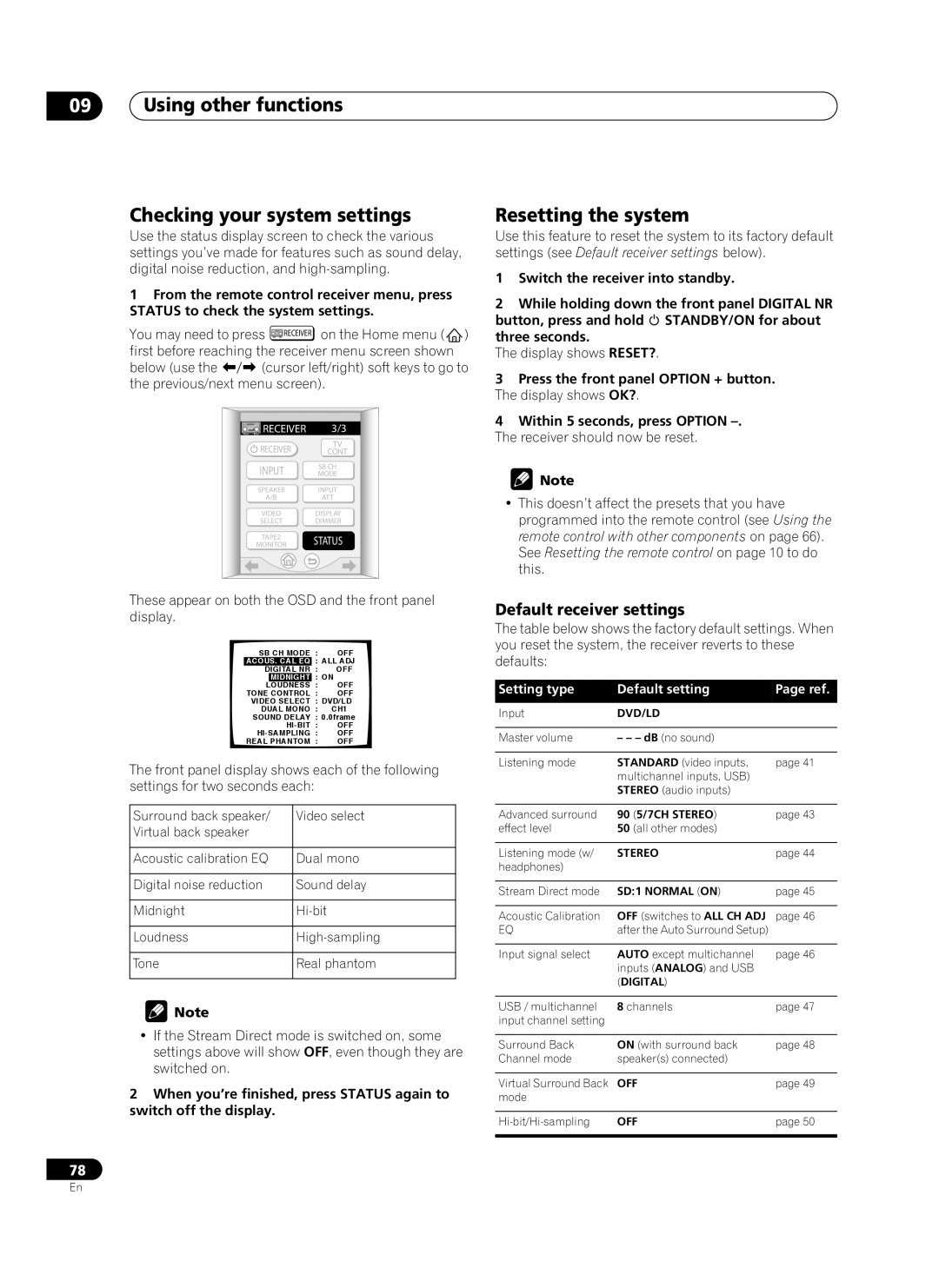09Using other functions
Checking your system settings
Use the status display screen to check the various settings you’ve made for features such as sound delay, digital noise reduction, and
1From the remote control receiver menu, press STATUS to check the system settings.
You may need to press ![]() RECEIVER on the Home menu (
RECEIVER on the Home menu (![]() ) first before reaching the receiver menu screen shown
) first before reaching the receiver menu screen shown
below (use the (cursor left/right) soft keys to go to the previous/next menu screen).
RECEIVER | 3/3 |
TV
RECEIVER CONT
SB CH
INPUT MODE
SPEAKER | INPUT |
A/B | ATT |
VIDEO DISPLAY
SELECT DIMMER
TAPE2 STATUS
MONITOR
These appear on both the OSD and the front panel display.
SB CH MODE : OFF
ACOUS. CAL EQ : ALL ADJ
DIGITAL NR : OFF
MIDNIGHT : ON
LOUDNESS : OFF
TONE CONTROL : OFF
VIDEO SELECT : DVD/LD
DUAL MONO : CH1
SOUND DELAY : 0.0frame
REAL PHANTOM : OFF
The front panel display shows each of the following settings for two seconds each:
Surround back speaker/ | Video select |
Virtual back speaker |
|
|
|
Acoustic calibration EQ | Dual mono |
|
|
Digital noise reduction | Sound delay |
|
|
Midnight | |
|
|
Loudness | |
|
|
Tone | Real phantom |
|
|
![]() Note
Note
•If the Stream Direct mode is switched on, some settings above will show OFF, even though they are switched on.
2When you’re finished, press STATUS again to switch off the display.
78
Resetting the system
Use this feature to reset the system to its factory default settings (see Default receiver settings below).
1Switch the receiver into standby.
2While holding down the front panel DIGITAL NR
button, press and hold STANDBY/ON for about three seconds.
The display shows RESET?.
3Press the front panel OPTION + button. The display shows OK?.
4Within 5 seconds, press OPTION
The receiver should now be reset.
![]() Note
Note
•This doesn’t affect the presets that you have programmed into the remote control (see Using the remote control with other components on page 66). See Resetting the remote control on page 10 to do this.
Default receiver settings
The table below shows the factory default settings. When you reset the system, the receiver reverts to these defaults:
Setting type | Default setting | Page ref. |
Input | DVD/LD |
|
|
|
|
Master volume | – – – dB (no sound) |
|
|
|
|
Listening mode | STANDARD (video inputs, | page 41 |
| multichannel inputs, USB) |
|
| STEREO (audio inputs) |
|
|
|
|
Advanced surround | 90 (5/7CH STEREO) | page 43 |
effect level | 50 (all other modes) |
|
|
|
|
Listening mode (w/ | STEREO | page 44 |
headphones) |
|
|
|
|
|
Stream Direct mode | SD:1 NORMAL (ON) | page 45 |
|
|
|
Acoustic Calibration | OFF (switches to ALL CH ADJ | page 46 |
EQ | after the Auto Surround Setup) |
|
|
|
|
Input signal select | AUTO except multichannel | page 46 |
| inputs (ANALOG) and USB |
|
| (DIGITAL) |
|
|
|
|
USB / multichannel | 8 channels | page 47 |
input channel setting |
|
|
|
|
|
Surround Back | ON (with surround back | page 48 |
Channel mode | speaker(s) connected) |
|
|
|
|
Virtual Surround Back | OFF | page 49 |
mode |
|
|
|
|
|
OFF | page 50 | |
|
|
|
En