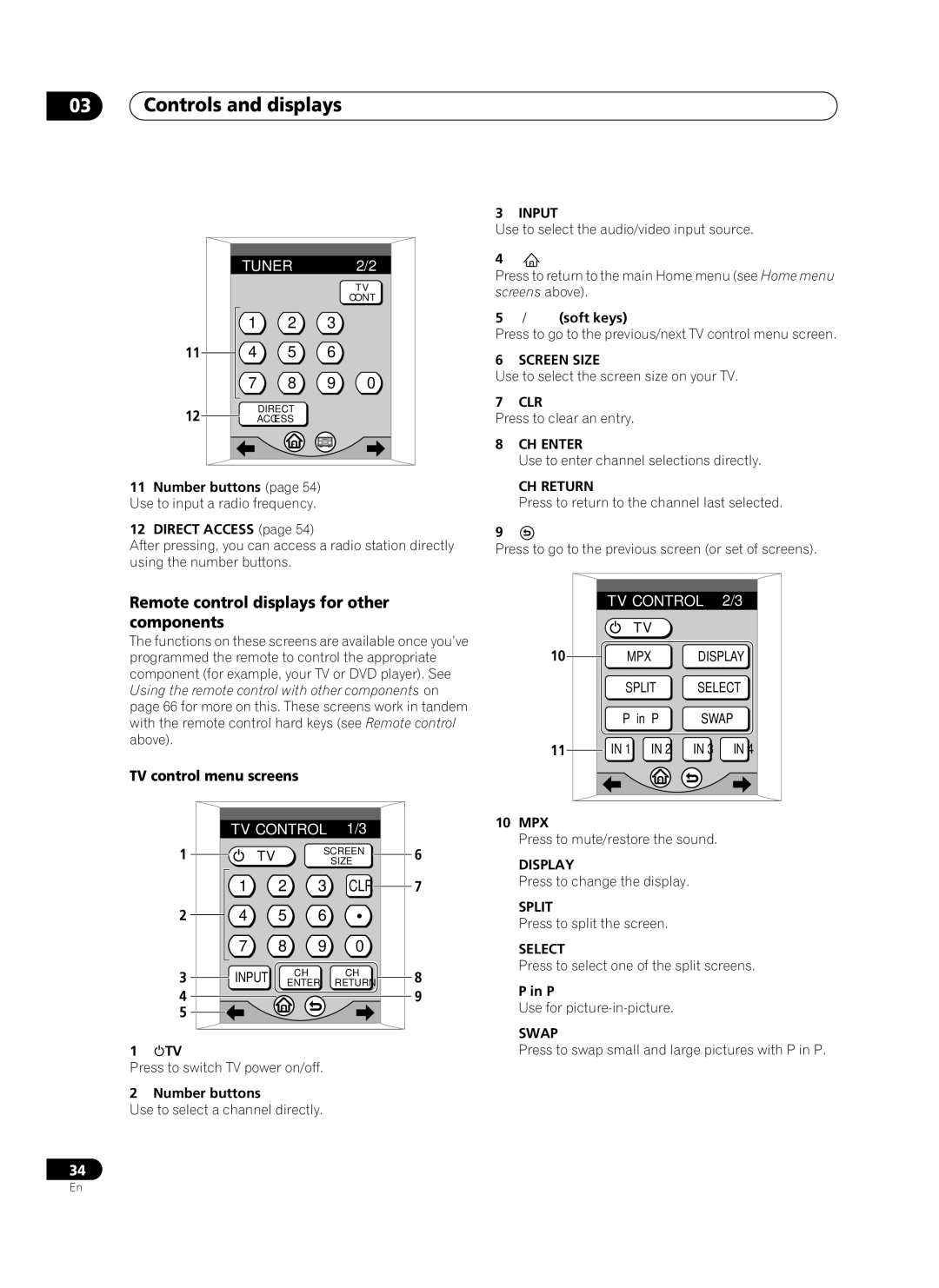03Controls and displays
TUNER 2/2
TV
CONT
1 2 3
11 | 4 | 5 | 6 |
7 8 9 0
12 | DIRECT |
ACCESS |
11Number buttons (page 54) Use to input a radio frequency.
12DIRECT ACCESS (page 54)
After pressing, you can access a radio station directly using the number buttons.
3 INPUT
Use to select the audio/video input source.
4
Press to return to the main Home menu (see Home menu screens above).
5 | (soft keys) |
Press to go to the previous/next TV control menu screen.
6 SCREEN SIZE
Use to select the screen size on your TV.
7 CLR
Press to clear an entry.
8CH ENTER
Use to enter channel selections directly.
CH RETURN
Press to return to the channel last selected.
9![]()
Press to go to the previous screen (or set of screens).
Remote control displays for other components
The functions on these screens are available once you’ve programmed the remote to control the appropriate component (for example, your TV or DVD player). See Using the remote control with other components on page 66 for more on this. These screens work in tandem with the remote control hard keys (see Remote control above).
TV control menu screens
|
| TV CONTROL |
| 1/3 |
| |
| 1 | TV |
| SCREEN | 6 | |
|
|
| SIZE | |||
|
| 1 | 2 | 3 | CLR | 7 |
| 2 | 4 | 5 | 6 | • |
|
|
| 7 | 8 | 9 | 0 |
|
| 3 | INPUT | CH |
| CH | 8 |
| ENTER |
| RETURN | |||
| 4 |
|
|
|
| 9 |
| 5 |
|
|
|
|
|
1 | TV |
|
|
|
|
|
Press to switch TV power on/off. |
|
| ||||
2 | Number buttons |
|
|
|
| |
Use to select a channel directly. |
|
| ||||
34
| TV CONTROL | 2/3 | |
| TV |
|
|
10 | MPX | DISPLAY | |
| SPLIT | SELECT | |
| P in P | SWAP | |
11 | IN 1 IN 2 | IN 3 | IN 4 |
10MPX
Press to mute/restore the sound.
DISPLAY
Press to change the display.
SPLIT
Press to split the screen.
SELECT
Press to select one of the split screens.
P in P
Use for
SWAP
Press to swap small and large pictures with P in P.
En