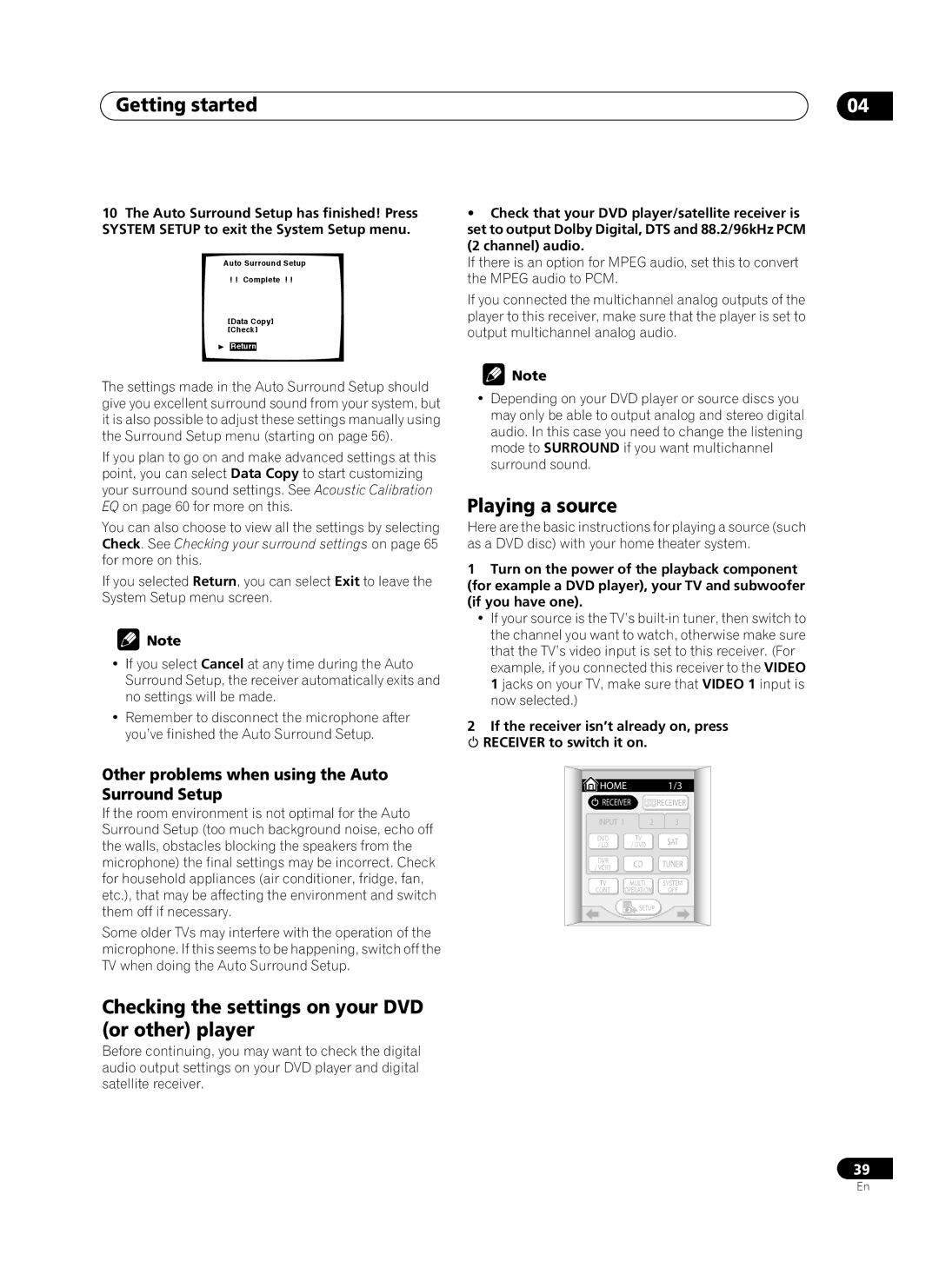Getting started
10The Auto Surround Setup has finished! Press SYSTEM SETUP to exit the System Setup menu.
Auto Surround Setup
! ! Complete ! !
[Data Copy] [Check]
![]() [Return]
[Return]
The settings made in the Auto Surround Setup should give you excellent surround sound from your system, but it is also possible to adjust these settings manually using the Surround Setup menu (starting on page 56).
If you plan to go on and make advanced settings at this point, you can select Data Copy to start customizing your surround sound settings. See Acoustic Calibration EQ on page 60 for more on this.
You can also choose to view all the settings by selecting Check. See Checking your surround settings on page 65 for more on this.
If you selected Return, you can select Exit to leave the System Setup menu screen.
![]() Note
Note
•If you select Cancel at any time during the Auto Surround Setup, the receiver automatically exits and no settings will be made.
•Remember to disconnect the microphone after you’ve finished the Auto Surround Setup.
Other problems when using the Auto Surround Setup
If the room environment is not optimal for the Auto Surround Setup (too much background noise, echo off the walls, obstacles blocking the speakers from the microphone) the final settings may be incorrect. Check for household appliances (air conditioner, fridge, fan, etc.), that may be affecting the environment and switch them off if necessary.
Some older TVs may interfere with the operation of the microphone. If this seems to be happening, switch off the TV when doing the Auto Surround Setup.
Checking the settings on your DVD (or other) player
Before continuing, you may want to check the digital audio output settings on your DVD player and digital satellite receiver.
04
•Check that your DVD player/satellite receiver is set to output Dolby Digital, DTS and 88.2/96kHz PCM (2 channel) audio.
If there is an option for MPEG audio, set this to convert the MPEG audio to PCM.
If you connected the multichannel analog outputs of the player to this receiver, make sure that the player is set to output multichannel analog audio.
![]() Note
Note
•Depending on your DVD player or source discs you may only be able to output analog and stereo digital audio. In this case you need to change the listening mode to SURROUND if you want multichannel surround sound.
Playing a source
Here are the basic instructions for playing a source (such as a DVD disc) with your home theater system.
1Turn on the power of the playback component (for example a DVD player), your TV and subwoofer (if you have one).
•If your source is the TV’s
2If the receiver isn’t already on, press
RECEIVER to switch it on.
![]() HOME 1/3
HOME 1/3
![]() RECEIVER
RECEIVER ![]() RECEIVER
RECEIVER
INPUT 1 | 2 | 3 | |
DVD | TV | SAT | |
/ LD | / DVD | ||
| |||
DVR | CD | TUNER | |
/ VCR1 | |||
|
| ||
TV | MULTI | SYSTEM | |
CONT | OPERATION | OFF | |
| SETUP |
|
39
En