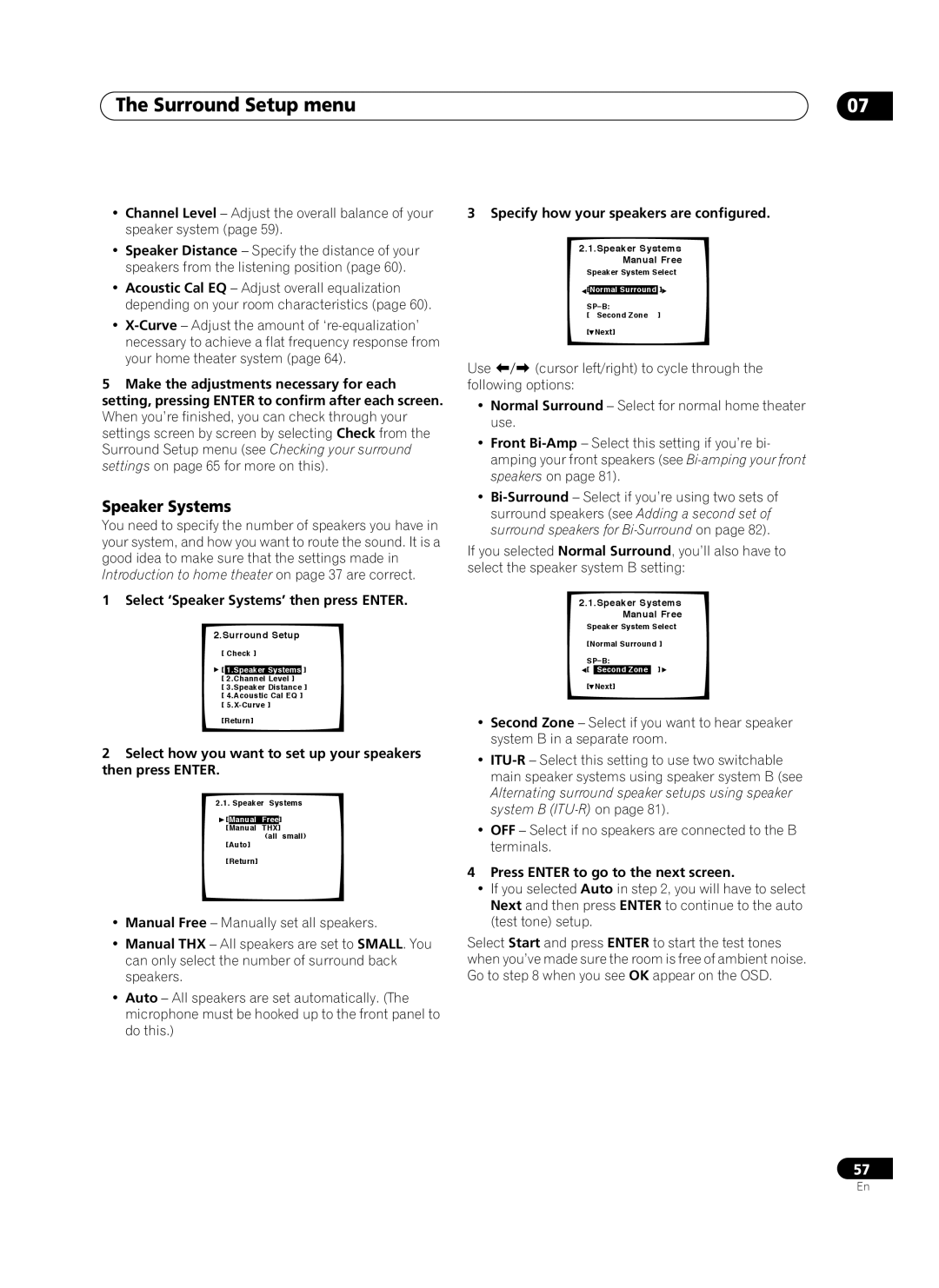The Surround Setup menu
•Channel Level – Adjust the overall balance of your speaker system (page 59).
•Speaker Distance – Specify the distance of your speakers from the listening position (page 60).
•Acoustic Cal EQ – Adjust overall equalization depending on your room characteristics (page 60).
•
5Make the adjustments necessary for each setting, pressing ENTER to confirm after each screen. When you’re finished, you can check through your settings screen by screen by selecting Check from the Surround Setup menu (see Checking your surround settings on page 65 for more on this).
Speaker Systems
You need to specify the number of speakers you have in your system, and how you want to route the sound. It is a good idea to make sure that the settings made in Introduction to home theater on page 37 are correct.
1 Select ‘Speaker Systems’ then press ENTER.
2.Surround Setup
[ Check ]
![]() [ 1.Speaker Systems ] [ 2.Channel Level ]
[ 1.Speaker Systems ] [ 2.Channel Level ]
[ 3.Speaker Distance ] [ 4.Acoustic Cal EQ ] [
[Return]
2Select how you want to set up your speakers then press ENTER.
2.1. Speaker Systems
![]() [Manual Free]
[Manual Free]
[Manual THX]
(all small)
[Auto]
[Return]
•Manual Free – Manually set all speakers.
•Manual THX – All speakers are set to SMALL. You can only select the number of surround back speakers.
•Auto – All speakers are set automatically. (The microphone must be hooked up to the front panel to do this.)
07
3 Specify how your speakers are configured.
| 2.1.Speaker Systems | |||
|
|
| Manual Free | |
| Speaker System Select | |||
| [ |
| ] | |
| Normal Surround | |||
|
| SP_B: |
| |
| [ | Second Zone ] | ||
| [ | Next] | ||
Use | (cursor left/right) to cycle through the | |||
following options: |
|
| ||
•Normal Surround – Select for normal home theater use.
•Front
•
If you selected Normal Surround, you’ll also have to select the speaker system B setting:
2.1.Speaker Systems Manual Free
Speaker System Select
[Normal Surround ]
SP_B:
![]() [ Second Zone ]
[ Second Zone ]![]()
[![]() Next]
Next]
•Second Zone – Select if you want to hear speaker system B in a separate room.
•
•OFF – Select if no speakers are connected to the B terminals.
4Press ENTER to go to the next screen.
•If you selected Auto in step 2, you will have to select Next and then press ENTER to continue to the auto (test tone) setup.
Select Start and press ENTER to start the test tones when you’ve made sure the room is free of ambient noise. Go to step 8 when you see OK appear on the OSD.
57
En