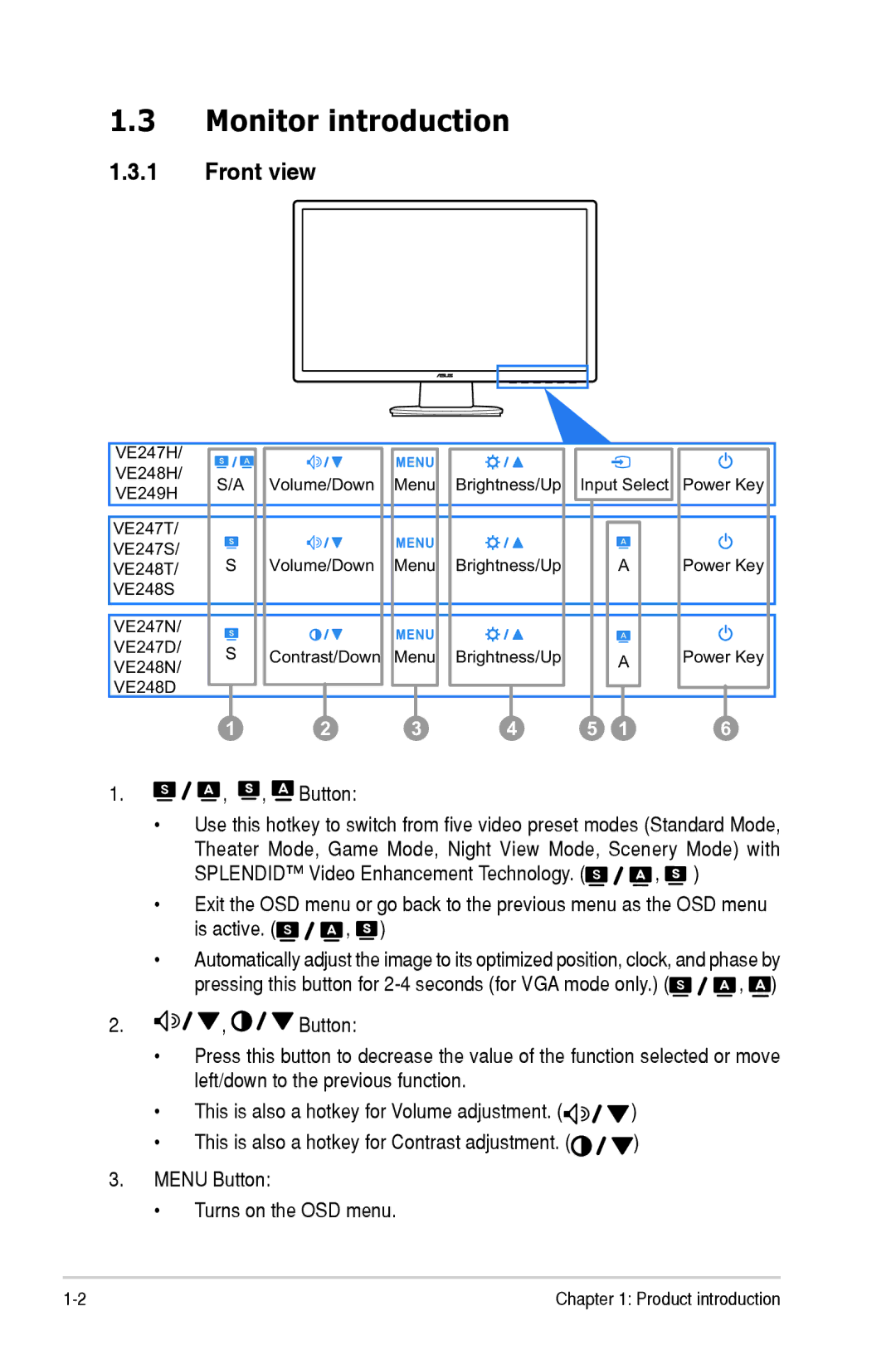1.3Monitor introduction
1.3.1Front view
VE247H/ |
|
|
|
|
|
|
|
|
VE248H/ | S/A |
| Volume/Down | Menu | Brightness/Up | Input Select | Power Key | |
VE249H |
| |||||||
|
|
|
|
|
|
|
| |
VE247T/ |
|
|
|
|
|
|
|
|
VE247S/ | S |
| Volume/Down | Menu | Brightness/Up |
| A | Power Key |
VE248T/ |
|
| ||||||
VE248S |
|
|
|
|
|
|
|
|
VE247N/ |
|
|
|
|
|
|
|
|
VE247D/ | S |
| Contrast/Down | Menu | Brightness/Up |
| A | Power Key |
VE248N/ |
|
| ||||||
|
|
| ||||||
VE248D |
|
|
|
|
|
|
|
|
| 1 |
| 2 | 3 | 4 | 5 | 1 | 6 |
1. | , | , | Button: |
|
|
|
|
|
•Use this hotkey to switch from five video preset modes (Standard Mode, Theater Mode, Game Mode, Night View Mode, Scenery Mode) with
SPLENDID™ Video Enhancement Technology. (![]()
![]()
![]() ,
, ![]() )
)
•Exit the OSD menu or go back to the previous menu as the OSD menu
is active. (![]()
![]()
![]() ,
, ![]() )
)
•Automatically adjust the image to its optimized position, clock, and phase by
pressing this button for ![]()
![]()
![]() ,
, ![]() )
)
2.![]()
![]()
![]()
![]() ,
, ![]()
![]()
![]() Button:
Button:
•Press this button to decrease the value of the function selected or move left/down to the previous function.
•This is also a hotkey for Volume adjustment. (![]()
![]()
![]()
![]() )
)
•This is also a hotkey for Contrast adjustment. (![]()
![]()
![]() )
)
3.MENU Button:
•Turns on the OSD menu.
Chapter 1: Product introduction |