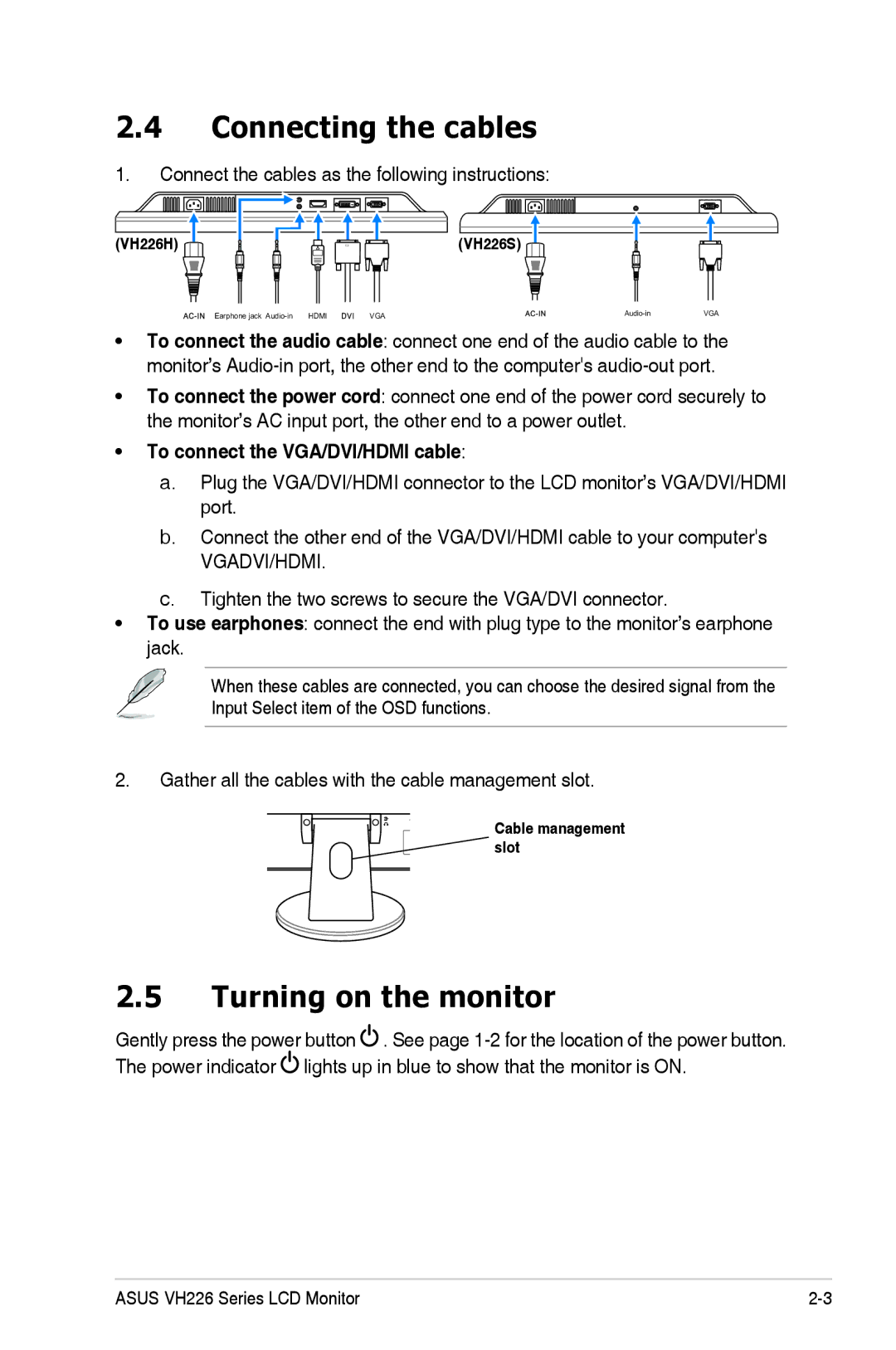2.4Connecting the cables
1.Connect the cables as the following instructions:
(VH226H) |
| (VH226S) |
|
Earphone jack | VGA | VGA |
•To connect the audio cable: connect one end of the audio cable to the monitor’s
•To connect the power cord: connect one end of the power cord securely to the monitor’s AC input port, the other end to a power outlet.
•To connect the VGA/DVI/HDMI cable:
a.Plug the VGA/DVI/HDMI connector to the LCD monitor’s VGA/DVI/HDMI port.
b.Connect the other end of the VGA/DVI/HDMI cable to your computer's
VGADVI/HDMI.
c.Tighten the two screws to secure the VGA/DVI connector.
•To use earphones: connect the end with plug type to the monitor’s earphone jack.
When these cables are connected, you can choose the desired signal from the Input Select item of the OSD functions.
2.Gather all the cables with the cable management slot.
H | Cable management |
| |
| slot |
2.5Turning on the monitor
Gently press the power button ![]() . See page
. See page ![]() lights up in blue to show that the monitor is ON.
lights up in blue to show that the monitor is ON.
ASUS VH226 Series LCD Monitor |