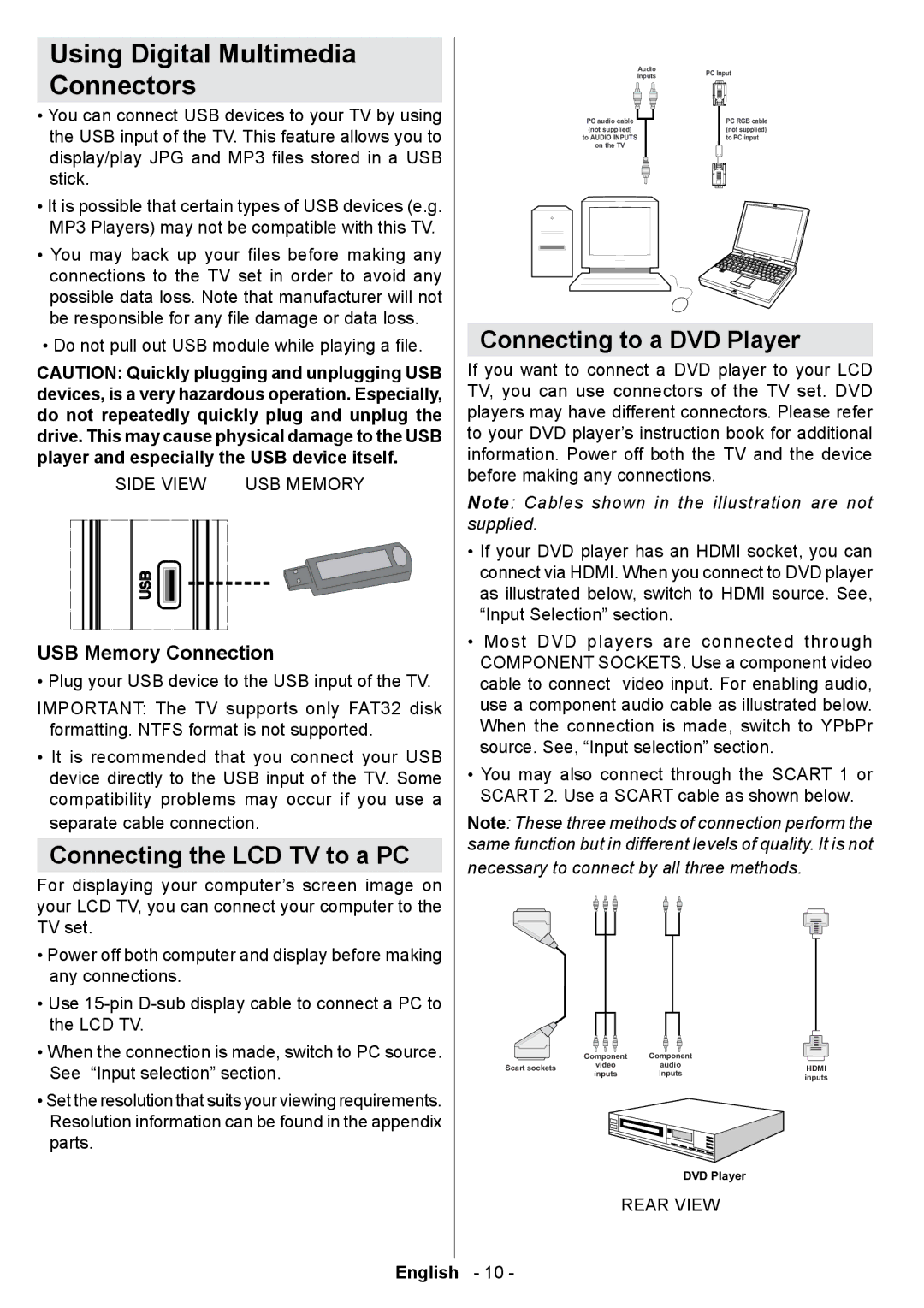Using Digital Multimedia
Connectors
•You can connect USB devices to your TV by using the USB input of the TV. This feature allows you to display/play JPG and MP3 files stored in a USB stick.
•It is possible that certain types of USB devices (e.g. MP3 Players) may not be compatible with this TV.
•You may back up your files before making any connections to the TV set in order to avoid any possible data loss. Note that manufacturer will not be responsible for any file damage or data loss.
•Do not pull out USB module while playing a file.
CAUTION: Quickly plugging and unplugging USB devices, is a very hazardous operation. Especially, do not repeatedly quickly plug and unplug the drive. This may cause physical damage to the USB player and especially the USB device itself.
SIDE VIEW USB MEMORY
USB Memory Connection
• Plug your USB device to the USB input of the TV.
IMPORTANT: The TV supports only FAT32 disk formatting. NTFS format is not supported.
•It is recommended that you connect your USB device directly to the USB input of the TV. Some compatibility problems may occur if you use a separate cable connection.
Connecting the LCD TV to a PC
For displaying your computer’s screen image on your LCD TV, you can connect your computer to the TV set.
•Power off both computer and display before making any connections.
•Use
•When the connection is made, switch to PC source. See “Input selection” section.
•Set the resolution that suits your viewing requirements. Resolution information can be found in the appendix parts.
Audio | PC Input | |
Inputs | ||
| ||
PC audio cable | PC RGB cable | |
(not supplied) | (not supplied) | |
to AUDIO INPUTS | to PC input | |
on the TV |
|
Connecting to a DVD Player
If you want to connect a DVD player to your LCD TV, you can use connectors of the TV set. DVD players may have different connectors. Please refer to your DVD player’s instruction book for additional information. Power off both the TV and the device before making any connections.
Note: Cables shown in the illustration are not supplied.
•If your DVD player has an HDMI socket, you can connect via HDMI. When you connect to DVD player as illustrated below, switch to HDMI source. See, “Input Selection” section.
•Most DVD players are connected through COMPONENT SOCKETS. Use a component video cable to connect video input. For enabling audio, use a component audio cable as illustrated below. When the connection is made, switch to YPbPr source. See, “Input selection” section.
•You may also connect through the SCART 1 or SCART 2. Use a SCART cable as shown below.
Note: These three methods of connection perform the same function but in different levels of quality. It is not
necessary to connect by all three methods.
| Component | Component |
| |
Scart sockets | video | audio | HDMI | |
inputs | inputs | |||
| inputs |
DVD Player
REAR VIEW