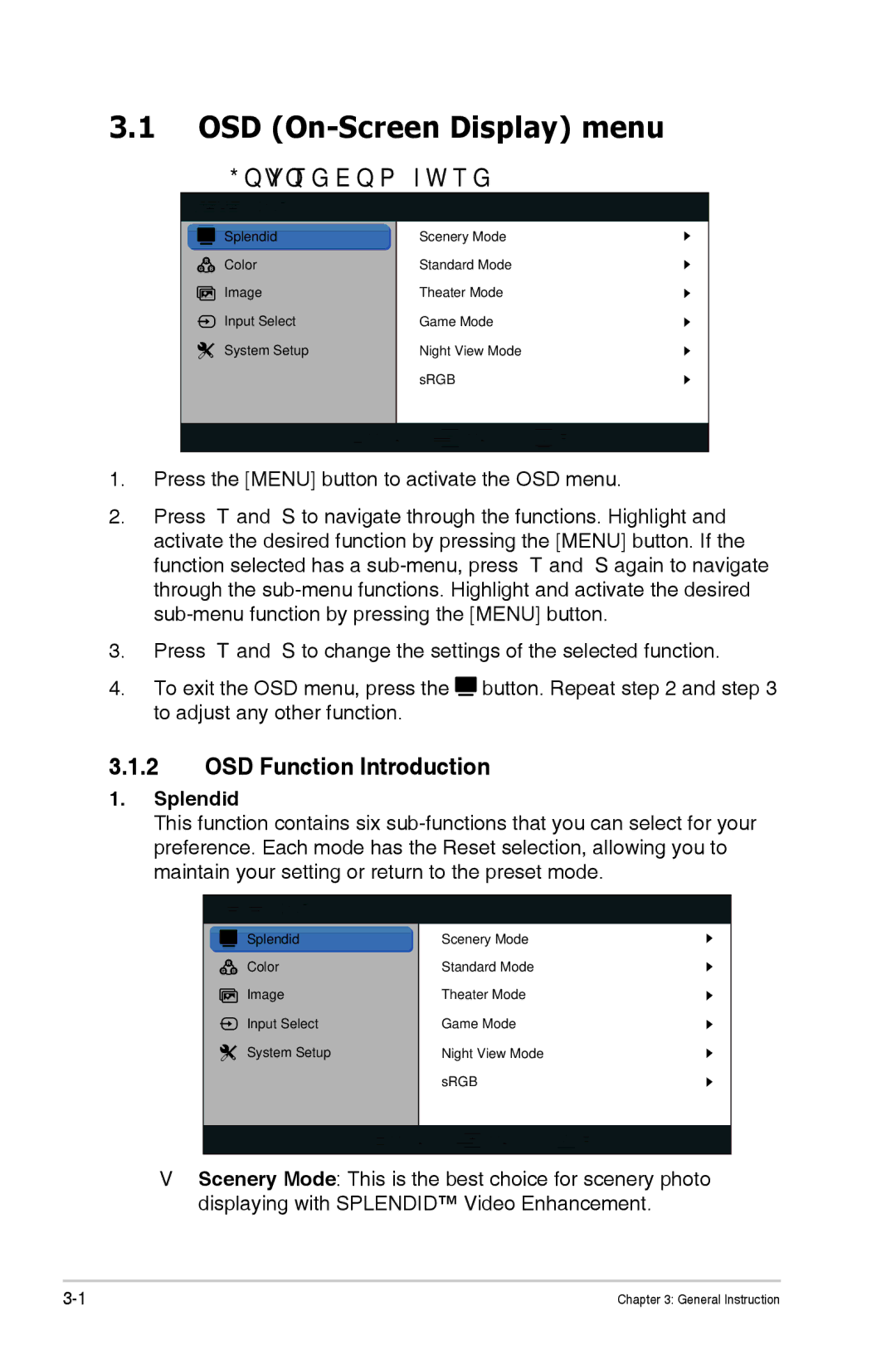3.1OSD (On-Screen Display) menu
3.1.1How to reconfigure
 VS197
VS197
|
|
|
| Splendid |
| Scenery Mode |
|
|
|
|
| Color |
| Standard Mode |
|
|
|
|
| Image |
| Theater Mode |
|
|
|
|
| Input Select |
| Game Mode |
|
|
|
|
|
|
| ||
|
|
|
| System Setup |
| Night View Mode |
|
|
|
|
|
|
| sRGB |
|
|
|
|
|
|
|
|
|
|
|
|
| Move | Menu | Exit | |
|
|
|
|
|
|
|
|
1.Press the [MENU] button to activate the OSD menu.
2.Press and to navigate through the functions. Highlight and activate the desired function by pressing the [MENU] button. If the function selected has a
3.Press and to change the settings of the selected function.
4.To exit the OSD menu, press the ![]() button. Repeat step 2 and step 3 to adjust any other function.
button. Repeat step 2 and step 3 to adjust any other function.
3.1.2OSD Function Introduction
1.Splendid
This function contains six
![]() VS197
VS197
|
|
|
| Splendid |
| Scenery Mode |
|
|
|
|
| Color |
| Standard Mode |
|
|
|
|
| Image |
| Theater Mode |
|
|
|
|
| Input Select |
| Game Mode |
|
|
|
|
|
|
| ||
|
|
|
| System Setup |
| Night View Mode |
|
|
|
|
|
|
| sRGB |
|
|
|
|
|
|
|
|
|
|
|
|
| Move | Menu | Exit | |
|
|
|
|
|
|
|
|
•Scenery Mode: This is the best choice for scenery photo displaying with SPLENDID™ Video Enhancement.
Chapter 3: General Instruction |