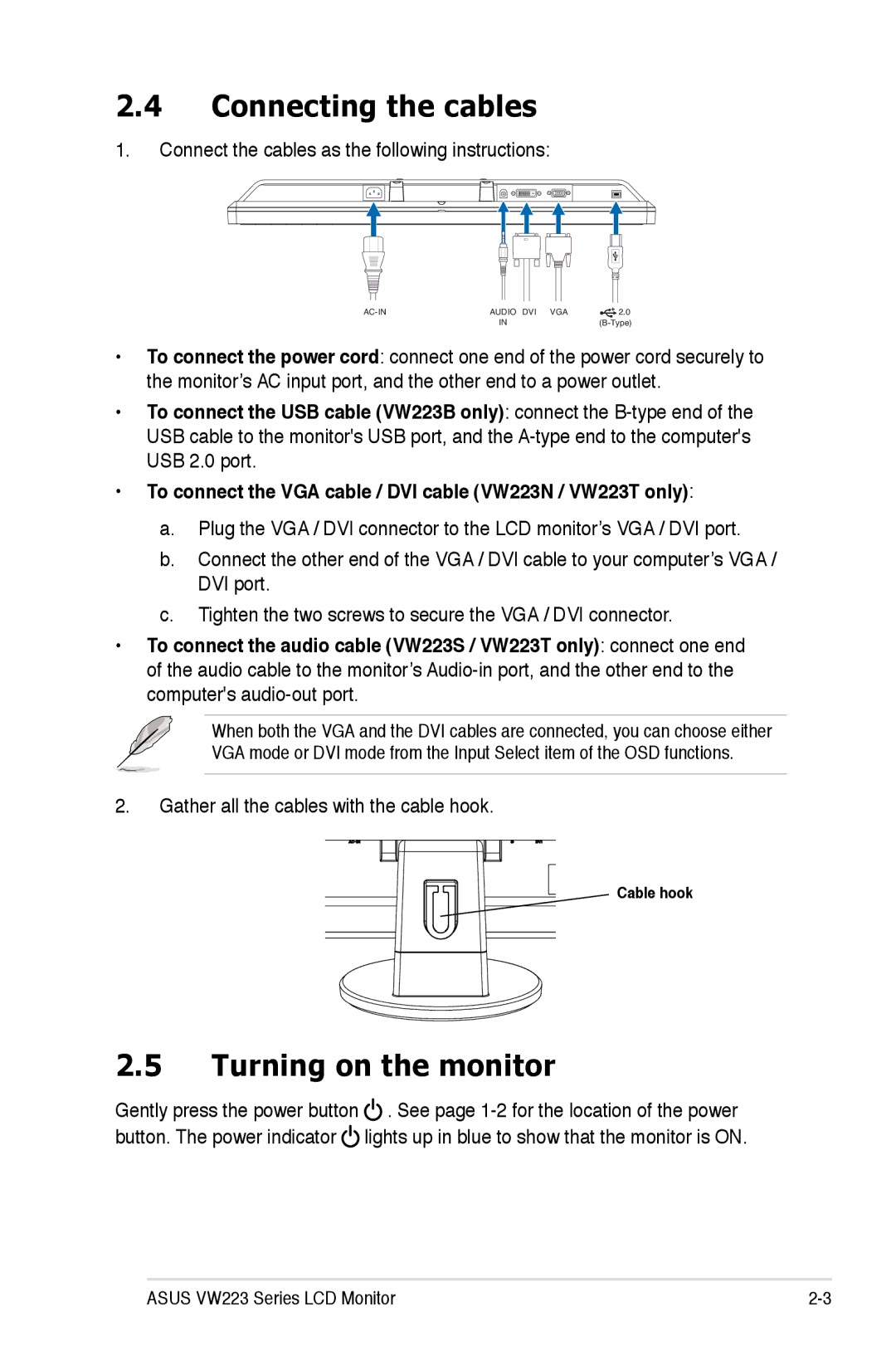VW223, VW223B, VW223D, VW223T, VW223N specifications
The Asus VW series of monitors, including the VW223S, VW223N, VW223T, VW223D, and VW223B, represents a range of versatile displays ideal for a variety of applications. These monitors are designed to cater to users seeking both performance and aesthetic appeal, making them suitable for home, office, and multimedia environments.One of the standout features of the VW series is their display technology. All models come equipped with a 22-inch widescreen LCD panel that offers a resolution of 1680 x 1050 pixels. This provides users with sharp and vibrant visuals, making it perfect for video playback, gaming, and productivity tasks. The aspect ratio of 16:10 allows for enhanced workspace efficiency, particularly for professional applications such as graphic design and data analysis.
The VW series also incorporates Asus' Smart Contrast Ratio technology, which dynamically adjusts the brightness of the backlight. This enhances the overall contrast of the display, delivering deeper blacks and brighter whites for more realistic image quality. Additionally, the monitors feature an impressive response time, ensuring smooth motion during fast-paced video and gaming scenarios. This is complemented by a wide viewing angle, allowing for clear visibility from various positions without color distortion.
Ergonomics is another highlight of the VW monitors. With tiltable stands, users can easily adjust the screen angle for optimal comfort during extended use. This is especially beneficial for professionals who spend long hours working on their computers. Furthermore, the models boast a slim profile and a sleek design, making them a stylish addition to any workspace.
Connectivity options are generous, with each model providing multiple input ports, including DVI and VGA. This ensures compatibility with a wide array of devices, from desktop computers to laptops. Moreover, the energy-efficient design of the VW series means they consume less power, contributing to lower electricity bills and a reduced environmental footprint.
In summary, the Asus VW223S, VW223N, VW223T, VW223D, and VW223B monitors offer a comprehensive set of features suitable for various tasks. With their high-resolution displays, advanced contrast technologies, ergonomic designs, and flexible connectivity options, these monitors stand out as reliable solutions for casual and professional users alike. Whether for work or entertainment, the VW series delivers performance and quality that meet the demands of modern users.