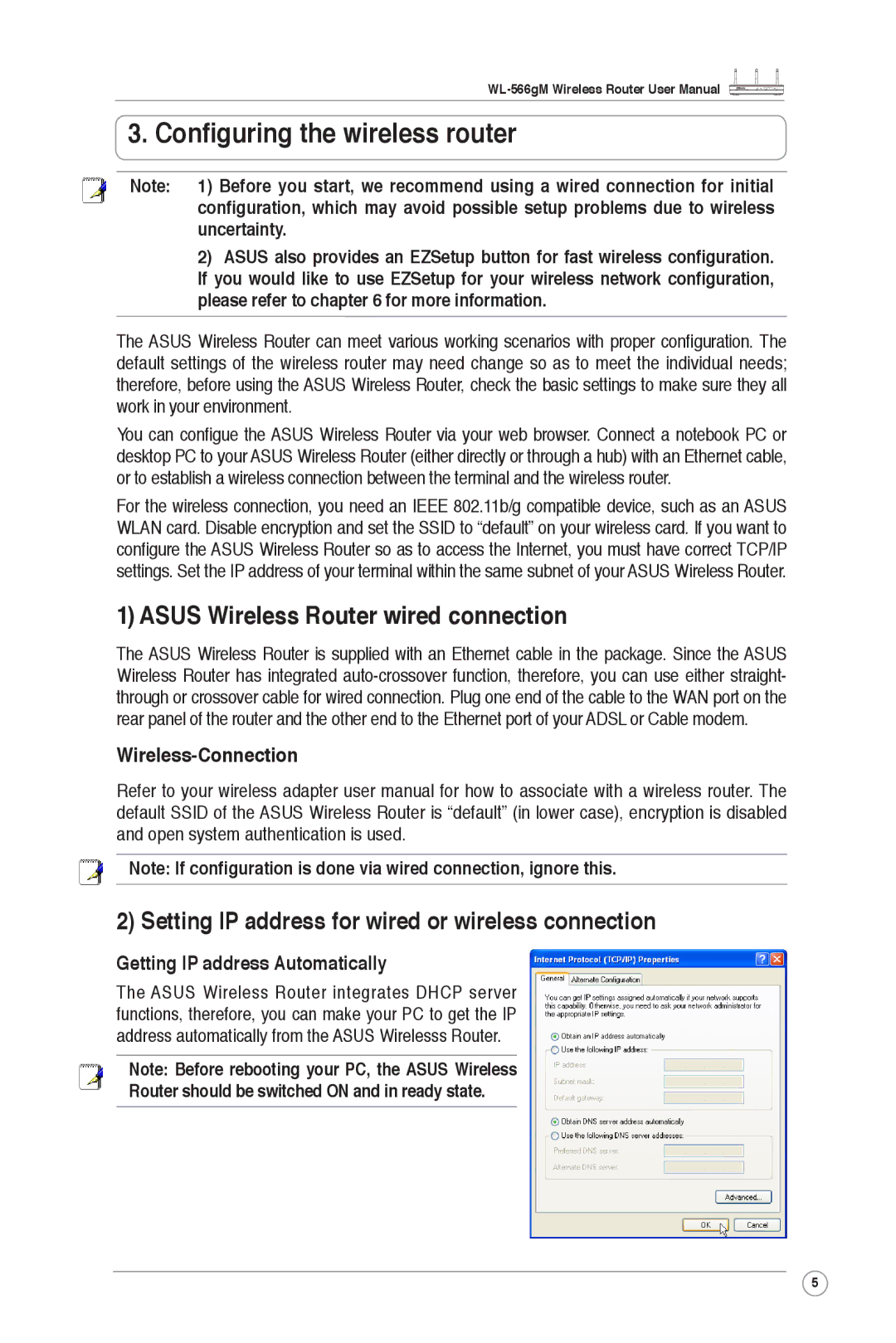WL-566gM specifications
The Asus WL-566gM is a versatile and robust wireless networking solution designed to meet the connectivity needs of both home and small office environments. Known for its user-friendly interface and reliable performance, this wireless router combines advanced technology with practical features to provide an exceptional networking experience.One of the standout features of the Asus WL-566gM is its support for IEEE 802.11g wireless standards, which enables data transfer speeds of up to 54 Mbps. This makes it an ideal choice for applications such as streaming multimedia content, online gaming, and video conferencing. Additionally, the router is backward compatible with 802.11b devices, ensuring seamless connectivity for older devices.
The Asus WL-566gM utilizes Multiple Input Multiple Output (MIMO) technology, which enhances signal quality and range. MIMO allows the router to use multiple antennas for transmission and reception, resulting in reduced interference and improved performance in challenging environments. This is particularly beneficial for homes or offices with multiple walls or obstacles that could hinder wireless signals.
Another essential characteristic of the WL-566gM is its built-in firewall and Network Address Translation (NAT) capabilities. These features help protect the network from external threats, ensuring a secure browsing experience for users. The router also supports Virtual Private Network (VPN) connections, which adds an extra layer of security for remote users.
The Asus WL-566gM is equipped with a user-friendly web interface that simplifies the setup process and allows users to easily configure network settings. It also features a range of administration options, including bandwidth control, enabling users to manage internet speeds for specific devices, prioritize traffic, and optimize performance.
Additionally, the router boasts four Ethernet ports, offering wired connectivity for devices that require stable connections, such as desktop computers or gaming consoles. This dual-functionality makes the WL-566gM a flexible choice for mixed network environments.
In summary, the Asus WL-566gM is a powerful, feature-rich wireless router that caters to diverse connectivity needs. With its support for high-speed wireless standards, MIMO technology, robust security features, and user-friendly interface, it stands out as an excellent option for users looking to enhance their home or small office networking capabilities. Whether for everyday browsing, streaming, or professional applications, the WL-566gM delivers reliable performance that meets the demands of modern users.