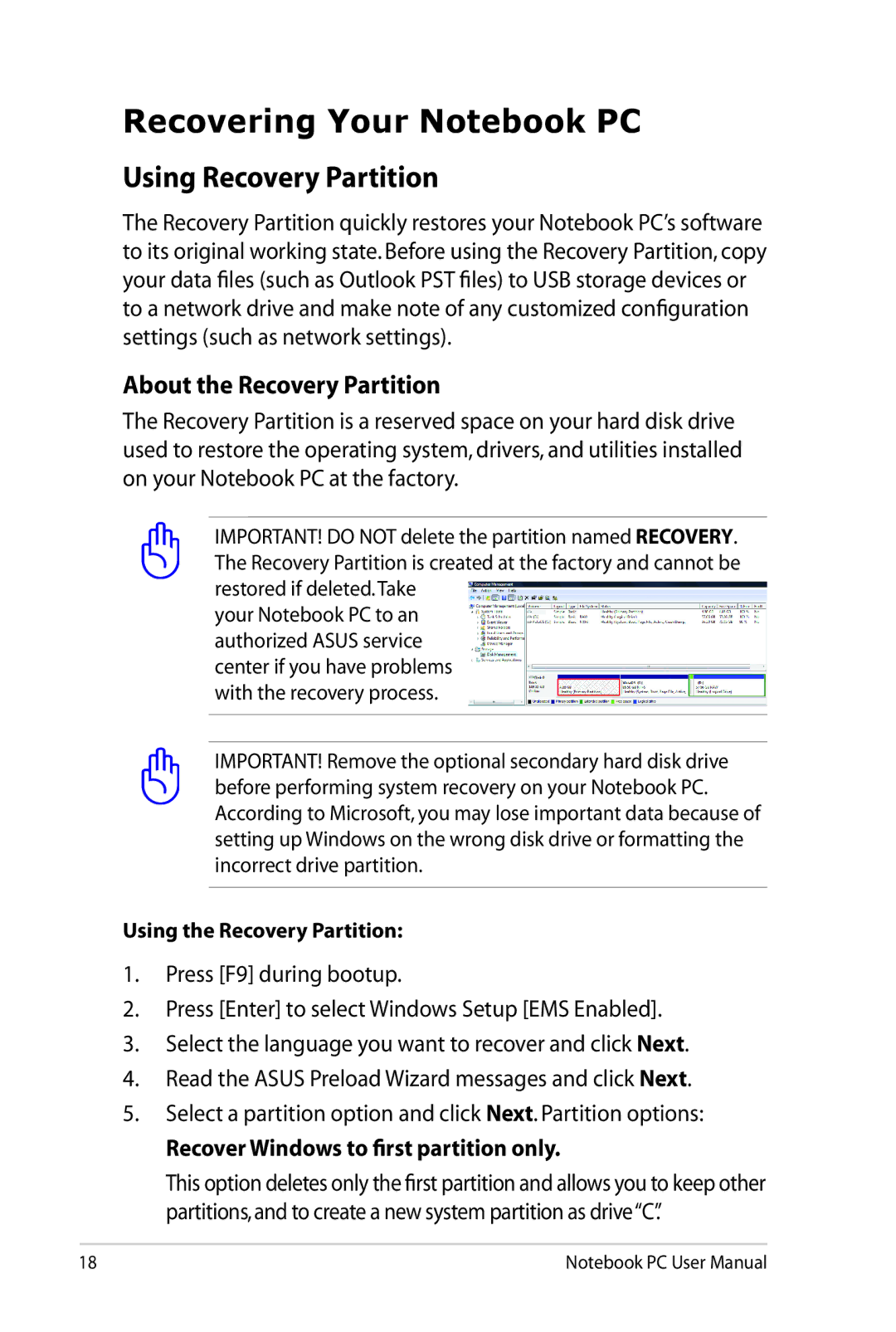Recovering Your Notebook PC
Using Recovery Partition
The Recovery Partition quickly restores your Notebook PC’s software to its original working state. Before using the Recovery Partition, copy your data files (such as Outlook PST files) to USB storage devices or to a network drive and make note of any customized configuration settings (such as network settings).
About the Recovery Partition
The Recovery Partition is a reserved space on your hard disk drive used to restore the operating system, drivers, and utilities installed on your Notebook PC at the factory.
IMPORTANT! DO NOT delete the partition named RECOVERY. The Recovery Partition is created at the factory and cannot be restored if deleted.Take
your Notebook PC to an authorized ASUS service center if you have problems with the recovery process.
IMPORTANT! Remove the optional secondary hard disk drive before performing system recovery on your Notebook PC. According to Microsoft, you may lose important data because of setting up Windows on the wrong disk drive or formatting the incorrect drive partition.
Using the Recovery Partition:
1.Press [F9] during bootup.
2.Press [Enter] to select Windows Setup [EMS Enabled].
3.Select the language you want to recover and click Next.
4.Read the ASUS Preload Wizard messages and click Next.
5.Select a partition option and click Next. Partition options:
Recover Windows to first partition only.
This option deletes only the first partition and allows you to keep other partitions,and to create a new system partition as drive“C”.
18 | Notebook PC User Manual |