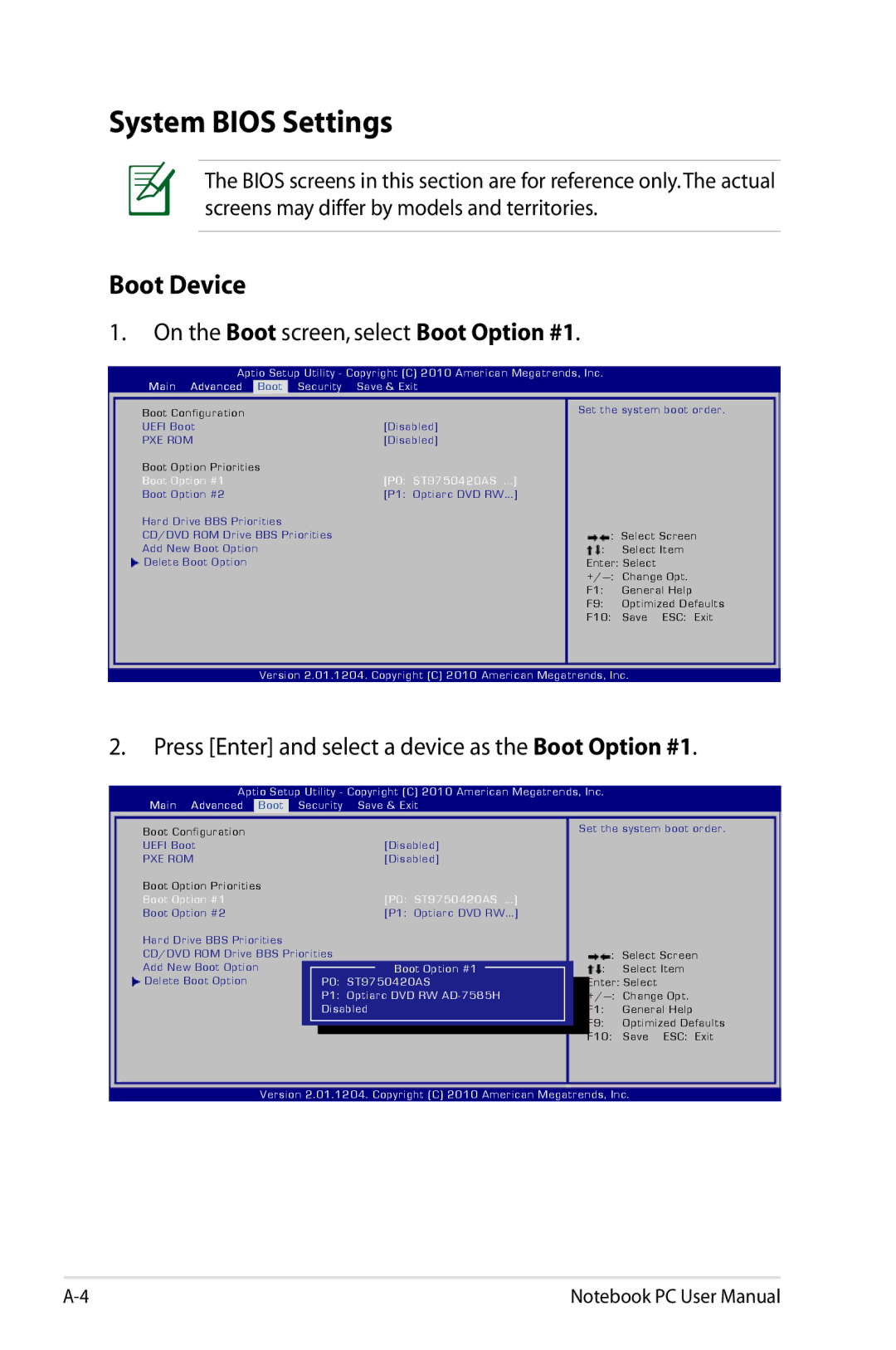X54, X54C-RB92, X54CRB01 specifications
Asus has long been a reputable name in the world of laptops, and the X54 series is a testament to the brand's dedication to delivering quality devices that combine performance, reliability, and versatility. The X54CRB01, X54C-RB92, and the broader X54 lineup share a common legacy of providing users with powerful features at an accessible price point, making them suitable for both professionals and casual users alike.One of the standout features of the Asus X54 series is its integration of Intel processors, which offer a balance of power and energy efficiency. Depending on the specific model, users may find either Intel's Core i3 or Pentium processors, delivering sufficient performance for everyday tasks such as browsing the web, streaming videos, and moderate multitasking. The combination of these processors with up to 4GB of RAM enables seamless operation across various applications, making it a reliable choice for students and professionals.
Another notable characteristic is the inclusion of a 15.6-inch LED-backlit display, which provides vibrant colors and decent viewing angles. The display size strikes an ideal balance between portability and screen real estate, ensuring that users can comfortably view their content without feeling confined. With a resolution of 1366 x 768 pixels, the laptops cater well to basic multimedia needs, supporting activities such as watching movies and playing casual games.
Storage options on the X54 series also stand out, with a traditional 500GB hard drive providing ample space for documents, photos, and media files. This capacity allows users to store a significant library of content without worrying about running out of space. The addition of USB 3.0 ports enhances connectivity, enabling faster data transfers and peripheral connectivity, essential for those who work with external drives or devices.
On the design front, the Asus X54's aesthetics include an elegant finish and a user-friendly keyboard that provides a comfortable typing experience, making it suitable for long work sessions or essay writing. The overall build is sturdy yet lightweight, ensuring that users can easily carry the laptop to classrooms or offices.
Moreover, the laptops come equipped with various technologies that enhance performance and usability. Features like Asus SuperBattery technology extend battery life, allowing users to work longer without the need for frequent recharging. Additionally, the integration of IceCool technology helps to maintain a comfortable working temperature, ensuring that the chassis remains at an optimal temperature even during extended use.
In conclusion, the Asus X54CRB01, X54C-RB92, and the entire X54 series present an exceptional combination of features, technologies, and user-centric characteristics. With reliable performance, ample storage, and a comfortable design, these laptops are well-suited for a range of everyday tasks, appealing to diverse user needs without compromising on quality. Whether for study, work, or entertainment, the X54 series continues to be a solid choice in the competitive laptop market.