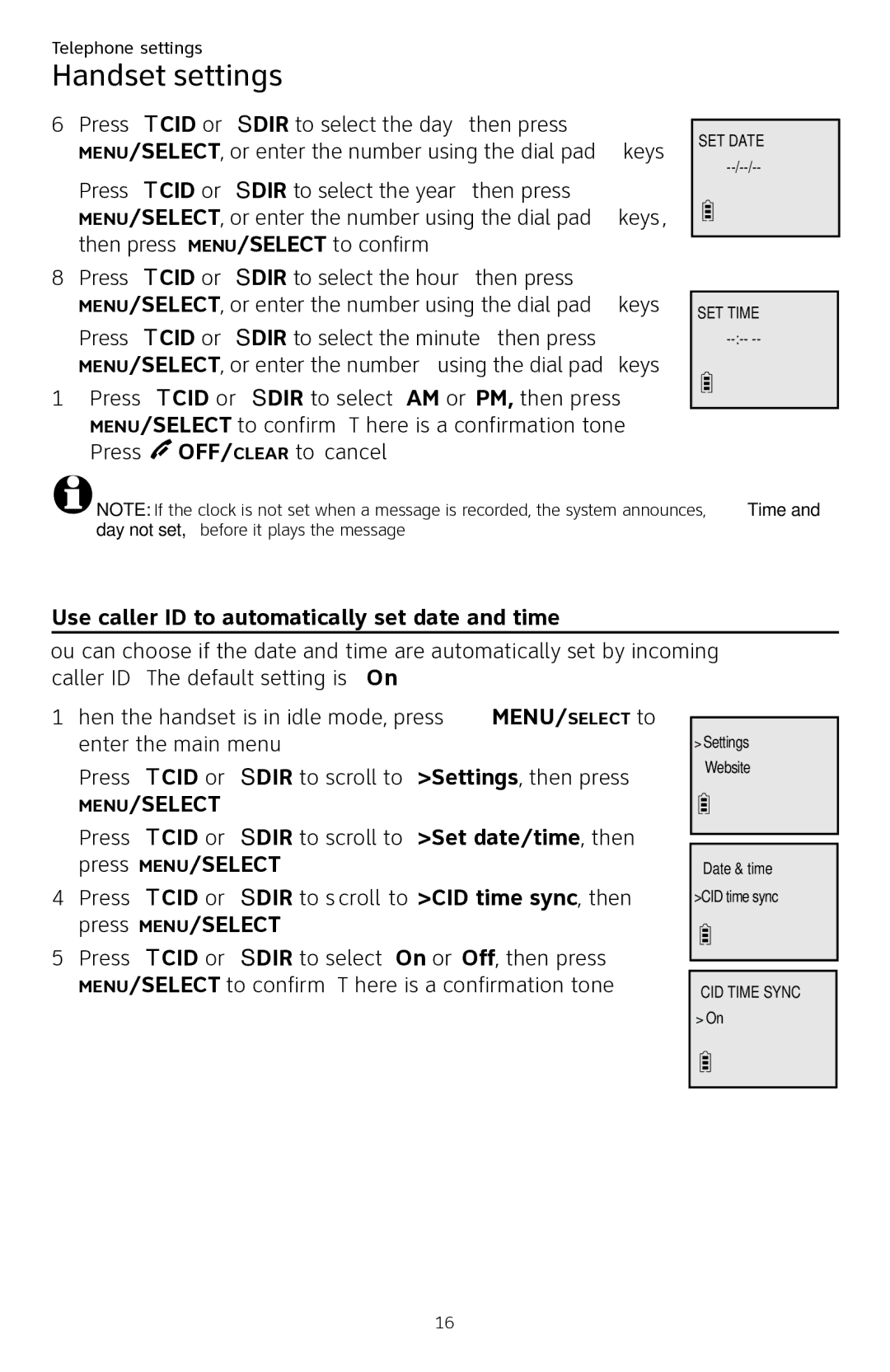CL84250 specifications
The AT&T CL84250 is a cutting-edge cordless telephone system designed to meet the communication needs of modern households and businesses. With its sleek design and advanced features, this device makes staying connected easier and more efficient than ever.One of the standout features of the CL84250 is its DECT 6.0 technology. This digital enhanced cordless technology provides superior sound quality, enhanced range, and minimal interference from other wireless devices. This ensures clear conversations, free from disruptions, allowing users to communicate without any hassles.
The CL84250 also boasts an impressive range of up to 1,000 feet outdoors and 300 feet indoors, making it ideal for larger spaces. Whether you are in the backyard or across the house, you can enjoy the freedom to move while still staying connected. The ergonomic design of the handset makes it comfortable to hold, and the large keypad and illuminated display make dialing and reading information easier, even in low light conditions.
Another notable characteristic of the AT&T CL84250 is its answering system. The phone features a digital answering machine with up to 22 minutes of recording time. This is a significant convenience for users who may not always be able to answer their calls. You can easily access your messages and use the skip or repeat functions to navigate through them efficiently.
The phone also includes an intercom feature, allowing communication between handsets without ringing on the line. This is especially useful in multi-room settings, making it easier to coordinate household activities or communicate with colleagues in an office environment.
In terms of additional features, the CL84250 has a caller ID function that stores up to 50 names and numbers, helping you keep track of important calls. The phone supports multi-handset capability, allowing users to expand their system to multiple units for larger coverage throughout a home or office.
The AT&T CL84250 is also energy efficient, designed with low power consumption in mind. Its rechargeable eco-friendly batteries ensure extended usage without frequent recharges, promoting sustainability.
In conclusion, the AT&T CL84250 combines advanced technology with user-friendly features to create a reliable and versatile communication device. With its strong range, exceptional sound quality, and added functionalities, it is an ideal choice for anyone looking to elevate their phone experience. Whether for home or business, the CL84250 stands out as an exemplary cordless telephone solution.