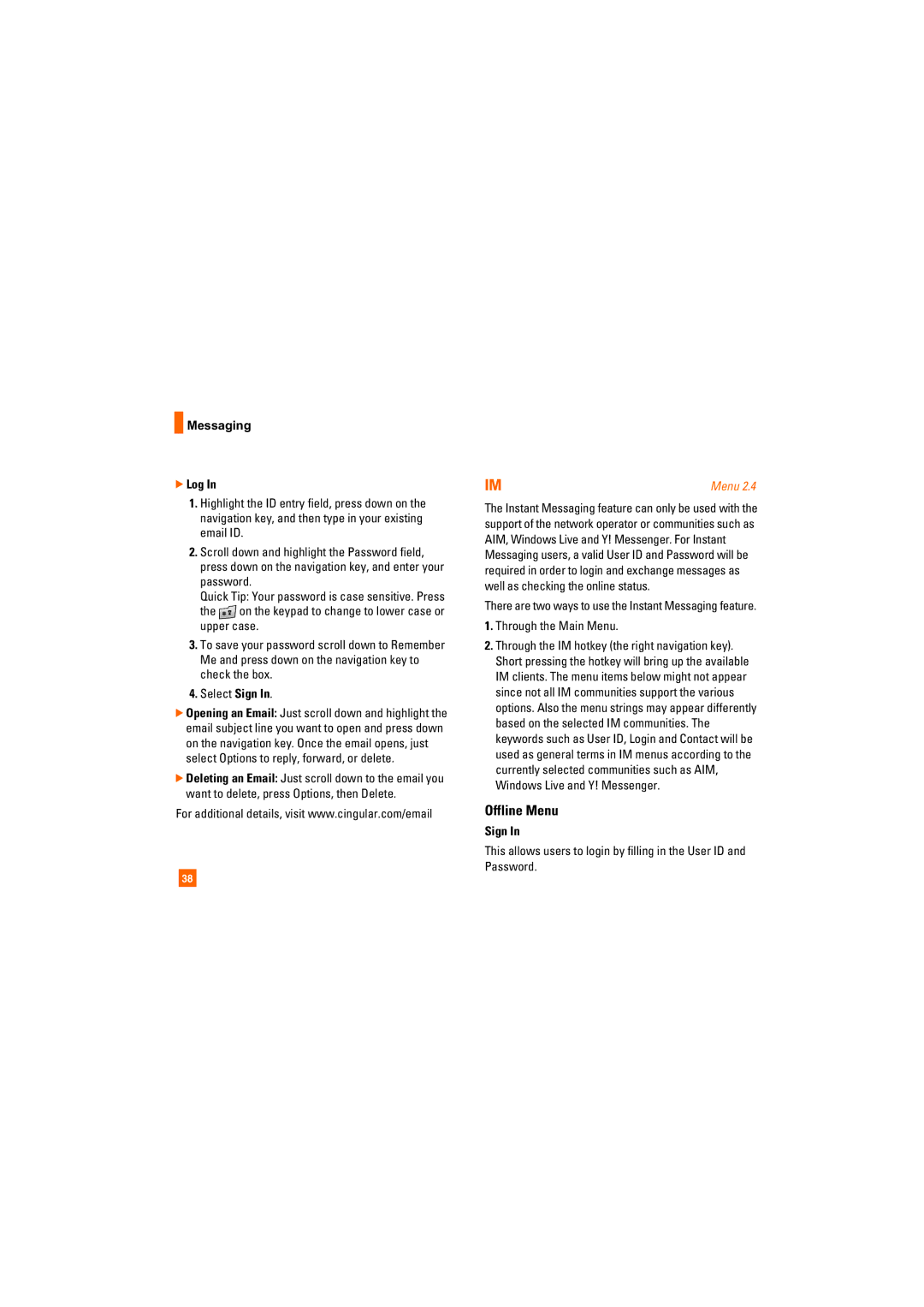CU405 specifications
The AT&T CU405 is a feature-rich mobile device designed to cater to a wide range of users, from beginners to more experienced smartphone enthusiasts. Positioned as a budget-friendly option, it incorporates a blend of practicality and essential technology that meets everyday communication needs.At its core, the CU405 is built on a 4G LTE network, ensuring fast and reliable connectivity. This allows users to stream videos, browse the web, and engage in social media with minimal interruptions. The device is equipped with a 5-inch display, providing a clear and vibrant viewing experience. This size strikes a balance between usability and portability, making it comfortable to hold in one hand while still offering sufficient screen real estate for various applications.
One of the standout features of the CU405 is its impressive battery life. With a robust capacity, it ensures users can go through their day without constantly searching for an outlet. This is complemented by efficient power management features which help extend the battery's longevity even further.
The CU405 runs on Android, offering access to countless applications through the Google Play Store. This allows for the customization of the device according to personal preferences and needs. Users can download productivity apps, games, social media platforms, and more, making the CU405 a versatile companion.
In terms of imaging capabilities, the AT&T CU405 features a rear-facing camera that captures sharp photos and videos. While it may not boast the advanced photography features of high-end smartphones, it is perfectly suited for casual snapshots and video calling. Additionally, the front-facing camera enables users to engage in video chats with friends and family, enhancing connectivity.
Security is also prioritized in the CU405, featuring built-in protection mechanisms including options for secure lock screening and data encryption. This contributes to user peace of mind, knowing that personal information is safeguarded.
Overall, the AT&T CU405 is a solid choice for anyone seeking an affordable smartphone without sacrificing essential features. With its balance of performance, user-friendly design, and reliable connectivity, the CU405 stands out as a practical option for today’s mobile lifestyle.