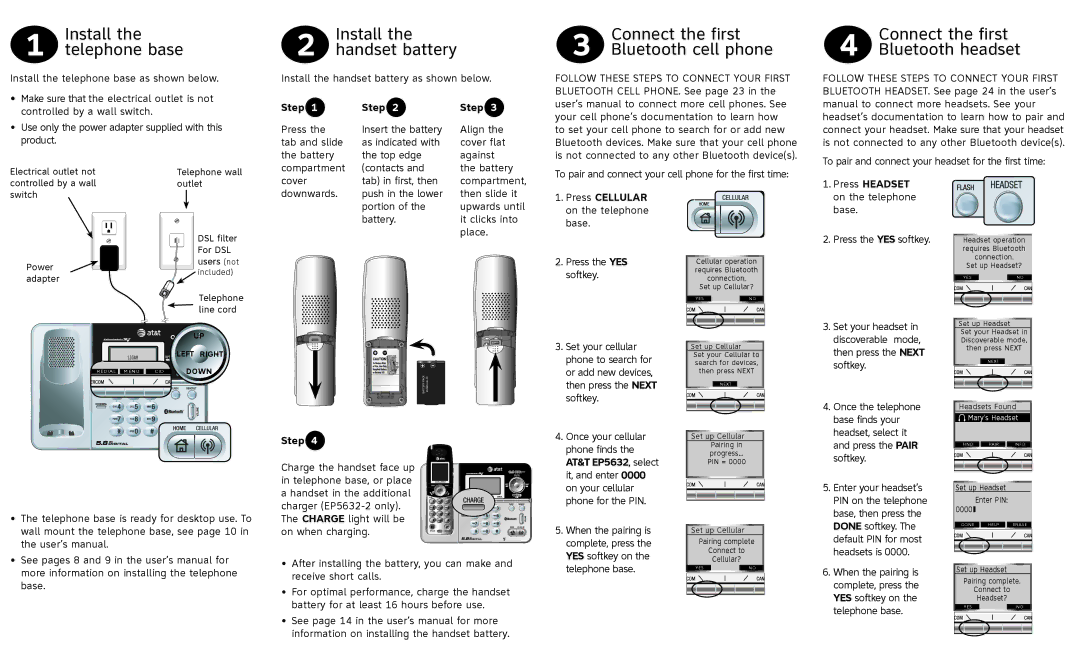1 Install the telephone base
Install the telephone base as shown below.
•Make sure that the electrical outlet is not controlled by a wall switch.
•Use only the power adapter supplied with this product.
Electrical outlet not | Telephone wall |
controlled by a wall | outlet |
2 Install the handset battery
Install the handset battery as shown below.
Step 1 | Step 2 | Step 3 |
Press the | Insert the battery | Align the |
tab and slide | as indicated with | cover flat |
the battery | the top edge | against |
compartment | (contacts and | the battery |
cover | tab) in first, then | compartment, |
3 | Connect the first |
Bluetooth cell phone |
FOLLOW THESE STEPS TO CONNECT YOUR FIRST BLUETOOTH CELL PHONE. See page 23 in the user’s manual to connect more cell phones. See your cell phone’s documentation to learn how to set your cell phone to search for or add new Bluetooth devices. Make sure that your cell phone is not connected to any other Bluetooth device(s).
To pair and connect your cell phone for the first time:
4 | Connect the first |
Bluetooth headset |
FOLLOW THESE STEPS TO CONNECT YOUR FIRST BLUETOOTH HEADSET. See page 24 in the user’s manual to connect more headsets. See your headset’s documentation to learn how to pair and connect your headset. Make sure that your headset is not connected to any other Bluetooth device(s).
To pair and connect your headset for the first time:
1. Press HEADSET |
switch |
| |
| DSL filter | |
| For DSL | |
Power | users (not | |
included) | ||
adapter | ||
| ||
| Telephone | |
| line cord |
downwards. | push in the lower | then slide it |
| portion of the | upwards until |
| battery. | it clicks into |
|
| place. |
1.Press CELLULAR on the telephone base.
2.Press the YES softkey.
Cellular operation requires Bluetooth connection.
Set up Cellular?
on the telephone |
base. |
2. Press the YES softkey. |
Headset operation requires Bluetooth connection.
Set up Headset?
YES | NO |
3. Set your headset in |
Set up Headset
|
| UP |
12:00AM |
| LEFT RIGHT |
REDIAL MENU | CID | DOWN |
|
|
PACK | |
BATTERY |
3. Set your cellular |
phone to search for |
or add new devices, |
then press the NEXT |
softkey. |
Set up Cellular
Set your Cellular to search for devices, then press NEXT
discoverable mode, |
then press the NEXT |
softkey. |
Set your Headset in Discoverable mode, then press NEXT
NEXT |
4. Once the telephone |
base finds your |
Headsets Found
![]() Mary's Headset
Mary's Headset
•The telephone base is ready for desktop use. To wall mount the telephone base, see page 10 in the user’s manual.
•See pages 8 and 9 in the user’s manual for more information on installing the telephone
base.
Step 4 | 4. Once your cellular | |
phone finds the | ||
| ||
Charge the handset face up | AT&T EP5632, select | |
it, and enter 0000 | ||
in telephone base, or place | ||
on your cellular | ||
a handset in the additional | ||
phone for the PIN. | ||
charger | ||
| ||
The CHARGE light will be | 5. When the pairing is | |
on when charging. | ||
| complete, press the | |
• After installing the battery, you can make and | YES softkey on the | |
telephone base. | ||
receive short calls. | ||
|
•For optimal performance, charge the handset battery for at least 16� hours before use.
•See page 14 in the user’s manual for more information on installing the handset battery.
Set up Cellular Pairing in progress...
PIN = 0000
Set up Cellular
Pairing complete
Connect to
Cellular?
YES | NO |
headset, select it |
and press the PAIR |
softkey. |
5. Enter your headset’s |
PIN on the telephone |
base, then press the |
DONE softkey. The |
default PIN for most |
headsets is 0000. |
6�. When the pairing is complete, press the YES softkey on the telephone base.
FIND ![]()
![]() PAIR
PAIR ![]()
![]() INFO
INFO
Set up Headset
Enter PIN:
0000
DONE ![]()
![]() HELP
HELP ![]()
![]() ERASE
ERASE
Set up Headset
Pairing complete.
Connect to
Headset?
YES | NO |