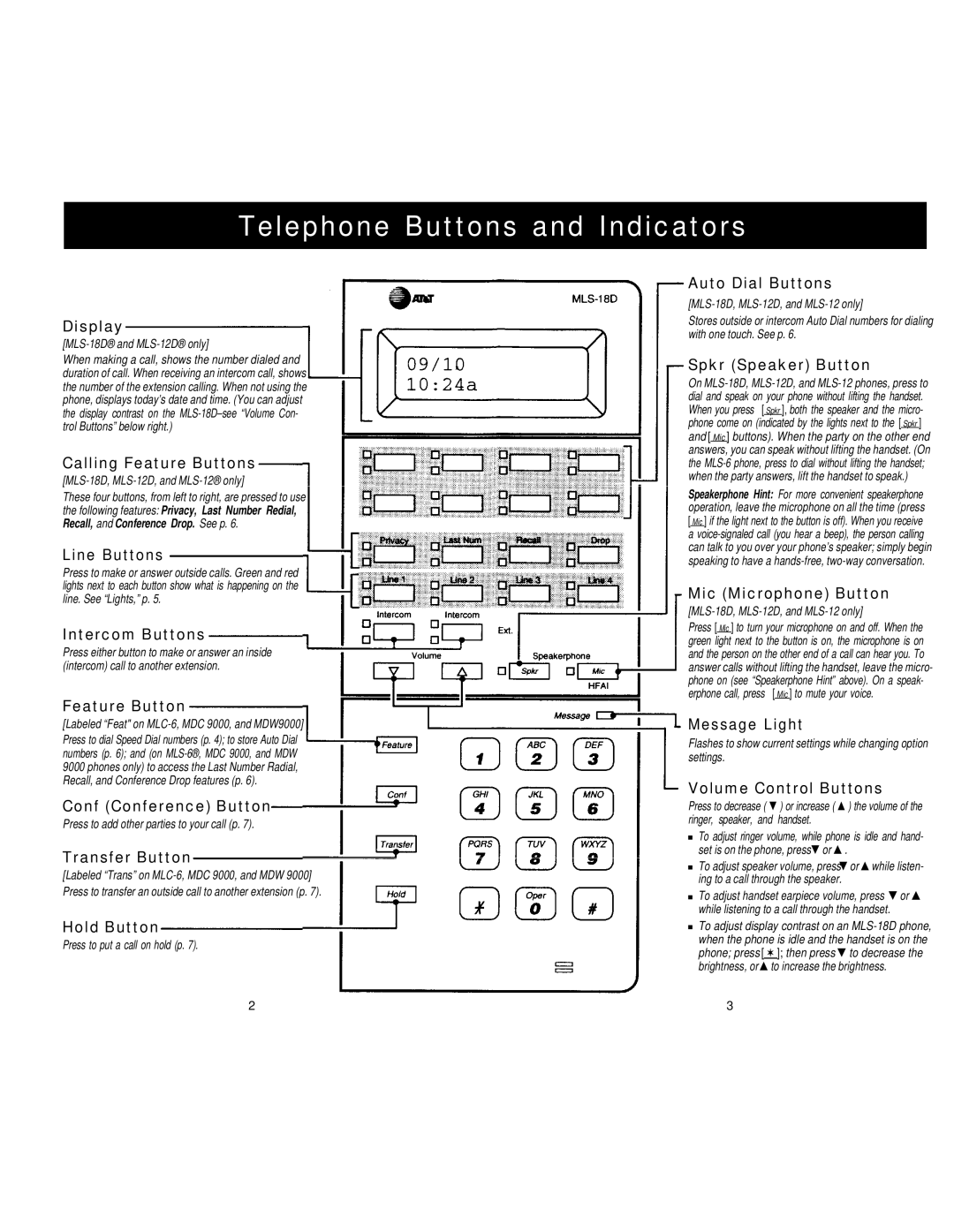Telephone Buttons and Indicators
Display
[MLS-18D® and MLS-12D® only]
When making a call, shows the number dialed and duration of call. When receiving an intercom call, shows the number of the extension calling. When not using the phone, displays today’s date and time. (You can adjust the display contrast on the
Calling Feature Buttons
[MLS-18D, MLS-12D, and MLS-12® only]
These four buttons, from left to right, are pressed to use the following features: Privacy, Last Number Redial, Recall, and Conference Drop. See p. 6.
Line Buttons
Press to make or answer outside calls. Green and red lights next to each button show what is happening on the line. See “Lights,” p. 5.
Intercom Buttons
Press either button to make or answer an inside (intercom) call to another extension.
Feature Button
[Labeled “Feat" on
Conf (Conference) Button
Press to add other parties to your call (p. 7).
Transfer Button
[Labeled “Trans” on
Hold Button
Press to put a call on hold (p. 7).
Auto Dial Buttons
Stores outside or intercom Auto Dial numbers for dialing with one touch. See p. 6.
Spkr (Speaker) Button
On
Speakerphone Hint: For more convenient speakerphone operation, leave the microphone on all the time (press [ Mic ] if the light next to the button is off). When you receive a
Mic (Microphone) Button
Press [ Mic ] to turn your microphone on and off. When the
green light next to the button is on, the microphone is on and the person on the other end of a call can hear you. To answer calls without lifting the handset, leave the micro- phone on (see “Speakerphone Hint” above). On a speak- erphone call, press [ Mic ] to mute your voice.
Message Light
Flashes to show current settings while changing option settings.
Volume Control Buttons
Press to decrease ( ▼ ) or increase ( ▲ ) the volume of the ringer, speaker, and handset.
■To adjust ringer volume, while phone is idle and hand- set is on the phone, press▼ or ▲ .
■To adjust speaker volume, press▼ or ▲ while listen- ing to a call through the speaker.
■To adjust handset earpiece volume, press ▼ or ▲ while listening to a call through the handset.
■To adjust display contrast on an
2 | 3 |