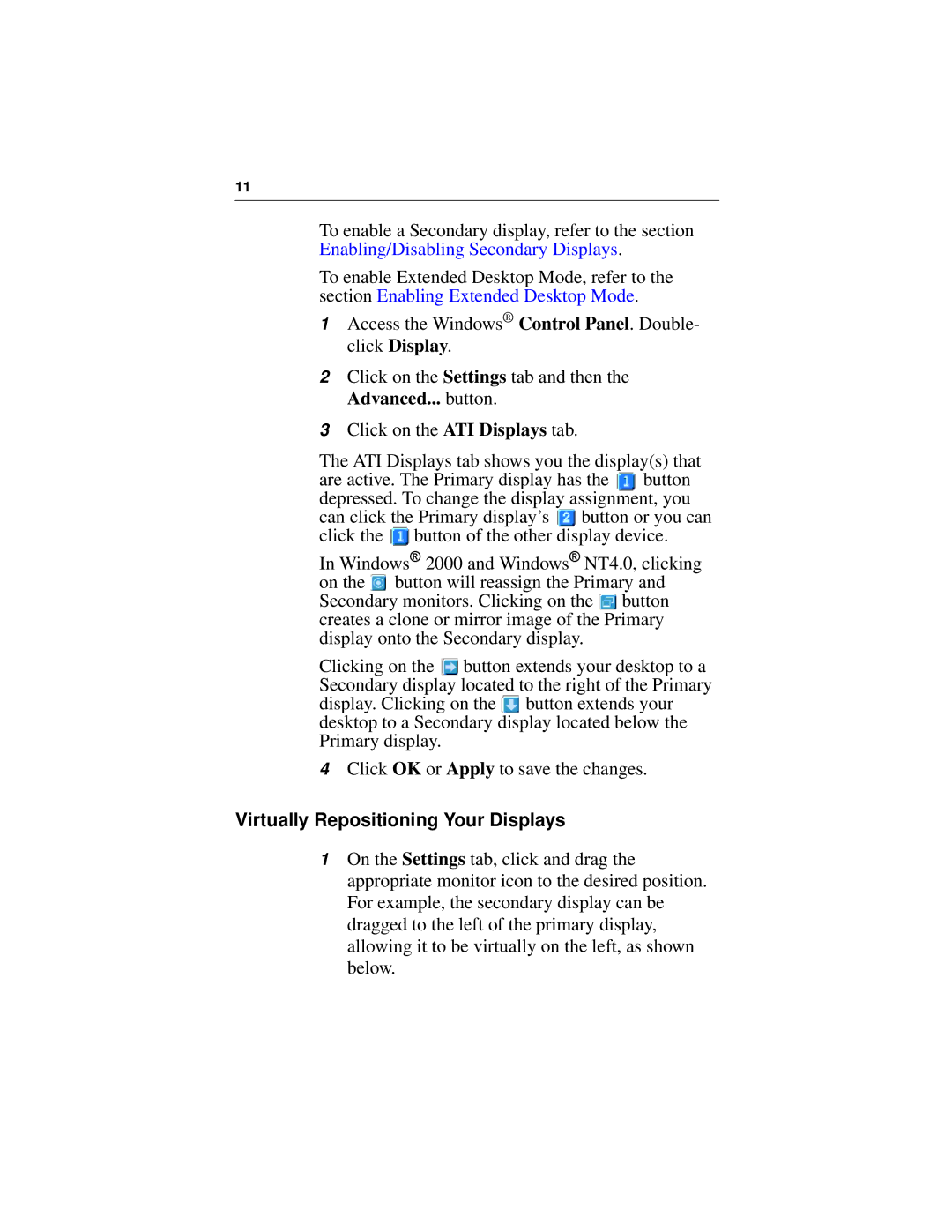7200 specifications
ATI Technologies, a significant player in the graphics card industry, introduced the Radeon 7000 and 7200 series in the early 2000s, representing a leap forward in graphics processing technology. Both models emerged as part of ATI’s strategy to compete with established rivals such as NVIDIA by providing advanced features at an appealing price point.The Radeon 7000 series, launched in 2000, marked ATI's first foray into the DirectX 7 era. This series utilized the R100 GPU, which was a significant advancement in graphics processing. One of the defining characteristics of the 7000 series was the introduction of the HyperZ technology, which enhanced memory bandwidth management. HyperZ included features such as Z-buffer compression and occlusion culling, effectively improving performance by reducing the amount of pixel data that the GPU had to process. This allowed for smoother gameplay and better visual quality in 3D applications.
The Radeon 7200, specifically, was positioned as a mid-range graphics card, making it accessible to a wider audience. It featured 32 MB of DDR SDRAM, which was quite an improvement over the conventional SDRAM of the time, leading to enhanced speed and efficiency in processing graphics. Additionally, the card supported hardware acceleration for various video formats, making it well-suited for multimedia applications alongside gaming.
Both the Radeon 7000 and 7200 supported the AGP 4X interface, allowing for faster data transfer between the graphics card and the motherboard. They also featured support for dual-monitor setups, a significant plus for productivity and multitasking environments. The ability to run multiple displays simultaneously expanded the usability of these cards beyond gaming, appealing to graphic designers and digital content creators.
In terms of performance, the Radeon 7000 and 7200 series provided a respectable frame rate in many popular titles of the time. Though they may not have been the most powerful cards on the market, they offered a compelling balance of features, performance, and value. As a result, these cards gained a loyal user base and established ATI Technologies as a formidable competitor in the graphics arena.