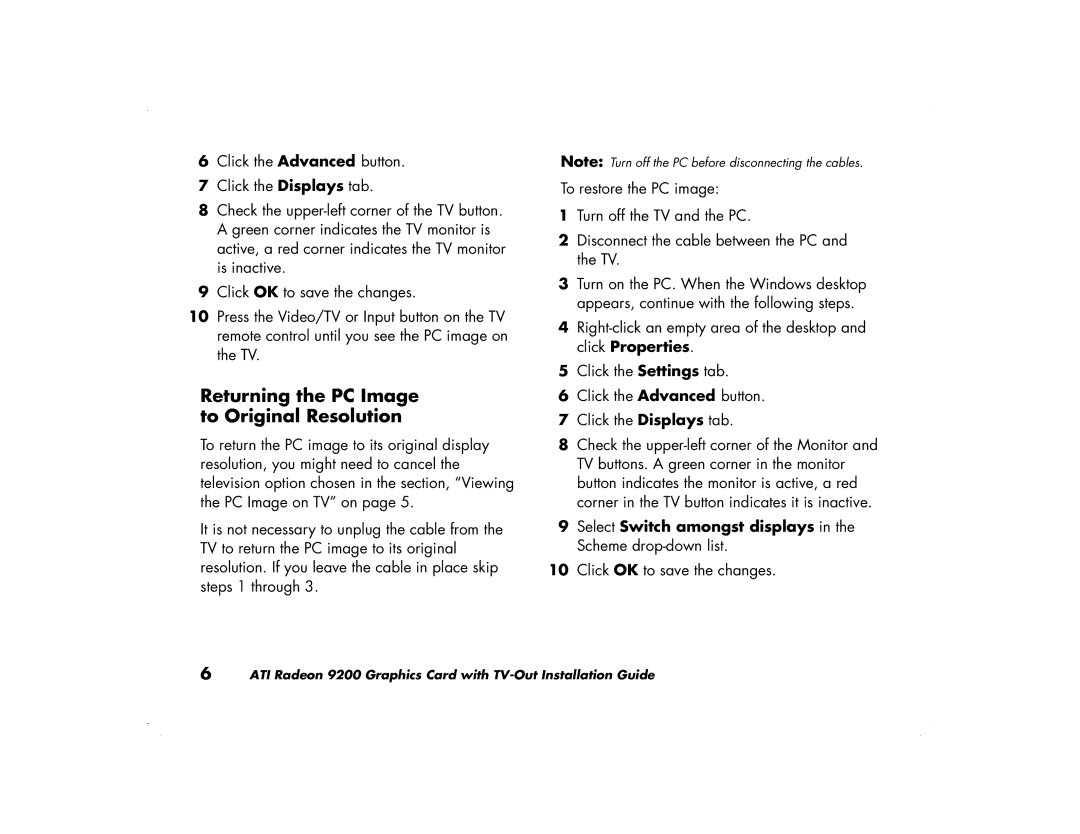6Click the Advanced button.
7Click the Displays tab.
8Check the
9Click OK to save the changes.
10Press the Video/TV or Input button on the TV remote control until you see the PC image on the TV.
Returning the PC Image to Original Resolution
To return the PC image to its original display resolution, you might need to cancel the television option chosen in the section, “Viewing the PC Image on TV” on page 5.
It is not necessary to unplug the cable from the TV to return the PC image to its original resolution. If you leave the cable in place skip steps 1 through 3.
Note: Turn off the PC before disconnecting the cables.
To restore the PC image:
1Turn off the TV and the PC.
2Disconnect the cable between the PC and the TV.
3Turn on the PC. When the Windows desktop appears, continue with the following steps.
4
5Click the Settings tab.
6Click the Advanced button.
7Click the Displays tab.
8Check the
9Select Switch amongst displays in the Scheme
10Click OK to save the changes.
6 ATI Radeon 9200 Graphics Card with