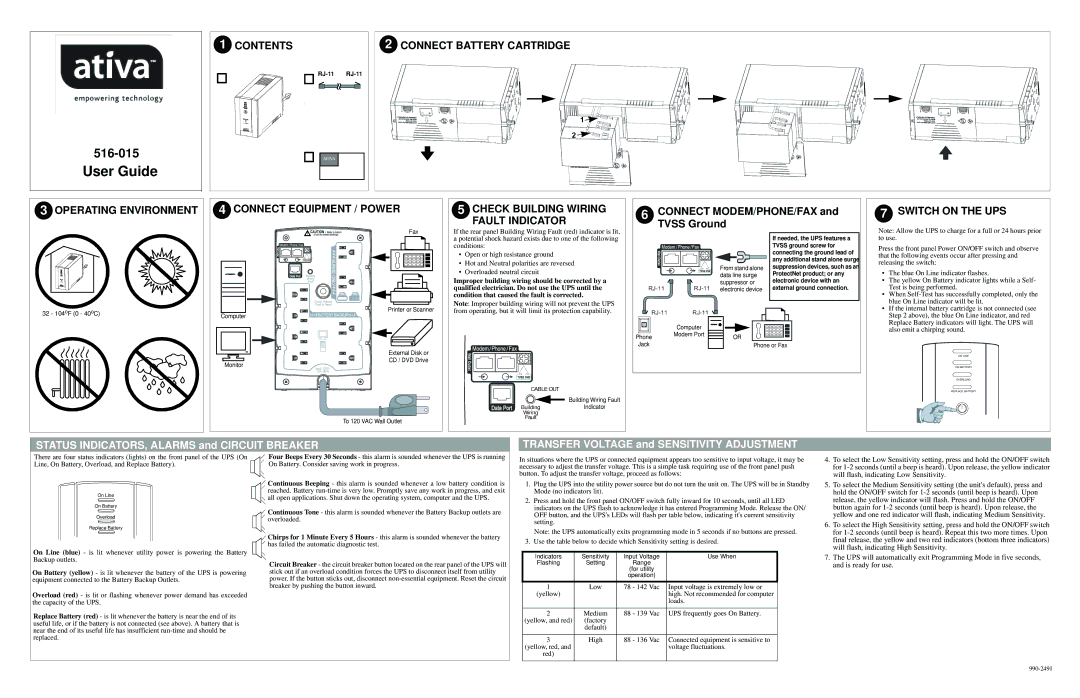516-015 specifications
The Ativa 516-015 is a sophisticated and reliable device designed for modern office environments, particularly renowned for its high performance and efficiency in document management. This multifunctional product stands out due to its excellent combination of features and advanced technologies which cater to a wide range of business needs.One of the notable characteristics of the Ativa 516-015 is its impressive speed and capacity. It is equipped with a robust printing mechanism that allows users to produce high-quality prints quickly, with a print speed that can reach up to 30 pages per minute. This feature is particularly beneficial for busy offices that require large volumes of printed material in a short amount of time. The device supports various paper sizes, including letter and legal formats, making it versatile for different printing tasks.
In addition to its printing capabilities, the Ativa 516-015 serves as a multifunctional device that includes scanning, copying, and faxing features. The scanner offers high-resolution scanning, ensuring that documents are captured with clarity and detail. This functionality makes it easy for businesses to digitize their paper documents, enhancing organization and accessibility.
One of the standout technologies integrated into the Ativa 516-015 is its energy-efficient design. The device follows eco-friendly practices by consuming less power during operation, which not only helps in reducing the environmental footprint but also lowers operational costs for businesses. Additionally, the printer's toner and ink systems are designed for high-yield performance, allowing organizations to reduce the frequency of cartridge replacements and ultimately save on printing expenses.
The user-friendly interface of the Ativa 516-015 makes it easy to operate, with intuitive controls that simplify the process of executing different functions. The device is also compatible with various operating systems, ensuring seamless integration within any office setup.
Furthermore, the Ativa 516-015 comes with built-in connectivity options, including USB and Wi-Fi, enabling users to print and scan documents wirelessly from their computers or mobile devices. This feature enhances productivity by allowing multiple users to access the device without the need for constant physical connection.
In summary, the Ativa 516-015 is a reliable and efficient multifunctional device ideal for any office setting. With its high-speed printing, multiple functionalities, energy-efficient design, and user-friendly features, it is a valuable addition to any business looking to enhance its document management processes.