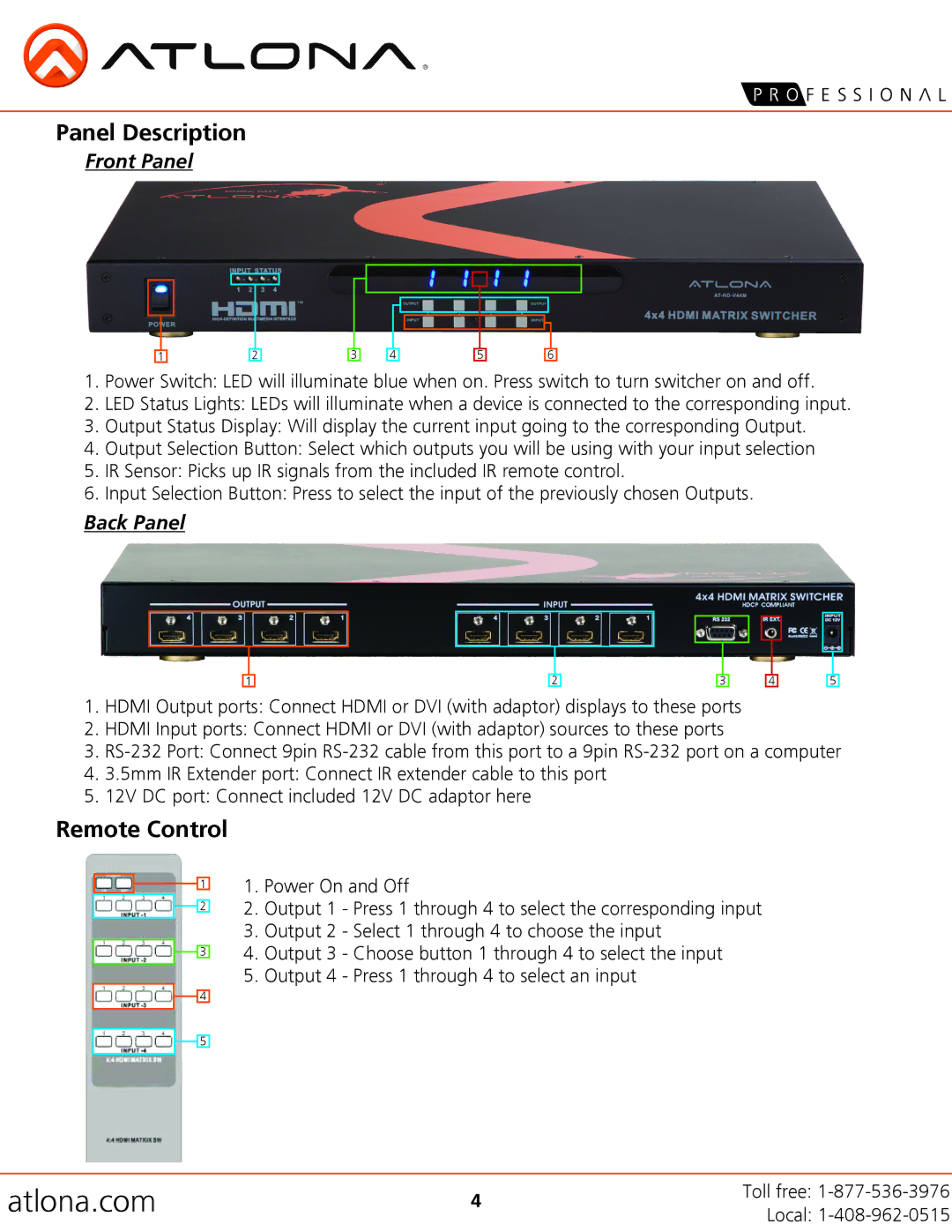Panel Description
Front Panel
1
2
3
4
5
6
1.Power Switch: LED will illuminate blue when on. Press switch to turn switcher on and off.
2.LED Status Lights: LEDs will illuminate when a device is connected to the corresponding input.
3.Output Status Display: Will display the current input going to the corresponding Output.
4.Output Selection Button: Select which outputs you will be using with your input selection
5.IR Sensor: Picks up IR signals from the included IR remote control.
6.Input Selection Button: Press to select the input of the previously chosen Outputs.
Back Panel
1
2
3
4
5
1.HDMI Output ports: Connect HDMI or DVI (with adaptor) displays to these ports
2.HDMI Input ports: Connect HDMI or DVI (with adaptor) sources to these ports
3.
4.3.5mm IR Extender port: Connect IR extender cable to this port
5.12V DC port: Connect included 12V DC adaptor here
Remote Control
1
2
3
4
1.Power On and Off
2.Output 1 - Press 1 through 4 to select the corresponding input
3.Output 2 - Select 1 through 4 to choose the input
4.Output 3 - Choose button 1 through 4 to select the input
5.Output 4 - Press 1 through 4 to select an input
5
atlona.com | 4 | Toll free: | |
Local: | |||
|
|