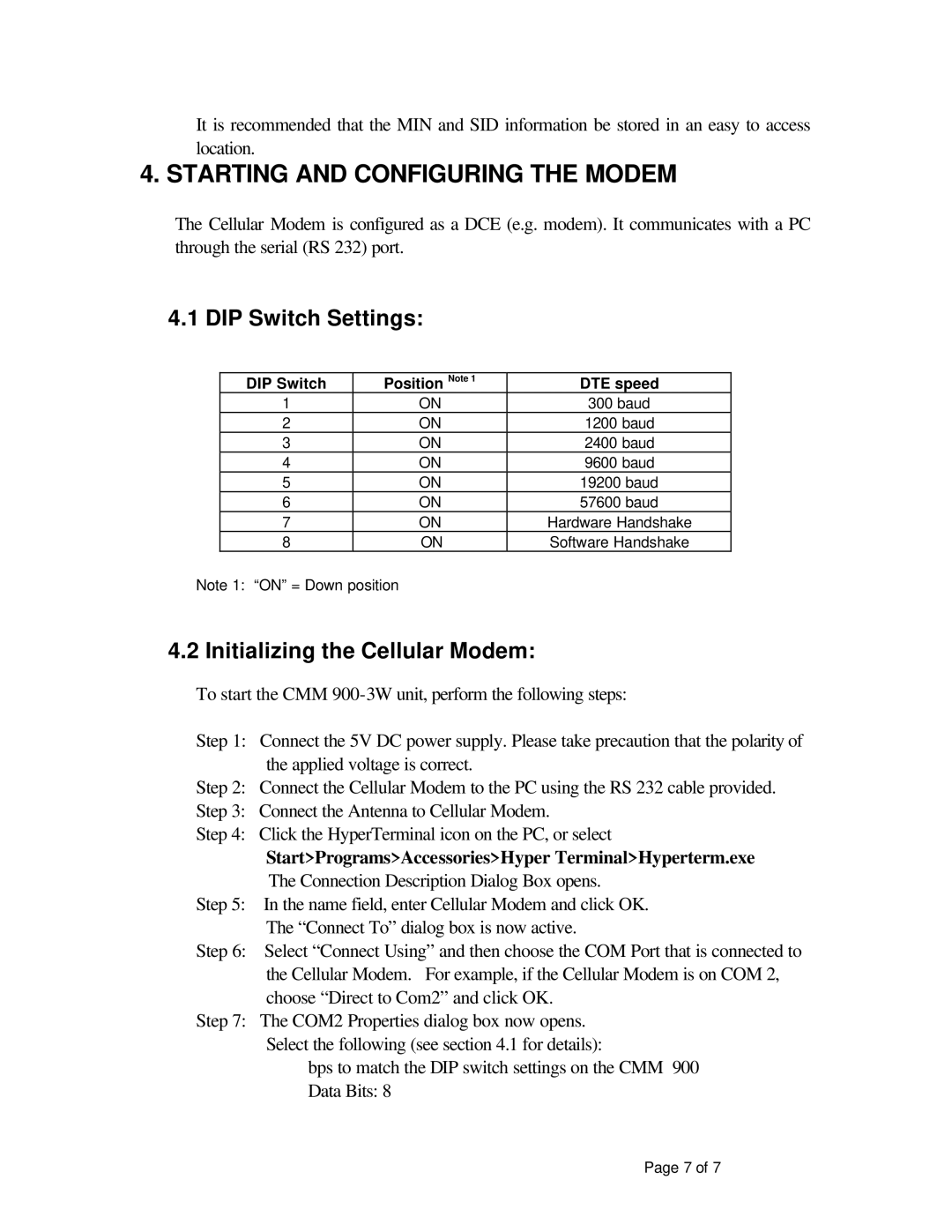It is recommended that the MIN and SID information be stored in an easy to access location.
4. STARTING AND CONFIGURING THE MODEM
The Cellular Modem is configured as a DCE (e.g. modem). It communicates with a PC through the serial (RS 232) port.
4.1 DIP Switch Settings:
DIP Switch | Position Note 1 | DTE speed |
1 | ON | 300 baud |
2 | ON | 1200 baud |
3 | ON | 2400 baud |
4 | ON | 9600 baud |
5 | ON | 19200 baud |
6 | ON | 57600 baud |
7 | ON | Hardware Handshake |
8 | ON | Software Handshake |
Note 1: “ON” = Down position
4.2 Initializing the Cellular Modem:
To start the CMM
Step 1: Connect the 5V DC power supply. Please take precaution that the polarity of the applied voltage is correct.
Step 2: Connect the Cellular Modem to the PC using the RS 232 cable provided.
Step 3: Connect the Antenna to Cellular Modem.
Step 4: Click the HyperTerminal icon on the PC, or select
Start>Programs>Accessories>Hyper Terminal>Hyperterm.exe
The Connection Description Dialog Box opens.
Step 5: In the name field, enter Cellular Modem and click OK.
The “Connect To” dialog box is now active.
Step 6: Select “Connect Using” and then choose the COM Port that is connected to the Cellular Modem. For example, if the Cellular Modem is on COM 2, choose “Direct to Com2” and click OK.
Step 7: The COM2 Properties dialog box now opens. Select the following (see section 4.1 for details):
bps to match the DIP switch settings on the CMM 900 Data Bits: 8
Page 7 of 7