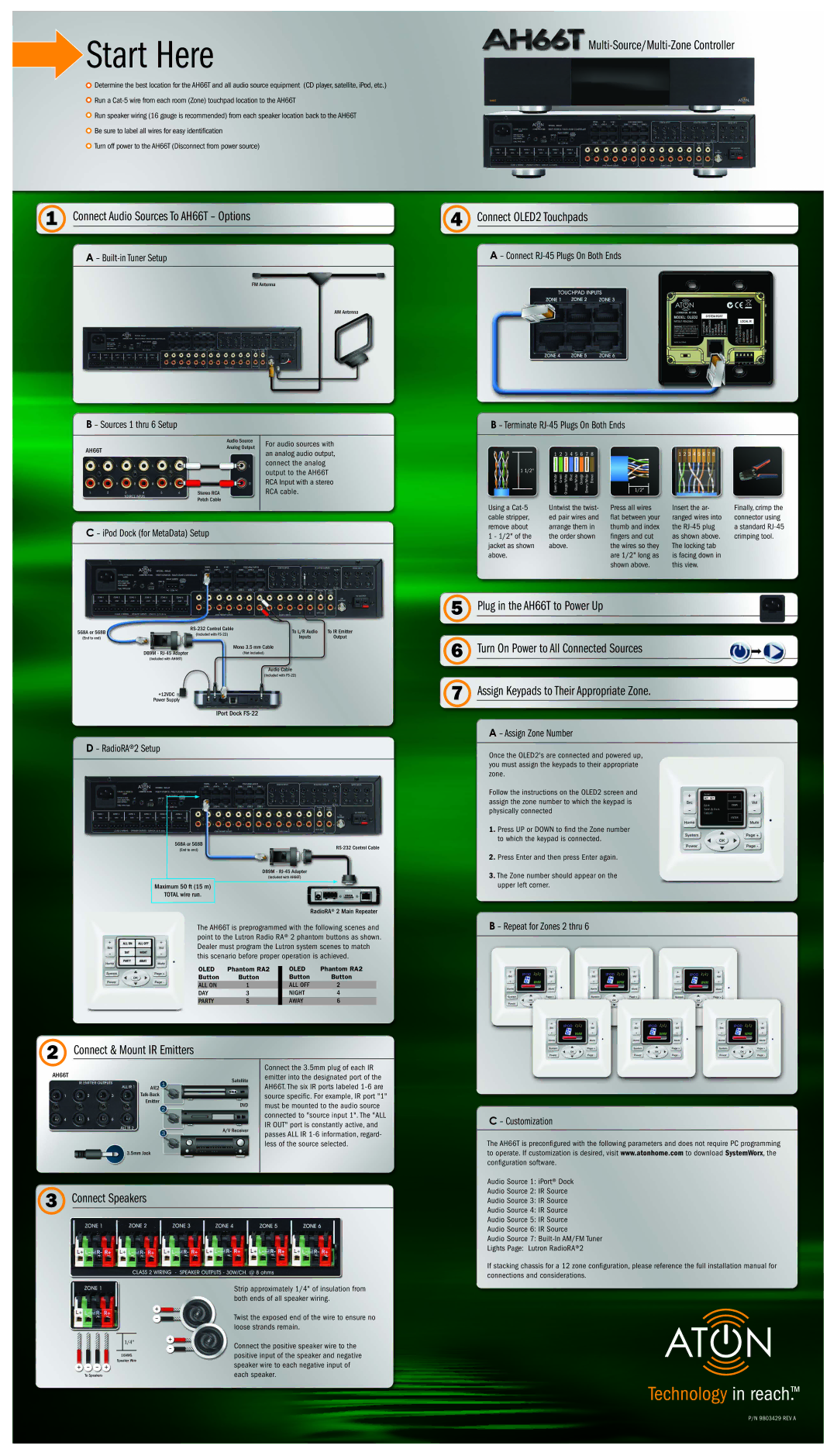Start Here
Start Here
Multi-Source/Multi-Zone Controller
![]() Determine the best location for the AH66T and all audio source equipment (CD player, satellite, iPod, etc.)
Determine the best location for the AH66T and all audio source equipment (CD player, satellite, iPod, etc.) ![]() Run a
Run a
![]() Run speaker wiring (16 gauge is recommended) from each speaker location back to the AH66T
Run speaker wiring (16 gauge is recommended) from each speaker location back to the AH66T
![]() Be sure to label all wires for easy identification
Be sure to label all wires for easy identification
![]() Turn off power to the AH66T (Disconnect from power source)
Turn off power to the AH66T (Disconnect from power source)
1 Connect Audio Sources To AH66T – Options
4 Connect OLED2 Touchpads
A – Built-in Tuner Setup
B – Sources 1 thru 6 Setup
AH66T
FM Antenna
AM Antenna
| Audio Source | For audio sources with |
| Analog Output | |
| an analog audio output, | |
|
| |
|
| connect the analog |
|
| output to the AH66T |
|
| RCA Input with a stereo |
Stereo RCA |
| RCA cable. |
Patch Cable |
|
|
A – Connect RJ-45 Plugs On Both Ends
B – Terminate
1 | 2 3 4 5 6 7 8 |
1 1/2" |
|
Green/White | 1/2" |
Green Orange/White Blue Blue/White Orange Brown/White Brown |
1 2 3 4 5 6 7 8
C – iPod Dock (for MetaData) Setup
Using a | Untwist the twist- | Press all wires |
cable stripper, | ed pair wires and | flat between your |
remove about | arrange them in | thumb and index |
1 - 1/2" of the | the order shown | fingers and cut |
jacket as shown | above. | the wires so they |
above. |
| are 1/2" long as |
|
| shown above. |
Insert the ar- | Finally, crimp the |
ranged wires into | connector using |
the | a standard |
as shown above. | crimping tool. |
The locking tab |
|
is facing down in |
|
this view. |
|
568A or 568B | To L/R Audio | To IR Emitter | ||
(Included with | ||||
(End to end) | Inputs | Output | ||
| ||||
DB9M - | Mono 3.5 mm Cable |
|
| |
(Not included) |
|
| ||
(Included with AH66T) |
|
|
|
Audio Cable
(Included with
+12VDC
Power Supply
IPort Dock
D – RadioRA®2 Setup
568A or 568B | ||
(End to end) | ||
| ||
| DB9M - | |
| (Included with AH66T) |
Maximum 50 ft (15 m)
TOTAL wire run.
RadioRA® 2 Main Repeater
The AH66T is preprogrammed with the following scenes and point to the Lutron Radio RA® 2 phantom buttons as shown. Dealer must program the Lutron system scenes to match this scenario before proper operation is achieved.
OLED | Phantom RA2 |
| OLED | Phantom RA2 |
| ||||
Button | Button |
| Button | Button |
ALL ON | 1 |
| ALL OFF | 2 |
DAY | 3 |
| NIGHT | 4 |
PARTY | 5 |
| AWAY | 6 |
2 | Connect & Mount IR Emitters |
| Connect the 3.5mm plug of each IR |
AH66T |
|
| |
| Satellite | emitter into the designated port of the | |
|
| AH66T. The six IR ports labeled | |
| AIE2 |
| |
|
| source specific. For example, IR port "1" | |
| Emitter |
| |
| DVD | must be mounted to the audio source | |
|
| ||
|
|
| connected to "source input 1". The "ALL |
|
| A/V Receiver | IR OUT" port is constantly active, and |
|
| passes ALL IR | |
|
|
| |
|
|
| less of the source selected. |
| 3.5mm Jack |
|
|
3 Connect Speakers
|
|
|
|
| Strip approximately 1/4" of insulation from |
|
|
|
|
| both ends of all speaker wiring. |
+ |
| Twist the exposed end of the wire to ensure no | |||
|
|
| – |
| |
|
|
|
|
| loose strands remain. |
|
|
|
| + |
|
| 1/4" |
| Connect the positive speaker wire to the | ||
|
|
|
| – | |
| 16AWG | positive input of the speaker and negative | |||
|
| ||||
|
|
| |||
| Speaker Wire |
| speaker wire to each negative input of | ||
+ – – + |
| ||||
To Speakers |
| each speaker. | |||
5 | Plug in the AH66T to Power Up |
6 | Turn On Power to All Connected Sources |
7 | Assign Keypads to Their Appropriate Zone. |
A – Assign Zone Number
Once the OLED2's are connected and powered up, you must assign the keypads to their appropriate zone.
Follow the instructions on the OLED2 screen and assign the zone number to which the keypad is physically connected
1. Press UP or DOWN to find the Zone number to which the keypad is connected.
2. Press Enter and then press Enter again.
3. The Zone number should appear on the upper left corner.
B – Repeat for Zones 2 thru 6
C – Customization
The AH66T is preconfigured with the following parameters and does not require PC programming to operate. If customization is desired, visit www.atonhome.com to download SystemWorx, the configuration software.
Audio Source 1: iPort® Dock
Audio Source 2: IR Source
Audio Source 3: IR Source
Audio Source 4: IR Source
Audio Source 5: IR Source
Audio Source 6: IR Source
Audio Source 7:
Lights Page: Lutron RadioRA®2
If stacking chassis for a 12 zone configuration, please reference the full installation manual for connections and considerations.
P/N 9803429 REV A