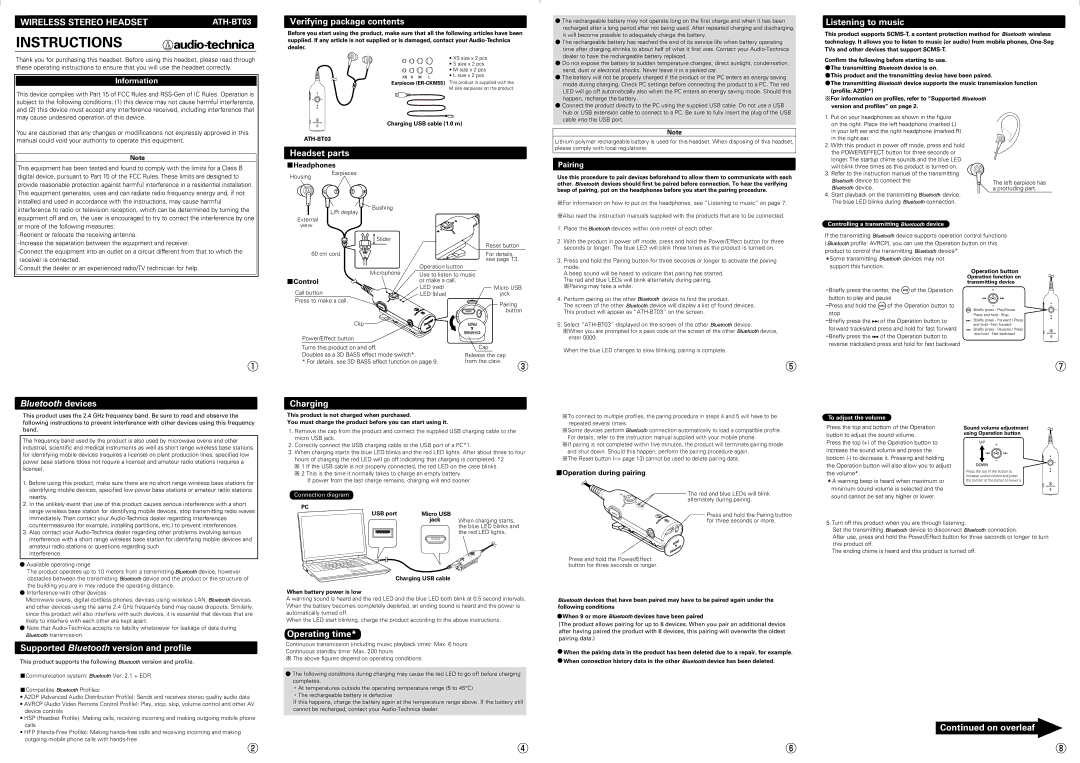WIRELESS STEREO HEADSET |
INSTRUCTIONS
Thank you for purchasing this headset. Before using this headset, please read through these operating instructions to ensure that you will use the headset correctly.
Information
This device complies with Part 15 of FCC Rules and
Verifying package contents
Before you start using the product, make sure that all the following articles have been supplied. If any article is not supplied or is damaged, contact your
• XS size x 2 pcs
• S size x 2 pcs
• M size x 2 pcs
• L size x 2 pcs
Earpieces
M size earpieces on the product.
● The rechargeable battery may not operate long on the first charge and when it has been |
recharged after a long period after not being used. After repeated charging and discharging, |
it will become possible to adequately charge the battery. |
● The rechargeable battery has reached the end of its service life when battery operating |
time after charging shrinks to about half of what it first was. Contact your |
dealer to have the rechargeable battery replaced. |
● Do not expose the battery to sudden temperature changes, direct sunlight, condensation, |
sand, dust or electrical shocks. Never leave it in a parked car. |
● The battery will not be properly charged if the product or the PC enters an energy saving |
mode during charging. Check PC settings before connecting the product to a PC. The red |
LED will go off automatically also when the PC enters an energy saving mode. Should this |
happen, recharge the battery. |
● Connect the product directly to the PC using the supplied USB cable. Do not use a USB |
hub or USB extension cable to connect to a PC. Be sure to fully insert the plug of the USB |
Listening to music
This product supports ![]()
![]()
![]()
![]()
![]() wireless technology. It allows you to listen to music (or audio) from mobile phones,
wireless technology. It allows you to listen to music (or audio) from mobile phones,
Confirm the following before starting to use.
●The transmitting ![]()
![]()
![]()
![]()
![]() device is on.
device is on.
●This product and the transmitting device have been paired.
●The transmitting ![]()
![]()
![]()
![]()
![]() device supports the music transmission function (profile: A2DP*)
device supports the music transmission function (profile: A2DP*)
※For information on profiles, refer to “Supported ![]()
![]()
![]()
![]()
![]() version and profiles” on page 2.
version and profiles” on page 2.
may cause undesired operation of this device.
You are cautioned that any changes or modifications not expressly approved in this manual could void your authority to operate this equipment.
Note
This equipment has been tested and found to comply with the limits for a Class B digital device, pursuant to Part 15 of the FCC Rules. These limits are designed to provide reasonable protection against harmful interference in a residential installation. This equipment generates, uses and can radiate radio frequency energy and, if not installed and used in accordance with the instructions, may cause harmful interference to radio or television reception, which can be determined by turning the equipment off and on, the user is encouraged to try to correct the interference by one
Charging USB cable (1.0 m)
Headset parts
■Headphones
Housing Earpieces
![]() L/R display External
L/R display External
![]()
![]() Bushing
Bushing
cable into the USB port. |
Note
Lithium polymer rechargeable battery is used for this headset. When disposing of this headset, please comply with local regulations.
Pairing
Use this procedure to pair devices beforehand to allow them to communicate with each
other. ![]()
![]()
![]()
![]()
![]() devices should first be paired before connection. To hear the verifying beep of pairing, put on the headphones before you start the pairing procedure.
devices should first be paired before connection. To hear the verifying beep of pairing, put on the headphones before you start the pairing procedure.
※For information on how to put on the headphones, see “Listening to music” on page 7.
※Also read the instruction manuals supplied with the products that are to be connected.
1.Put on your headphones as shown in the figure on the right. Place the left headphone (marked L) in your left ear and the right headphone (marked R) in the right ear.
2.With this product in power off mode, press and hold the POWER/EFFECT button for three seconds or longer. The startup chime sounds and the blue LED will blink three times as this product is turned on.
3.Refer to the instruction manual of the transmitting
![]()
![]()
![]()
![]()
![]() device to connect the
device to connect the
![]()
![]()
![]()
![]()
![]() device.
device.
4.Start playback on the transmitting ![]()
![]()
![]()
![]()
![]() device.
device.
The blue LED blinks during ![]()
![]()
![]()
![]()
![]() connection.
connection.
The left earpiece has a protruding part.
or more of the following measures:




 devices
devices
This product uses the 2.4 GHz frequency band. Be sure to read and observe the following instructions to prevent interference with other devices using this frequency band.
The frequency band used by the product is also used by microwave ovens and other industrial, scientific and medical instruments as well as short range wireless base stations for identifying mobile devices (requires a license) on plant production lines, specified low power base stations (does not require a license) and amateur radio stations (requires a license).
1.Before using this product, make sure there are no short range wireless base stations for identifying mobile devices, specified low power base stations or amateur radio stations nearby.
2.In the unlikely event that use of this product causes serious interference with a short range wireless base station for identifying mobile devices, stop transmitting radio waves immediately. Then contact your
3.Also contact your
interference.
●Available operating range
The product operates up to 10 meters from a transmitting ![]()
![]()
![]()
![]()
![]() device, however
device, however
obstacles between the transmitting ![]()
![]()
![]()
![]()
![]() device and the product or the structure of the building you are in may reduce the operating distance.
device and the product or the structure of the building you are in may reduce the operating distance.
●Interference with other devices
Microwave ovens, digital cordless phones, devices using wireless LAN, ![]()
![]()
![]()
![]()
![]() devices and other devices using the same 2.4 GHz frequency band may cause dropouts. Similarly, since this product will also interfere with such devices, it is essential that devices that are likely to interfere with each other are kept apart.
devices and other devices using the same 2.4 GHz frequency band may cause dropouts. Similarly, since this product will also interfere with such devices, it is essential that devices that are likely to interfere with each other are kept apart.
●Note that ![]()
![]()
![]()
![]()
![]() transmission.
transmission.
Supported 



 version and profile
version and profile
This product supports the following ![]()
![]()
![]()
![]()
![]() version and profile.
version and profile.
■Communication system: ![]()
![]()
![]()
![]()
![]() Ver. 2.1 + EDR
Ver. 2.1 + EDR
■Compatible ![]()
![]()
![]()
![]()
![]() Profiles:
Profiles:
•A2DP (Advanced Audio Distribution Profile): Sends and receives stereo quality audio data
•AVRCP (Audio Video Remote Control Profile): Play, stop, skip, volume control and other AV device controls
•HSP (Headset Profile): Making calls, receiving incoming and making outgoing mobile phone calls
•HFP
view
60 cm cord
■Control
Call button
Press to make a call.
Slider
Microphone
Operation button
Use to listen to music or make a call.
LED (red)
LED (blue)
Reset button
For details, see page 13.
Micro USB
jack
Pairing
button
Clip![]()
![]()
![]()
![]()
![]()
![]()
![]()
Power/Effect button |
|
Turns this product on and off. | Cap |
Doubles as a 3D BASS effect mode switch*. | Release the cap |
* For details, see 3D BASS effect function on page 9. | from the claw. |
Charging
This product is not charged when purchased.
You must charge the product before you can start using it.
1.Remove the cap from the product and connect the supplied USB charging cable to the micro USB jack.
2.Correctly connect the USB charging cable to the USB port of a PC*1.
3.When charging starts the blue LED blinks and the red LED lights. After about three to four hours of charging the red LED will go off indicating that charging is completed. *2
※1 If the USB cable is not properly connected, the red LED on the case blinks.
※2 This is the time it normally takes to charge an empty battery.
If power from the last charge remains, charging will end sooner.
Connection diagram
PC
USB port | Micro USB |
| |||||||||
|
|
|
|
| jack | When charging starts, | |||||
|
|
|
|
|
|
|
|
|
|
| the blue LED blinks and |
|
|
|
|
|
|
|
|
|
|
| the red LED lights. |
|
|
|
|
|
|
|
|
|
|
|
|
|
|
|
|
|
|
|
|
|
|
|
|
|
|
|
|
|
|
|
|
|
|
|
|
|
|
|
|
|
|
|
|
|
|
|
|
|
|
|
|
|
|
|
|
|
|
|
|
Charging USB cable
When battery power is low
A warning sound is heard and the red LED and the blue LED both blink at 0.5 second intervals. When the battery becomes completely depleted, an ending sound is heard and the power is automatically turned off.
When the LED start blinking, charge the product according to the above instructions.
Operating time*
Continuous transmission (including music playback time): Max. 6 hours
Continuous standby time: Max. 200 hours
※The above figures depend on operating conditions.
●The following conditions during charging may cause the red LED to go off before charging completes.
・At temperatures outside the operating temperature range (5 to 45°C) ・The rechargeable battery is defective
If this happens, charge the battery again at the temperature range above. If the battery still cannot be recharged, contact your
1.Place the ![]()
![]()
![]()
![]()
![]() devices within one meter of each other.
devices within one meter of each other.
2.With the product in power off mode, press and hold the Power/Effect button for three seconds or longer. The blue LED will blink three times as the product is turned on.
3.Press and hold the Pairing button for three seconds or longer to activate the pairing mode.
A beep sound will be heard to indicate that pairing has started. The red and blue LEDs will blink alternately during pairing. ※Pairing may take a while.
4.Perform pairing on the other ![]()
![]()
![]()
![]()
![]() device to find the product.
device to find the product.
The screen of the other ![]()
![]()
![]()
![]()
![]() device will display a list of found devices. This product will appear as
device will display a list of found devices. This product will appear as
5.Select ![]()
![]()
![]()
![]()
![]() device.
device.
※When you are prompted for a pass code on the screen of the other ![]()
![]()
![]()
![]()
![]() device, enter 0000.
device, enter 0000.
When the blue LED changes to slow blinking, pairing is complete.
※To connect to multiple profiles, the paring procedure in steps 4 and 5 will have to be repeated several times.
※Some devices perform ![]()
![]()
![]()
![]()
![]() connection automatically to load a compatible profile. For details, refer to the instruction manual supplied with your mobile phone.
connection automatically to load a compatible profile. For details, refer to the instruction manual supplied with your mobile phone.
※If pairing is not completed within five minutes, the product will terminate pairing mode and shut down. Should this happen, perform the pairing procedure again.
※The Reset button
■Operation during pairing
The red and blue LEDs will blink alternately during pairing.
Press and hold the Pairing button for three seconds or more.
Press and hold the Power/Effect button for three seconds or longer.
![]()
![]()
![]()
![]()
![]() devices that have been paired may have to be paired again under the following conditions
devices that have been paired may have to be paired again under the following conditions
●When 9 or more ![]()
![]()
![]()
![]()
![]() devices have been paired
devices have been paired
(The product allows pairing for up to 8 devices. When you pair an additional device after having paired the product with 8 devices, this pairing will overwrite the oldest pairing data.)
●When the pairing data in the product has been deleted due to a repair, for example.
●When connection history data in the other ![]()
![]()
![]()
![]()
![]() device has been deleted.
device has been deleted.
Controlling a transmitting ![]()
![]()
![]()
![]()
![]() device
device
If the transmitting ![]()
![]()
![]()
![]()
![]() device supports operation control functions
device supports operation control functions
( ![]()
![]()
![]()
![]()
![]() profile: AVRCP), you can use the Operation button on this
profile: AVRCP), you can use the Operation button on this
product to control the transmitting ![]()
![]()
![]()
![]()
![]() device*.
device*.
*Some transmitting ![]()
![]()
![]()
![]()
![]() devices may not support this function.
devices may not support this function.
![]() of the Operation button to play and pause
of the Operation button to play and pause
![]()
![]()
![]() of the Operation button to stop
of the Operation button to stop
![]() of the Operation button to forward tracks/and press and hold for fast forward
of the Operation button to forward tracks/and press and hold for fast forward ![]() of the Operation button to
of the Operation button to
reverse tracks/and press and hold for fast backward
To adjust the volume
Press the top and bottom of the Operation button to adjust the sound volume.
Press the top (+) of the Operation button to increase the sound volume and press the bottom
*A warning beep is heard when maximum or minimum sound volume is selected and the sound cannot be set any higher or lower.
5. Turn off this product when you are through listening. |
| |
Set the transmitting | device to disconnect | connection. |
After use, press and hold the Power/Effect button for three seconds or longer to turn this product off.
The ending chime is heard and this product is turned off.
Continued on overleaf ![]()