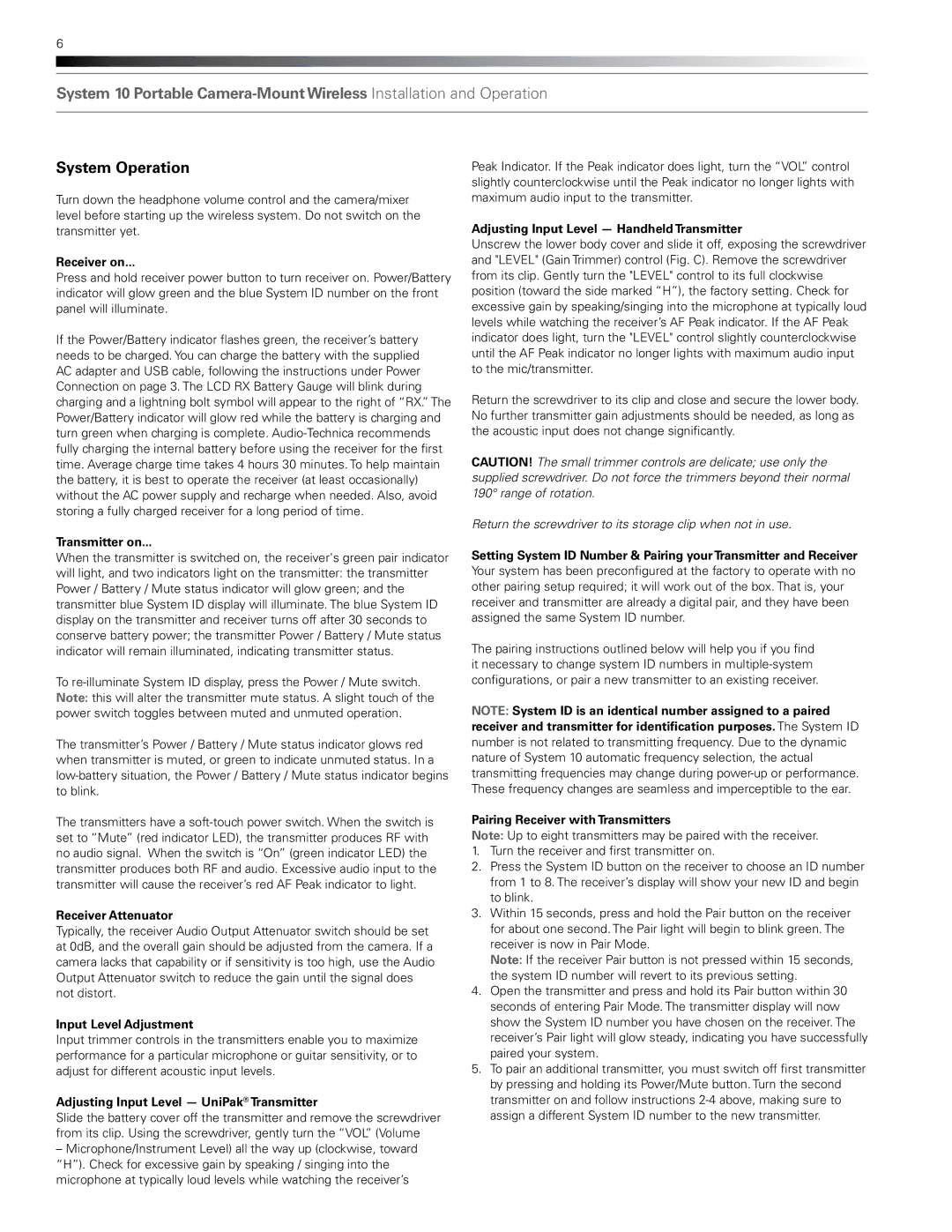System Operation
Turn down the headphone volume control and the camera/mixer level before starting up the wireless system. Do not switch on the transmitter yet.
Receiver on...
Press and hold receiver power button to turn receiver on. Power/Battery indicator will glow green and the blue System ID number on the front panel will illuminate.
If the Power/Battery indicator flashes green, the receiver’s battery needs to be charged. You can charge the battery with the supplied AC adapter and USB cable, following the instructions under Power Connection on page 3. The LCD RX Battery Gauge will blink during charging and a lightning bolt symbol will appear to the right of “RX.” The Power/Battery indicator will glow red while the battery is charging and turn green when charging is complete. Audio-Technica recommends fully charging the internal battery before using the receiver for the first time. Average charge time takes 4 hours 30 minutes. To help maintain the battery, it is best to operate the receiver (at least occasionally) without the AC power supply and recharge when needed. Also, avoid storing a fully charged receiver for a long period of time.
Transmitter on...
When the transmitter is switched on, the receiver's green pair indicator will light, and two indicators light on the transmitter: the transmitter Power / Battery / Mute status indicator will glow green; and the transmitter blue System ID display will illuminate. The blue System ID display on the transmitter and receiver turns off after 30 seconds to conserve battery power; the transmitter Power / Battery / Mute status indicator will remain illuminated, indicating transmitter status.
To re-illuminate System ID display, press the Power / Mute switch. Note: this will alter the transmitter mute status. A slight touch of the power switch toggles between muted and unmuted operation.
The transmitter’s Power / Battery / Mute status indicator glows red when transmitter is muted, or green to indicate unmuted status. In a low-battery situation, the Power / Battery / Mute status indicator begins to blink.
The transmitters have a soft-touch power switch. When the switch is set to “Mute” (red indicator LED), the transmitter produces RF with no audio signal. When the switch is “On” (green indicator LED) the transmitter produces both RF and audio. Excessive audio input to the transmitter will cause the receiver’s red AF Peak indicator to light.
Receiver Attenuator
Typically, the receiver Audio Output Attenuator switch should be set at 0dB, and the overall gain should be adjusted from the camera. If a camera lacks that capability or if sensitivity is too high, use the Audio Output Attenuator switch to reduce the gain until the signal does not distort.
Input Level Adjustment
Input trimmer controls in the transmitters enable you to maximize performance for a particular microphone or guitar sensitivity, or to adjust for different acoustic input levels.
Adjusting Input Level — UniPak® Transmitter
Slide the battery cover off the transmitter and remove the screwdriver from its clip. Using the screwdriver, gently turn the “VOL” (Volume
–Microphone/Instrument Level) all the way up (clockwise, toward “H”). Check for excessive gain by speaking / singing into the microphone at typically loud levels while watching the receiver’s
Peak Indicator. If the Peak indicator does light, turn the “VOL” control slightly counterclockwise until the Peak indicator no longer lights with maximum audio input to the transmitter.
Adjusting Input Level — Handheld Transmitter
Unscrew the lower body cover and slide it off, exposing the screwdriver and "LEVEL" (Gain Trimmer) control (Fig. C). Remove the screwdriver from its clip. Gently turn the "LEVEL" control to its full clockwise position (toward the side marked “H”), the factory setting. Check for excessive gain by speaking/singing into the microphone at typically loud levels while watching the receiver’s AF Peak indicator. If the AF Peak indicator does light, turn the "LEVEL" control slightly counterclockwise until the AF Peak indicator no longer lights with maximum audio input to the mic/transmitter.
Return the screwdriver to its clip and close and secure the lower body. No further transmitter gain adjustments should be needed, as long as the acoustic input does not change significantly.
CAUTION! The small trimmer controls are delicate; use only the supplied screwdriver. Do not force the trimmers beyond their normal 190° range of rotation.
Return the screwdriver to its storage clip when not in use.
Setting System ID Number & Pairing yourTransmitter and Receiver Your system has been preconfigured at the factory to operate with no other pairing setup required; it will work out of the box. That is, your receiver and transmitter are already a digital pair, and they have been assigned the same System ID number.
The pairing instructions outlined below will help you if you find it necessary to change system ID numbers in multiple-system configurations, or pair a new transmitter to an existing receiver.
NOTE: System ID is an identical number assigned to a paired receiver and transmitter for identification purposes. The System ID number is not related to transmitting frequency. Due to the dynamic nature of System 10 automatic frequency selection, the actual transmitting frequencies may change during power-up or performance. These frequency changes are seamless and imperceptible to the ear.
Pairing Receiver with Transmitters
Note: Up to eight transmitters may be paired with the receiver.
1.Turn the receiver and first transmitter on.
2.Press the System ID button on the receiver to choose an ID number from 1 to 8. The receiver’s display will show your new ID and begin to blink.
3.Within 15 seconds, press and hold the Pair button on the receiver for about one second. The Pair light will begin to blink green. The receiver is now in Pair Mode.
Note: If the receiver Pair button is not pressed within 15 seconds, the system ID number will revert to its previous setting.
4.Open the transmitter and press and hold its Pair button within 30 seconds of entering Pair Mode. The transmitter display will now show the System ID number you have chosen on the receiver. The receiver’s Pair light will glow steady, indicating you have successfully paired your system.
5.To pair an additional transmitter, you must switch off first transmitter by pressing and holding its Power/Mute button. Turn the second transmitter on and follow instructions 2-4 above, making sure to assign a different System ID number to the new transmitter.