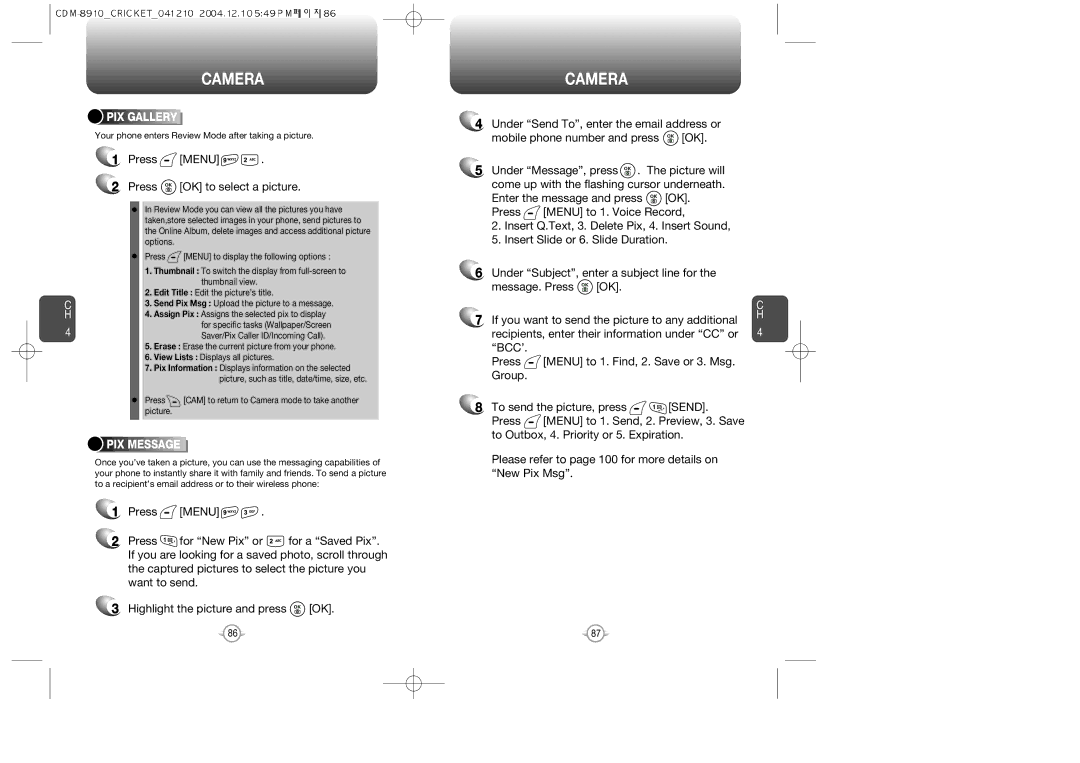C H
4
CAMERA



 PIX
PIX






 GALLERY
GALLERY







Your phone enters Review Mode after taking a picture.
1Press  [MENU]
[MENU] 
 .
.
2Press  [OK] to select a picture.
[OK] to select a picture.
In Review Mode you can view all the pictures you have taken,store selected images in your phone, send pictures to the Online Album, delete images and access additional picture options.
Press ![]() [MENU] to display the following options :
[MENU] to display the following options :
1.Thumbnail : To switch the display from
2.Edit Title : Edit the picture’s title.
3.Send Pix Msg : Upload the picture to a message.
4.Assign Pix : Assigns the selected pix to display
for specific tasks (Wallpaper/Screen Saver/Pix Caller ID/Incoming Call).
5.Erase : Erase the current picture from your phone.
6.View Lists : Displays all pictures.
7.Pix Information : Displays information on the selected picture, such as title, date/time, size, etc.
Press ![]() [CAM] to return to Camera mode to take another picture.
[CAM] to return to Camera mode to take another picture.



 PIX
PIX






 MESSAGE
MESSAGE









Once you’ve taken a picture, you can use the messaging capabilities of your phone to instantly share it with family and friends. To send a picture to a recipient’s email address or to their wireless phone:
1Press ![]() [MENU]
[MENU] ![]()
![]() .
.
2Press ![]() for “New Pix” or
for “New Pix” or ![]() for a “Saved Pix”. If you are looking for a saved photo, scroll through the captured pictures to select the picture you want to send.
for a “Saved Pix”. If you are looking for a saved photo, scroll through the captured pictures to select the picture you want to send.
3Highlight the picture and press ![]() [OK].
[OK].
CAMERA
4Under “Send To”, enter the email address or
mobile phone number and press ![]() [OK].
[OK].
5Under “Message”, press ![]() . The picture will come up with the flashing cursor underneath.
. The picture will come up with the flashing cursor underneath.
Enter the message and press ![]() [OK].
[OK].
Press ![]() [MENU] to 1. Voice Record,
[MENU] to 1. Voice Record,
2.Insert Q.Text, 3. Delete Pix, 4. Insert Sound,
5.Insert Slide or 6. Slide Duration.
6Under “Subject”, enter a subject line for the
message. Press ![]() [OK].
[OK].
|
|
| C |
7 | If you want to send the picture to any additional | H | |
| |||
| recipients, enter their information under “CC” or 4 | ||
| “BCC’. |
|
|
| Press | [MENU] to 1. Find, 2. Save or 3. Msg. |
|
| Group. |
|
|
8To send the picture, press ![]()
![]() [SEND].
[SEND].
Press ![]() [MENU] to 1. Send, 2. Preview, 3. Save to Outbox, 4. Priority or 5. Expiration.
[MENU] to 1. Send, 2. Preview, 3. Save to Outbox, 4. Priority or 5. Expiration.
Please refer to page 100 for more details on “New Pix Msg”.
86 | 87 |