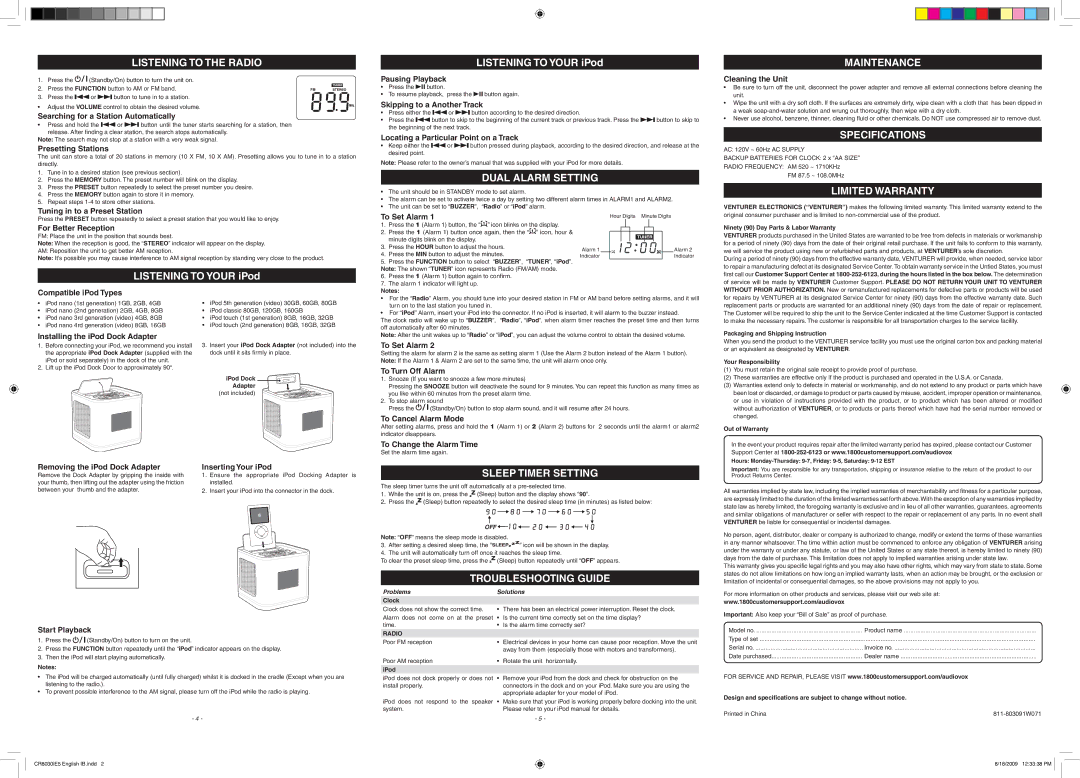LISTENING TO THE RADIO
1. | Press the |
|
| (Standby/On) button to turn the unit on. | ||||
| ||||||||
|
| |||||||
2. | Press the FUNCTION button to AM or FM band. | |||||||
3. | Press the |
|
|
|
| or |
| button to tune in to a station. |
|
|
|
| |||||
• Adjust the VOLUME control to obtain the desired volume.
Searching for a Station Automatically
•Press and hold the ![]()
![]() or
or ![]()
![]() button until the tuner starts searching for a station, then release. After finding a clear station, the search stops automatically.
button until the tuner starts searching for a station, then release. After finding a clear station, the search stops automatically.
Note: The search may not stop at a station with a very weak signal.
Presetting Stations
The unit can store a total of 20 stations in memory (10 X FM, 10 X AM). Presetting allows you to tune in to a station directly.
1.Tune in to a desired station (see previous section).
2.Press the MEMORY button. The preset number will blink on the display.
3.Press the PRESET button repeatedly to select the preset number you desire.
4.Press the MEMORY button again to store it in memory.
5.Repeat steps
Tuning in to a Preset Station
LISTENING TO YOUR iPod
Pausing Playback
•Press the ![]()
![]()
![]() button.
button.
•To resume playback, press the ![]()
![]()
![]() button again.
button again.
Skipping to a Another Track
•Press either the ![]()
![]() or
or ![]()
![]() button according to the desired direction.
button according to the desired direction.
•Press the ![]()
![]() button to skip to the beginning of the current track or previous track. Press the
button to skip to the beginning of the current track or previous track. Press the ![]()
![]() button to skip to the beginning of the next track.
button to skip to the beginning of the next track.
Locating a Particular Point on a Track
•Keep either the ![]()
![]() or
or ![]()
![]() button pressed during playback, according to the desired direction, and release at the desired point.
button pressed during playback, according to the desired direction, and release at the desired point.
Note: Please refer to the owner’s manual that was supplied with your iPod for more details.
DUAL ALARM SETTING
•The unit should be in STANDBY mode to set alarm.
•The alarm can be set to activate twice a day by setting two different alarm times in ALARM1 and ALARM2.
•The unit can be set to “BUZZER”, “Radio” or “iPod” alarm.
MAINTENANCE
Cleaning the Unit
•Be sure to turn off the unit, disconnect the power adapter and remove all external connections before cleaning the unit.
•Wipe the unit with a dry soft cloth. If the surfaces are extremely dirty, wipe clean with a cloth that has been dipped in a weak
•Never use alcohol, benzene, thinner, cleaning fluid or other chemicals. Do NOT use compressed air to remove dust.
SPECIFICATIONS
AC: 120V ~ 60Hz AC SUPPLY
BACKUP BATTERIES FOR CLOCK: 2 x “AA SIZE”
RADIO FREQUENCY: AM 520 ~ 1710KHz
FM 87.5 ~ 108.0MHz
LIMITED WARRANTY
VENTURER ELECTRONICS (“VENTURER”) makes the following limited warranty. This limited warranty extend to the
Press the PRESET button repeatedly to select a preset station that you would like to enjoy.
For Better reception
FM: Place the unit in the position that sounds best.
Note: When the reception is good, the “STEREO” indicator will appear on the display.
AM: Reposition the unit to get better AM reception.
Note: It’s possible you may cause interference to AM signal reception by standing very close to the product.
LISTENING TO YOUR iPod
Compatible iPod Types
To Set Alarm 1
1.Press the 1 (Alarm 1) button, the “![]() ” icon blinks on the display.
” icon blinks on the display.
2.Press the 1 (Alarm 1) button once again, then the “![]() ” icon, hour & minute digits blink on the display.
” icon, hour & minute digits blink on the display.
3.Press the HOUR button to adjust the hours.
4.Press the MIN button to adjust the minutes.
5.Press the FUNCTION button to select “BUZZER”, “TUNER”, “iPod”.
Note: The shown “TUNER” icon represents Radio (FM/AM) mode.
6.Press the 1 (Alarm 1) button again to confirm.
7.The alarm 1 indicator will light up.
Notes:
Alarm 1
Indicator
Hour Digits Minute Digits
Alarm 2
Indicator
original consumer purchaser and is limited to
Ninety (90) Day Parts & Labor Warranty
Venturer products purchased in the United States are warranted to be free from defects in materials or workmanship for a period of ninety (90) days from the date of their original retail purchase. If the unit fails to conform to this warranty, we will service the product using new or refurbished parts and products, at VENTURER’s sole discretion.
During a period of ninety (90) days from the effective warranty date, VENTURER will provide, when needed, service labor to repair a manufacturing defect at its designated Service Center.To obtain warranty service in the Untied States, you must first call our Customer Support Center at
• iPod nano (1st generation) 1GB, 2GB, 4GB | • iPod 5th generation (video) 30GB, 60GB, 80GB | ||
• iPod nano (2nd generation) 2GB, 4GB, 8GB | • iPod classic 80GB, 120GB, 160GB | ||
• | iPod nano 3rd generation (video) 4GB, 8GB | • | iPod touch (1st generation) 8GB, 16GB, 32GB |
• | iPod nano 4rd generation (video) 8GB, 16GB | • | iPod touch (2nd generation) 8GB, 16GB, 32GB |
Installing the iPod Dock Adapter
1. | Before connecting your iPod, we recommend you install | 3. Insert your iPod Dock Adapter (not included) into the |
| the appropriate iPod Dock Adapter (supplied with the | dock until it sits firmly in place. |
| iPod or sold separately) in the dock of the unit. |
|
2. | Lift up the iPod Dock Door to approximately 90o. |
|
iPod Dock
Adapter (not included)
Removing the iPod Dock Adapter | Inserting Your iPod | |
Remove the Dock Adapter by gripping the inside with | 1. | Ensure the appropriate iPod Docking Adapter is |
your thumb, then lifting out the adapter using the friction |
| installed. |
between your thumb and the adapter. | 2. | Insert your iPod into the connector in the dock. |
Start Playback
1.Press the ![]()
![]()
![]() (Standby/On) button to turn on the unit.
(Standby/On) button to turn on the unit.
2.Press the FUNCTION button repeatedly until the “iPod” indicator appears on the display.
3.Then the iPod will start playing automatically.
Notes:
•The iPod will be charged automatically (until fully charged) whilst it is docked in the cradle (Except when you are listening to the radio.).
•To prevent possible interference to the AM signal, please turn off the iPod while the radio is playing.
-4 -
•For the “Radio” Alarm, you should tune into your desired station in FM or AM band before setting alarms, and it will turn on to the last station you tuned in.
•For “iPod” Alarm, insert your iPod into the connector. If no iPod is inserted, it will alarm to the buzzer instead.
The clock radio will wake up to “BUZZER”, “Radio”, “iPod”, when alarm timer reaches the preset time and then turns off automatically after 60 minutes.
Note: After the unit wakes up to “Radio” or “iPod”, you can adjust the volume control to obtain the desired volume.
To Set Alarm 2
Setting the alarm for alarm 2 is the same as setting alarm 1 (Use the Alarm 2 button instead of the Alarm 1 button). Note: If the Alarm 1 & Alarm 2 are set to the same time, the unit will alarm once only.
To Turn Off Alarm
1.Snooze (If you want to snooze a few more minutes)
Pressing the SNOOZE button will deactivate the sound for 9 minutes. You can repeat this function as many times as you like within 60 minutes from the preset alarm time.
2.To stop alarm sound
Press the ![]()
![]()
![]() (Standby/On) button to stop alarm sound, and it will resume after 24 hours.
(Standby/On) button to stop alarm sound, and it will resume after 24 hours.
To Cancel Alarm Mode
After setting alarms, press and hold the 1 (Alarm 1) or 2 (Alarm 2) buttons for 2 seconds until the alarm1 or alarm2 indicator disappears.
To Change the Alarm Time
Set the alarm time again.
sleep timer setting
The sleep timer turns the unit off automatically at a
1. While the unit is on, press the ![]() (Sleep) button and the display shows “90”.
(Sleep) button and the display shows “90”.
2. Press the ![]() (Sleep) button repeatedly to select the desired sleep time (in minutes) as listed below:
(Sleep) button repeatedly to select the desired sleep time (in minutes) as listed below:
OFF 











Note: “OFF” means the sleep mode is disabled.
3.After setting a desired sleep time, the “![]()
![]()
![]()
![]() ” icon will be shown in the display.
” icon will be shown in the display.
4.The unit will automatically turn off once it reaches the sleep time.
To clear the preset sleep time, press the ![]() (Sleep) button repeatedly until “OFF” appears.
(Sleep) button repeatedly until “OFF” appears.
troubleshooting guide
Problems | Solutions |
Clock |
|
Clock does not show the correct time. | • There has been an electrical power interruption. Reset the clock. |
Alarm does not come on at the preset | • Is the current time correctly set on the time display? |
time. | • Is the alarm time correctly set? |
RADIO |
|
Poor FM reception | • Electrical devices in your home can cause poor reception. Move the unit |
| away from them (especially those with motors and transformers). |
Poor AM reception | • Rotate the unit horizontally. |
iPod |
|
iPod does not dock properly or does not | • Remove your iPod from the dock and check for obstruction on the |
install properly. | connectors in the dock and on your iPod. Make sure you are using the |
| appropriate adapter for your model of iPod. |
iPod does not respond to the speaker | • Make sure that your iPod is working properly before docking into the unit. |
system. | Please refer to your iPod manual for details. |
| - 5 - |
for repairs by VENTURER at its designated Service Center for ninety (90) days from the effective warranty date. Such replacement parts or products are warranted for an additional ninety (90) days from the date of repair or replacement. The Customer will be required to ship the unit to the Service Center indicated at the time Customer Support is contacted to make the necessary repairs. The customer is responsible for all transportation charges to the service facility.
Packaging and Shipping Instruction
When you send the product to the VENTURER service facility you must use the original carton box and packing material or an equivalent as designated by VENTURER.
Your Responsibility
(1)You must retain the original sale receipt to provide proof of purchase.
(2)These warranties are effective only if the product is purchased and operated in the U.S.A. or Canada.
(3)Warranties extend only to defects in material or workmanship, and do not extend to any product or parts which have been lost or discarded, or damage to product or parts caused by misuse, accident, improper operation or maintenance, or use in violation of instructions provided with the product, or to product which has been altered or modified without authorization of VENTURER, or to products or parts thereof which have had the serial number removed or changed.
Out of Warranty
In the event your product requires repair after the limited warranty period has expired, please contact our Customer Support Center at
Hours:
Important: You are responsible for any transportation, shipping or insurance relative to the return of the product to our Product Returns Center.
All warranties implied by state law, including the implied warranties of merchantability and fitness for a particular purpose, are expressly limited to the duration of the limited warranties set forth above.With the exception of any warranties implied by state law as hereby limited, the foregoing warranty is exclusive and in lieu of all other warranties, guarantees, agreements and similar obligations of manufacturer or seller with respect to the repair or replacement of any parts. In no event shall VENTURER be liable for consequential or incidental damages.
No person, agent, distributor, dealer or company is authorized to change, modify or extend the terms of these warranties in any manner whatsoever. The time within action must be commenced to enforce any obligation of VENTURER arising under the warranty or under any statute, or law of the United States or any state thereof, is hereby limited to ninety (90) days from the date of purchase. This limitation does not apply to implied warranties arising under state law.
This warranty gives you specific legal rights and you may also have other rights, which may vary from state to state. Some states do not allow limitations on how long an implied warranty lasts, when an action may be brought, or the exclusion or limitation of incidental or consequential damages, so the above provisions may not apply to you.
For more information on other products and services, please visit our web site at:
www.1800customersupport.com/audiovox
Important: Also keep your “Bill of Sale” as proof of purchase.
Model no | Product name |
Type of set | |
Serial no | Invoice no |
Date purchased | Dealer name |
FOR SERVICE AND REPAIR, PLEASE VISIT www.1800customersupport.com/audiovox
Design and specifications are subject to change without notice.
Printed in China |
CR8030iE5 English IB.indd 2
8/18/2009 12:33:38 PM ![]()