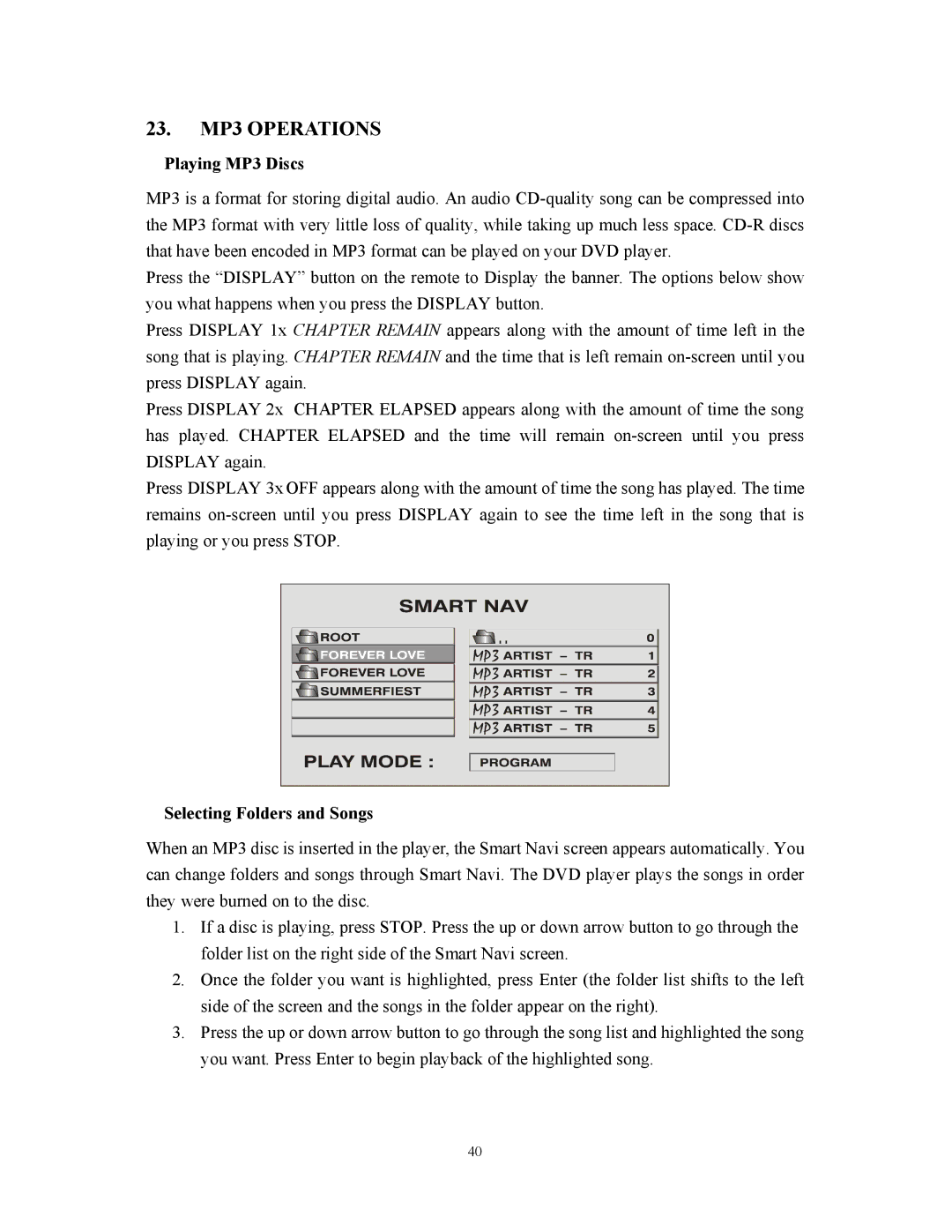23.MP3 OPERATIONS
Playing MP3 Discs
MP3 is a format for storing digital audio. An audio
Press the “DISPLAY” button on the remote to Display the banner. The options below show you what happens when you press the DISPLAY button.
Press DISPLAY 1x CHAPTER REMAIN appears along with the amount of time left in the song that is playing. CHAPTER REMAIN and the time that is left remain
Press DISPLAY 2x CHAPTER ELAPSED appears along with the amount of time the song has played. CHAPTER ELAPSED and the time will remain
Press DISPLAY 3x OFF appears along with the amount of time the song has played. The time remains
.. |
MP3 |
MP3 |
MP3 |
MP3 |
MP3 |
Selecting Folders and Songs
When an MP3 disc is inserted in the player, the Smart Navi screen appears automatically. You can change folders and songs through Smart Navi. The DVD player plays the songs in order they were burned on to the disc.
1.If a disc is playing, press STOP. Press the up or down arrow button to go through the folder list on the right side of the Smart Navi screen.
2.Once the folder you want is highlighted, press Enter (the folder list shifts to the left side of the screen and the songs in the folder appear on the right).
3.Press the up or down arrow button to go through the song list and highlighted the song you want. Press Enter to begin playback of the highlighted song.
40