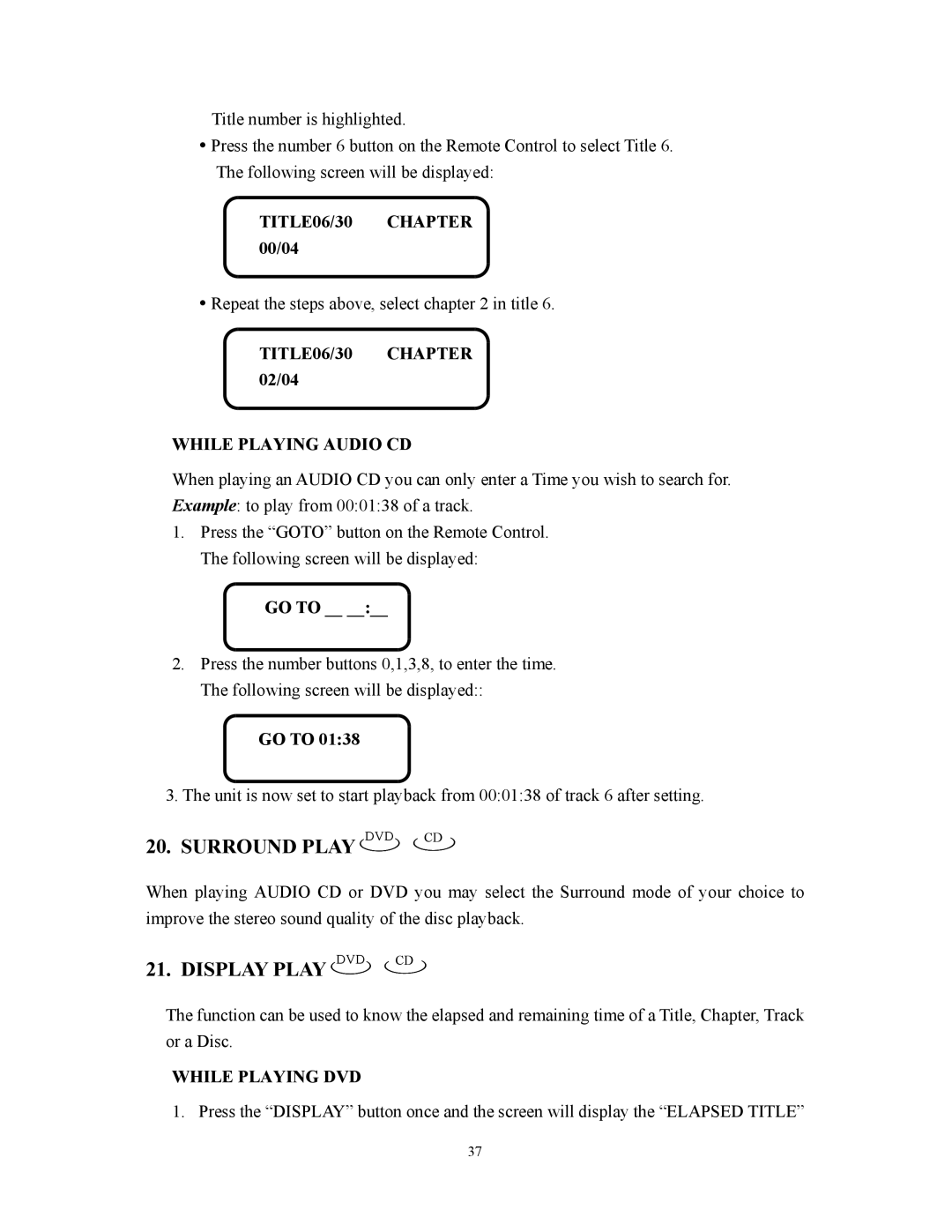Title number is highlighted.
Press the number 6 button on the Remote Control to select Title 6.
The following screen will be displayed:
TITLE06/30 CHAPTER 00/04
Repeat the steps above, select chapter 2 in title 6.
TITLE06/30 CHAPTER 02/04
WHILE PLAYING AUDIO CD
When playing an AUDIO CD you can only enter a Time you wish to search for. Example: to play from 00:01:38 of a track.
1.Press the “GOTO” button on the Remote Control. The following screen will be displayed:
GO TO __ __:__
2.Press the number buttons 0,1,3,8, to enter the time. The following screen will be displayed::
GO TO 01:38
3.The unit is now set to start playback from 00:01:38 of track 6 after setting.
20.SURROUND PLAY 
 DVD
DVD




 CD
CD


When playing AUDIO CD or DVD you may select the Surround mode of your choice to improve the stereo sound quality of the disc playback.
21. DISPLAY PLAY 
 DVD
DVD



 CD
CD


The function can be used to know the elapsed and remaining time of a Title, Chapter, Track or a Disc.
WHILE PLAYING DVD
1. Press the “DISPLAY” button once and the screen will display the “ELAPSED TITLE”
37