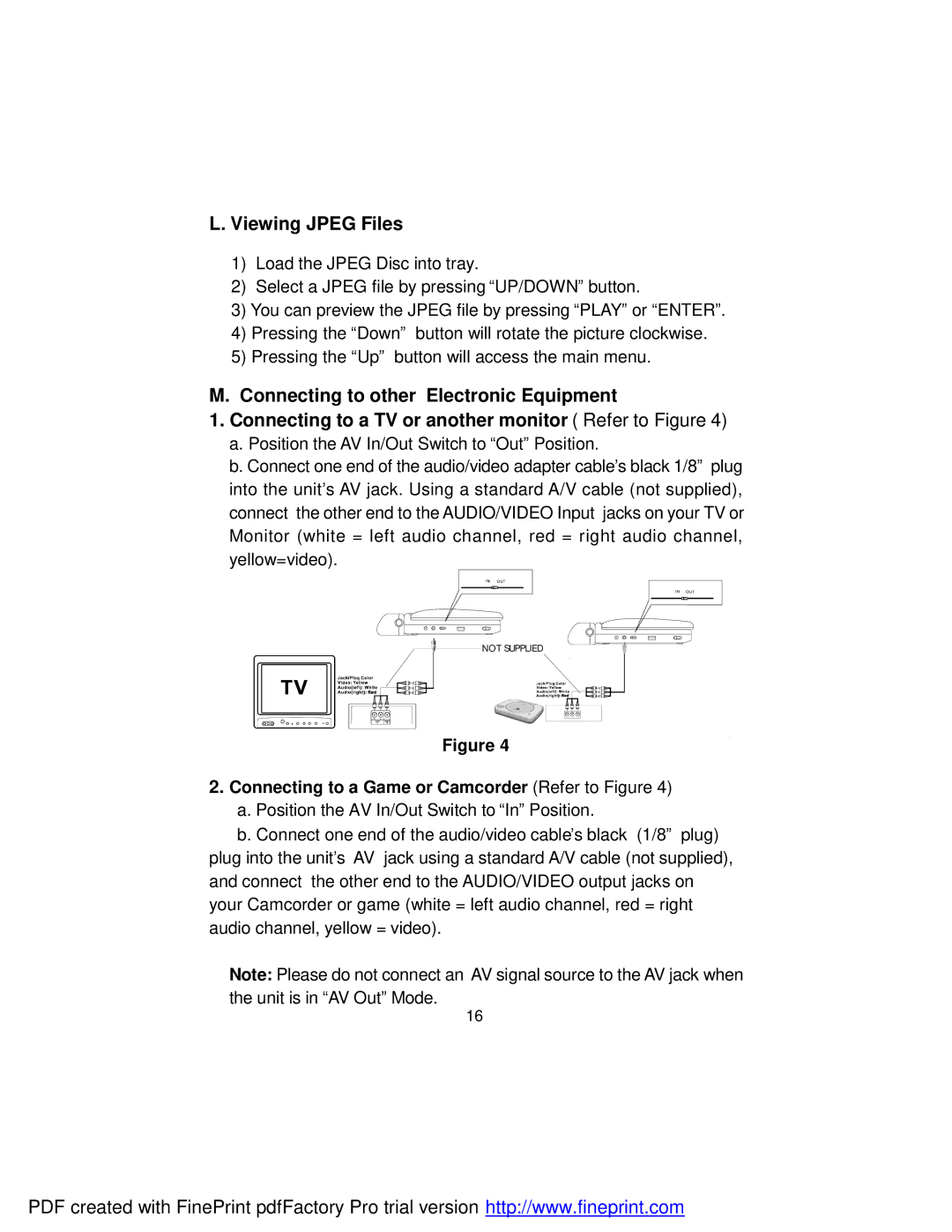D2017 specifications
The Audiovox D2017 is a cutting-edge portable DVD player designed to cater to the entertainment needs of families and individuals on the go. Known for its user-friendly features and sleek design, the D2017 stands out as a reliable choice in the competitive market of portable media devices.One of the most notable features of the Audiovox D2017 is its impressive 7-inch swivel screen. This display not only delivers a clear and vibrant image but also rotates 180 degrees, allowing users to adjust the angle for optimal viewing. The screen resolution enhances the visual experience, making movies and videos captivating and enjoyable.
In terms of audio technology, the D2017 incorporates dual stereo speakers that provide a rich sound experience, enhancing the overall enjoyment of media playback. For those who prefer a private listening experience, the device also supports headphone connectivity, ensuring users can immerse themselves in their favorite films without disturbing others.
The Audiovox D2017 supports a wide range of media formats, including DVDs, CD-R/RW, and various digital media files, ensuring compatibility with numerous content sources. Additionally, it features an SD card slot and USB port, allowing users to play content from external drives, which adds versatility and convenience for accessing personal media libraries.
Battery life is crucial for portable devices, and Audiovox has designed the D2017 with a robust battery that provides up to 5 hours of continuous playtime. This allows users to enjoy movies or shows during long trips without the need for constant charging. The device comes with a car adapter and an AC power adapter, ensuring charging options are available whether at home or on the road.
The D2017 is also equipped with additional features such as a built-in resume function, which allows users to pick up right where they left off if they need to interrupt playback. The straightforward button layout and intuitive interface make navigation easy, catering to users of all ages.
In summary, the Audiovox D2017 combines portability and functionality, making it an ideal choice for those who seek entertainment on the move. With its impressive display, excellent audio quality, versatile media support, and long battery life, the D2017 is a standout option for families and travelers alike. Whether watching a favorite film or exploring new media, the Audiovox D2017 promises to deliver an enjoyable viewing experience.