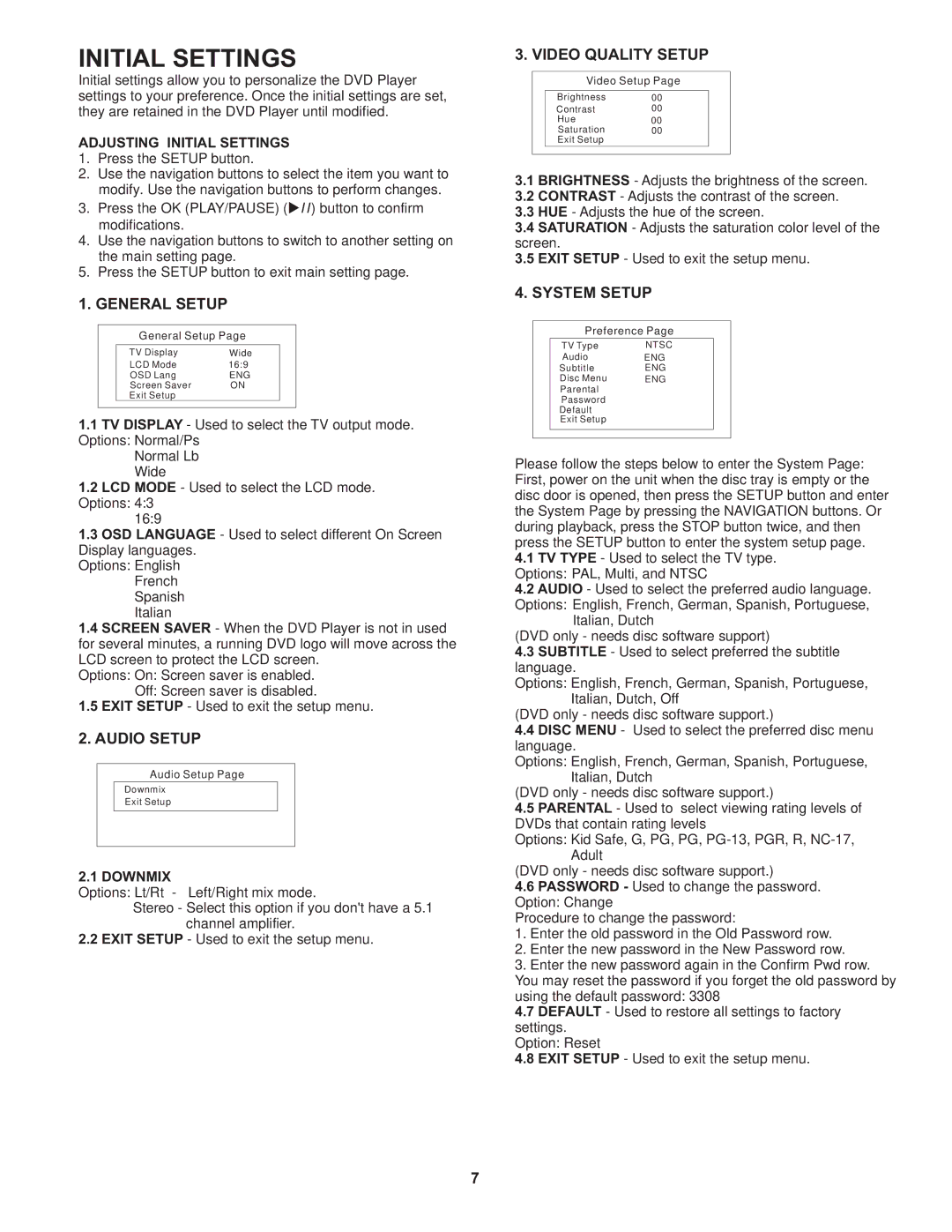D705PK specifications
The Audiovox D705PK is a versatile and robust mobile entertainment system designed to enhance the in-car experience for passengers of all ages. It is particularly popular among families and road trip enthusiasts due to its comprehensive features and user-friendly design.One of the standout characteristics of the D705PK is its dual-screen configuration. The package includes two high-resolution 7-inch LCD monitors that can be mounted on the back of the front seats. This allows passengers in the rear to enjoy their favorite movies or TV shows simultaneously, making long journeys more enjoyable. The monitors feature vibrant colors and sharp images, ensuring that content is visually engaging for everyone on board.
In terms of connectivity, the D705PK is equipped to handle a variety of media formats. It includes a built-in DVD player, allowing users to playback DVDs directly. For added versatility, the system also supports USB and SD card playback, enabling users to access their digital media libraries with ease. Audio output is enhanced with the option to connect wireless headphones, providing an immersive experience without disturbing other passengers in the vehicle.
The system offers multiple connectivity options, including AV inputs and outputs, which allow for seamless connection to other media devices. This includes gaming consoles, which can transform the car into a mobile gaming hub, or smartphones and tablets for streaming content directly from popular apps.
Built with user convenience in mind, the D705PK features an intuitive remote control that makes navigation simple for users of all ages. This remote allows for effortless access to the various functions of the system, from adjusting the volume to browsing through media options.
As for installation, the Audiovox D705PK is designed for easy setup, with all necessary mounting brackets and hardware included. The monitors can be adjusted for optimal viewing angles, ensuring that every passenger enjoys a great viewing experience regardless of their seating position.
In summary, the Audiovox D705PK stands out for its dual-screen setup, versatility in media playback, and user-friendly features. It is an ideal choice for families looking to make their travels more entertaining and enjoyable, providing a complete mobile entertainment solution that enhances the overall driving experience.