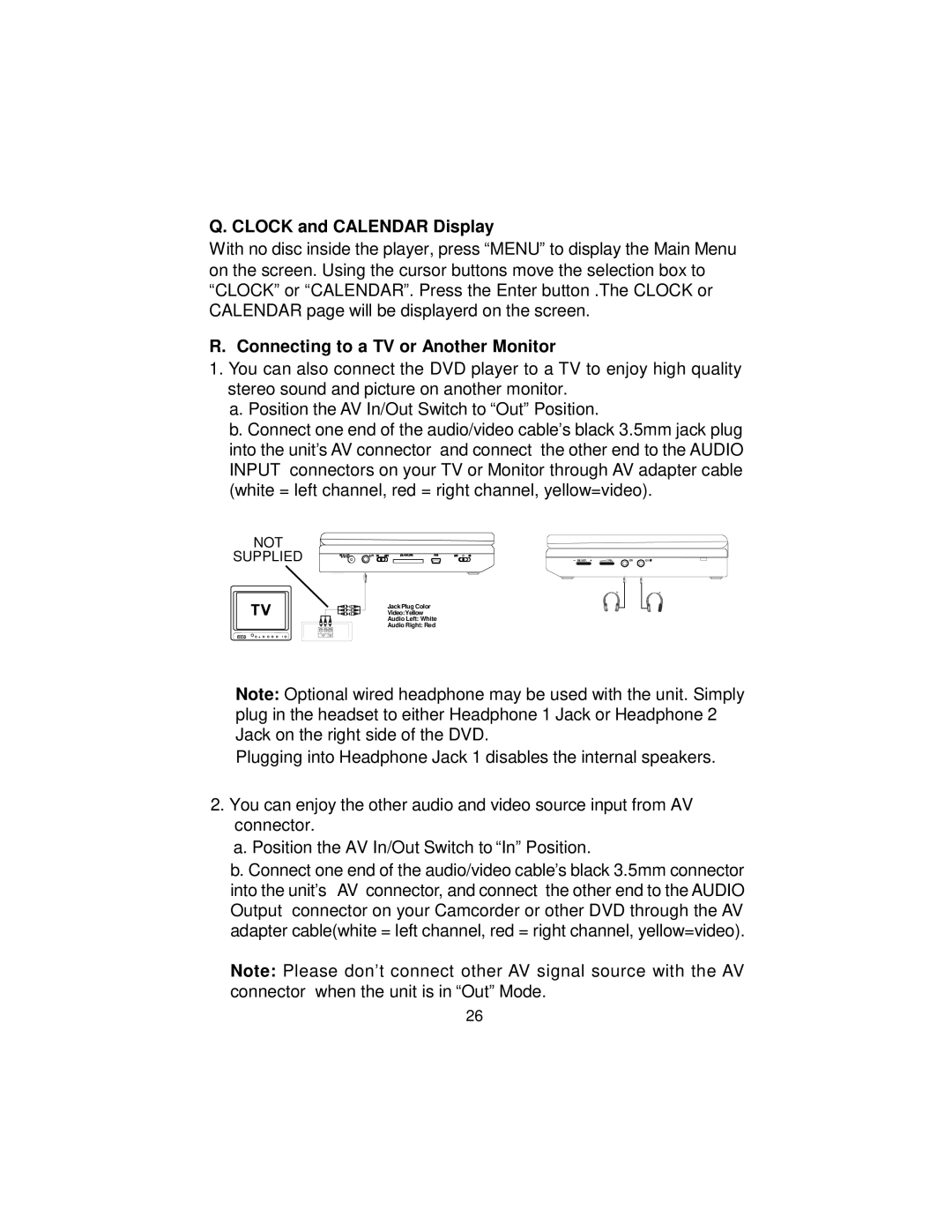Q. CLOCK and CALENDAR Display
With no disc inside the player, press “MENU” to display the Main Menu on the screen. Using the cursor buttons move the selection box to “CLOCK” or “CALENDAR”. Press the Enter button .The CLOCK or CALENDAR page will be displayerd on the screen.
R. Connecting to a TV or Another Monitor
1.You can also connect the DVD player to a TV to enjoy high quality stereo sound and picture on another monitor.
a.Position the AV In/Out Switch to “Out” Position.
b.Connect one end of the audio/video cable’s black 3.5mm jack plug into the unit’s AV connector and connect the other end to the AUDIO INPUT connectors on your TV or Monitor through AV adapter cable (white = left channel, red = right channel, yellow=video).
NOT
SUPPLIED
*
Jack Plug Color
Video:Yellow
Audio Left: White
Audio Right: Red
*
Note: Optional wired headphone may be used with the unit. Simply plug in the headset to either Headphone 1 Jack or Headphone 2 Jack on the right side of the DVD.
Plugging into Headphone Jack 1 disables the internal speakers.
2.You can enjoy the other audio and video source input from AV connector.
a. Position the AV In/Out Switch to “In” Position.
b. Connect one end of the audio/video cable’s black 3.5mm connector into the unit’s AV connector, and connect the other end to the AUDIO Output connector on your Camcorder or other DVD through the AV adapter cable(white = left channel, red = right channel, yellow=video).
Note: Please don’t connect other AV signal source with the AV connector when the unit is in “Out” Mode.
26