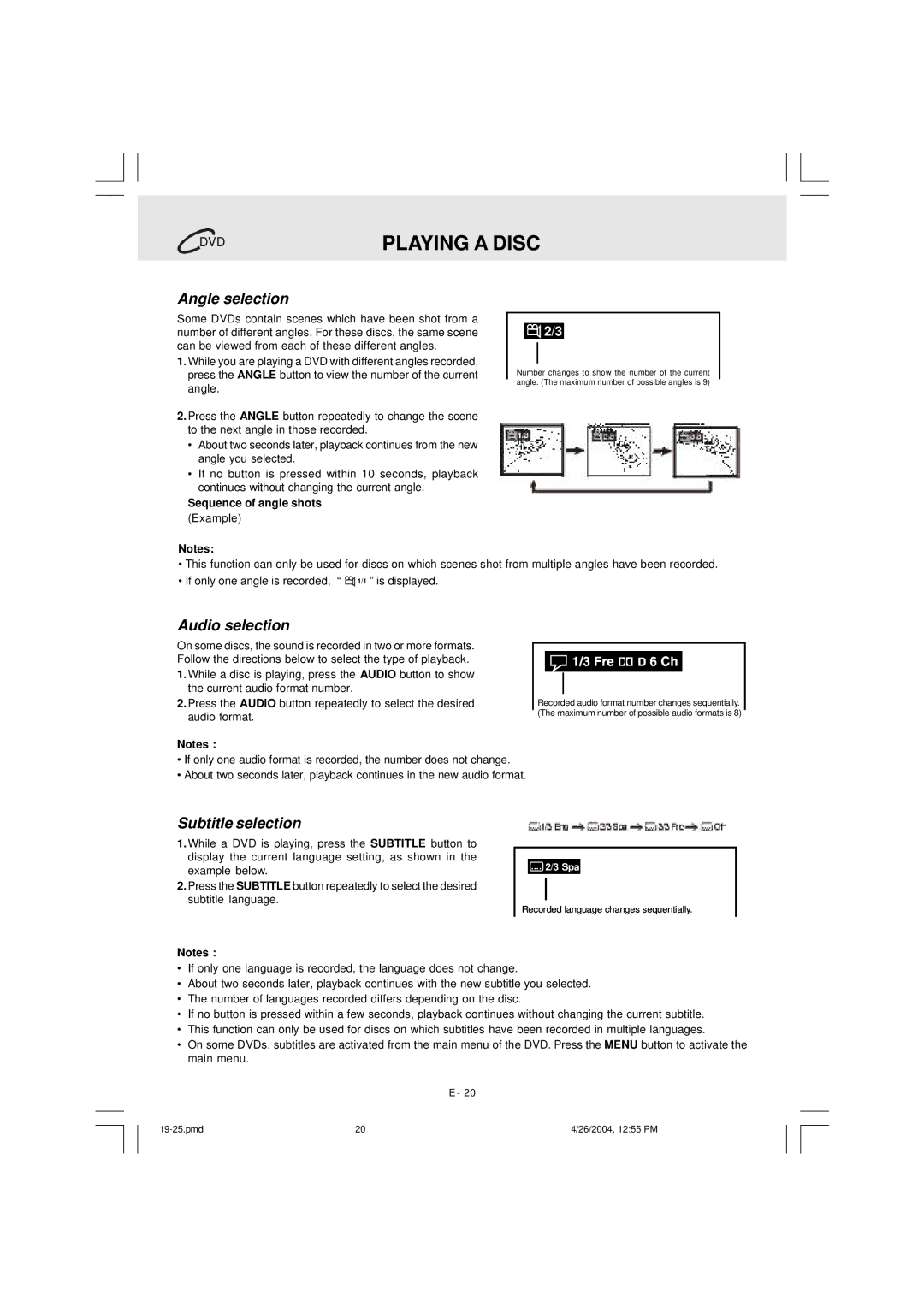DVD Home Theatre System CD-R/RW CD Playback specifications
The Audiovox DVD Home Theatre System is a versatile and high-performing multimedia device designed to elevate your home entertainment experience. This system not only offers the functionality of a DVD player but also enhances your audio experience with its integrated home theater features. With a focus on user convenience and audio-visual quality, this system is ideal for movie lovers, music enthusiasts, and gamers alike.One of the standout features of the Audiovox DVD Home Theatre System is its capability to support CD-R and CD-RW playback. This allows users to enjoy a vast library of music CDs as well as homemade audio compilations. The system ensures compatibility with various disc formats, making it easy to play your favorite audio tracks without hassle. The inclusion of multiple playback options enhances the system's versatility, allowing you to enjoy your favorite media seamlessly.
The Audiovox system comes equipped with advanced audio technologies designed to provide a rich and immersive sound experience. Incorporating Dolby Digital and DTS surround sound capabilities, the system creates a multi-dimensional audio environment that captures the essence of cinema. The built-in speakers are thoughtfully engineered to produce clear dialogues and deep bass, ensuring every sound is crisp and engaging.
In terms of connectivity, the Audiovox DVD Home Theatre System offers numerous inputs and outputs, enabling flexibility in connecting various devices. HDMI output ensures high-definition video transmission to your television, while composite and component video outputs cater to older TV models. Additionally, this system includes auxiliary inputs for connecting smartphones or tablets, ideal for streaming music or videos.
The design of the Audiovox system is sleek and modern, allowing it to fit seamlessly within any home décor. An intuitive remote control is included, enhancing user convenience by allowing full control over the system from anywhere in the room. The user-friendly interface simplifies navigation through menus and settings, making it easy for even the least tech-savvy individuals to operate.
In summary, the Audiovox DVD Home Theatre System with CD-R/RW playback is an exceptional choice for those seeking an all-in-one solution for their home entertainment needs. With its array of features, superior audio technology, and stylish design, it promises to deliver a captivating multimedia experience for all users. Whether you're watching films, listening to music, or playing games, the Audiovox system is designed to deliver high-quality performance at every turn.