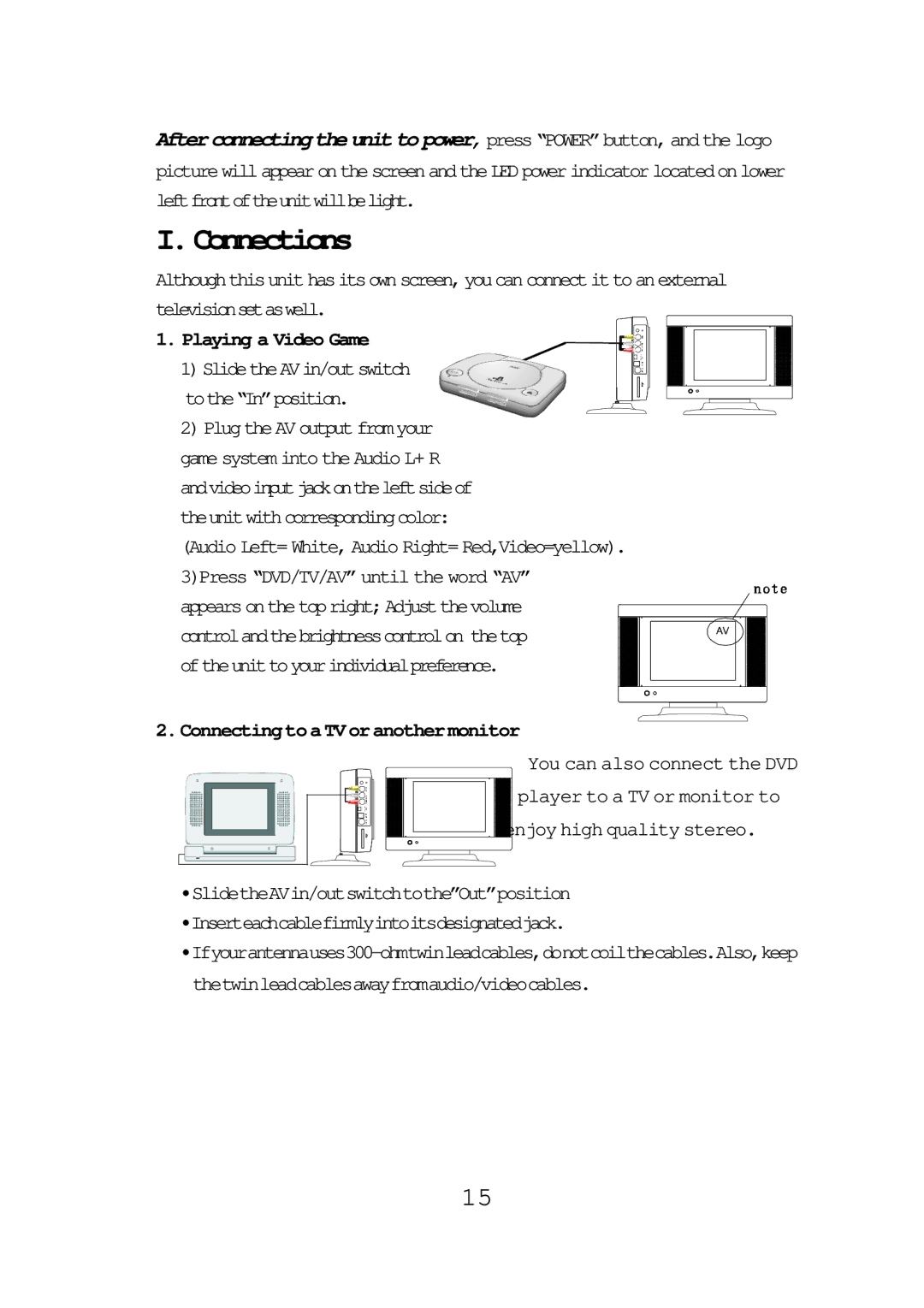FPE1087 specifications
The Audiovox FPE1087 is a versatile and compact portable DVD player designed for those who seek entertainment on the go. This device is particularly ideal for road trips, long flights, or simply enjoying movies at home without the need for a traditional television setup. One of the standout features of the FPE1087 is its 10.5-inch LCD screen, which delivers vibrant colors and sharp images, allowing users to enjoy their favorite films with remarkable clarity.The FPE1087 supports a wide array of media formats, including DVD, CD, and various video file formats, making it a flexible choice for diverse viewing preferences. With a resolution of 1024 x 600 pixels, the visual quality is enhanced, providing an impressive viewing experience for all types of content. Additionally, the device features a built-in rechargeable battery that offers up to 4 hours of playback time, making it an excellent option for extended use without the hassle of searching for a power outlet.
In terms of connectivity, the Audiovox FPE1087 is equipped with a USB port, allowing users to play video and audio files directly from their external drives. This feature expands the entertainment options available, as it supports various media libraries and eliminates the need for physical discs.
Another notable characteristic of the FPE1087 is its swivel screen design, which allows for easy adjustment and viewing from different angles. The screen can be tilted and rotated to accommodate different seating arrangements or preferences, increasing comfort during long viewing sessions.
Moreover, the Audiovox FPE1087 comes with built-in speakers that provide decent audio output. For those who prefer a more immersive experience, the device also includes a headphone jack for private listening. The included remote control enhances user convenience, enabling easy navigation through menus and options from a distance.
In summary, the Audiovox FPE1087 stands out for its portability, versatile media support, and user-friendly features. Whether you are looking to entertain kids on a long car ride or enjoy a movie night at home, this portable DVD player combines practicality with quality, making it a great addition to any entertainment setup. With its robust features and compact design, the FPE1087 is sure to satisfy the needs of movie lovers and multimedia enthusiasts alike.