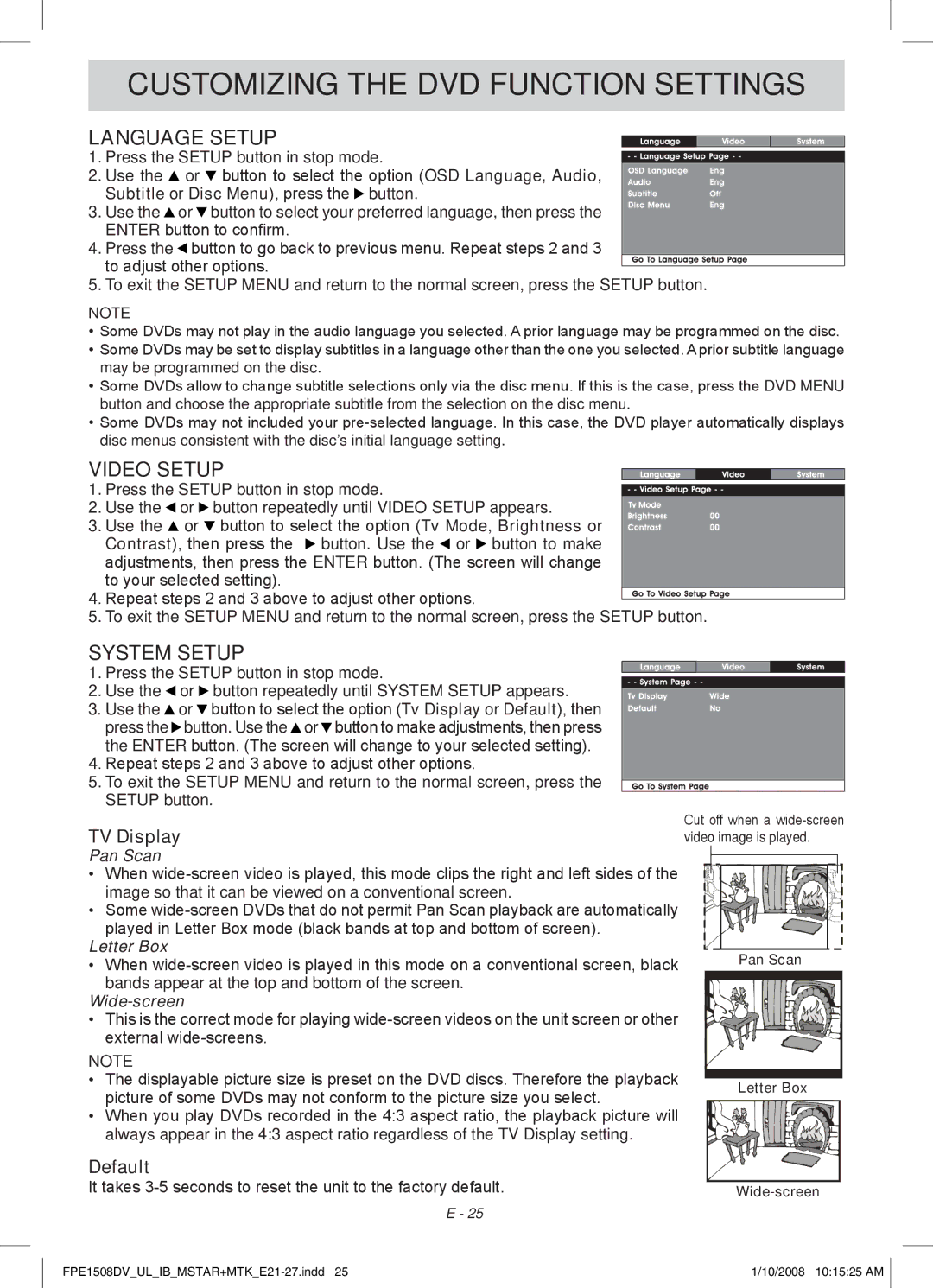CUSTOMIZING THE DVD FUNCTION SETTINGS
LANGUAGE SETUP
1. Press the SETUP button in stop mode.
2. Use the ![]() or
or ![]() button to select the option (OSD Language, Audio, Subtitle or Disc Menu), press the
button to select the option (OSD Language, Audio, Subtitle or Disc Menu), press the ![]() button.
button.
3.Use the ![]() or
or ![]() button to select your preferred language, then press the ENTER button to confirm.
button to select your preferred language, then press the ENTER button to confirm.
4.Press the ![]() button to go back to previous menu. Repeat steps 2 and 3
button to go back to previous menu. Repeat steps 2 and 3
to adjust other options.![]() 5. To exit the SETUP MENU and return to the normal screen, press the SETUP button.
5. To exit the SETUP MENU and return to the normal screen, press the SETUP button.
Note
•Some DVDs may not play in the audio language you selected. A prior language may be programmed on the disc.
•Some DVDs may be set to display subtitles in a language other than the one you selected. A prior subtitle language may be programmed on the disc.
•Some DVDs allow to change subtitle selections only via the disc menu. If this is the case, press the DVD MENU button and choose the appropriate subtitle from the selection on the disc menu.
•Some DVDs may not included your
VIDEO SETUP
1. Press the SETUP button in stop mode.
2. Use the | or button repeatedly until VIDEO SETUP appears. |
3. Use the | or button to select the option (Tv Mode, Brightness or |
Contrast), then press the ![]() button. Use the
button. Use the ![]() or
or ![]() button to make
button to make
adjustments, then press the ENTER button. (The screen will change to your selected setting).
4. Repeat steps 2 and 3 above to adjust other options.
5. To exit the SETUP MENU and return to the normal screen, press the SETUP button.
SYSTEM SETUP
1. Press the SETUP button in stop mode.
2.Use the ![]() or
or ![]() button repeatedly until SYSTEM SETUP appears.
button repeatedly until SYSTEM SETUP appears.
3.Use the ![]() or
or ![]() button to select the option (Tv Display or Default), then press the
button to select the option (Tv Display or Default), then press the ![]() button. Use the
button. Use the ![]() or
or ![]() button to make adjustments, then press the ENTER button. (The screen will change to your selected setting).
button to make adjustments, then press the ENTER button. (The screen will change to your selected setting).
4.Repeat steps 2 and 3 above to adjust other options.
5.To exit the SETUP MENU and return to the normal screen, press the SETUP button.
TV Display
Pan Scan
•When
•Some
Letter Box
•When
Wide-screen
•This is the correct mode for playing
Note
•The displayable picture size is preset on the DVD discs. Therefore the playback picture of some DVDs may not conform to the picture size you select.
•When you play DVDs recorded in the 4:3 aspect ratio, the playback picture will always appear in the 4:3 aspect ratio regardless of the TV Display setting.
Cut off when a
Pan Scan
Letter Box
Default
It takes |
E - 25
1/10/2008 10:15:25 AM |