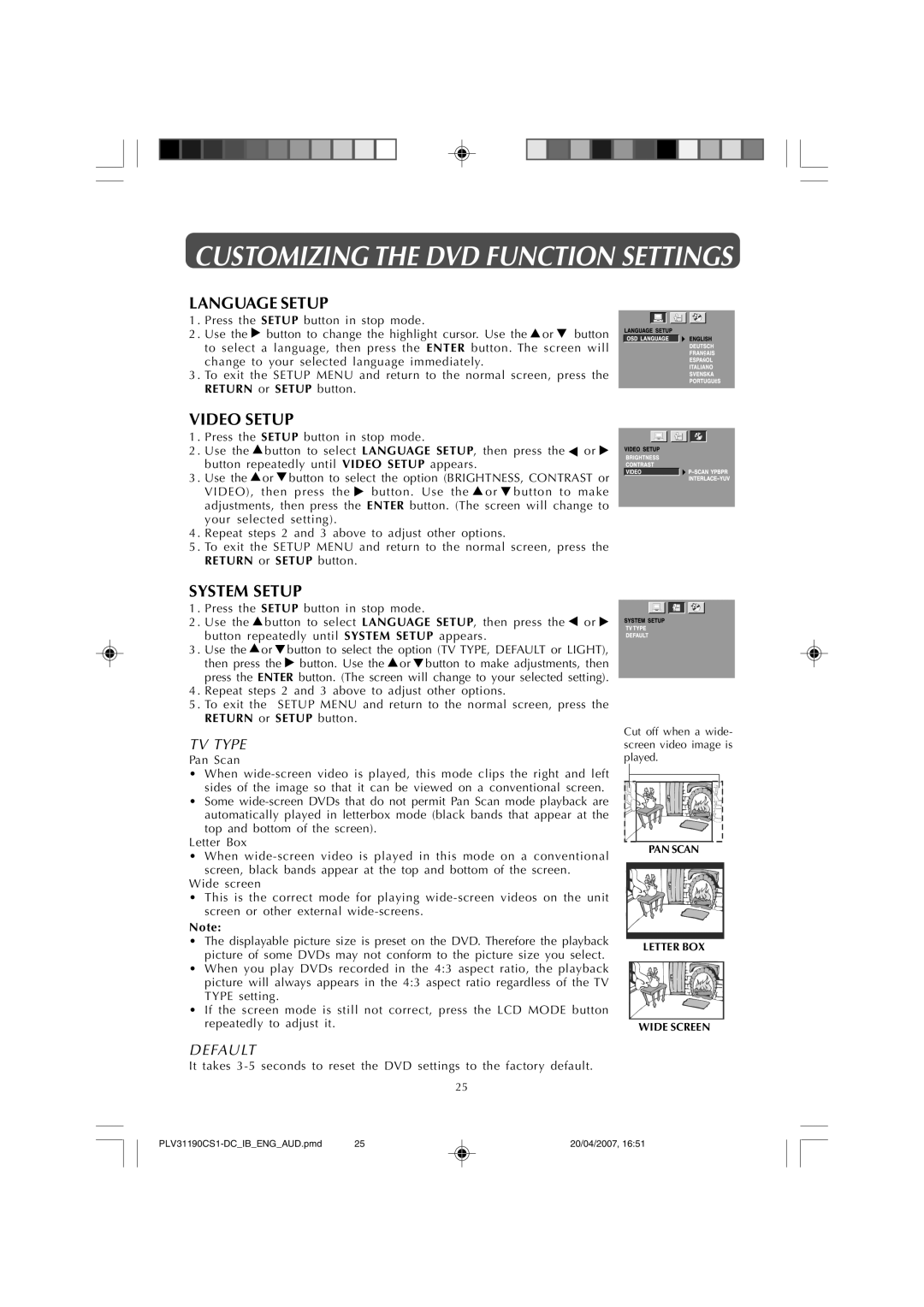CUSTOMIZING THE DVD FUNCTION SETTINGS
LANGUAGE SETUP
1 | . Press the SETUP button in stop mode. |
2 | . Use the button to change the highlight cursor. Use the or button |
| to select a language, then press the ENTER button. The screen will |
| change to your selected language immediately. |
3 | . To exit the SETUP MENU and return to the normal screen, press the |
| RETURN or SETUP button. |
VIDEO SETUP
1 | . Press the SETUP button in stop mode. |
| ||
2 | . Use the | button to select LANGUAGE SETUP, then press the | or | |
| button repeatedly until VIDEO SETUP appears. |
| ||
3 | . Use the | or | button to select the option (BRIGHTNESS, CONTRAST or | |
| VIDEO), | then | press the button. Use the or button to | make |
| adjustments, then press the ENTER button. (The screen will change to | |||
| your selected | setting). |
| |
4 | . Repeat steps 2 and 3 above to adjust other options. |
| ||
5 | . To exit the SETUP MENU and return to the normal screen, press the | |||
| RETURN or SETUP button. |
| ||
SYSTEM SETUP
1 | . Press the SETUP button in stop mode. | ||
2 | . Use the | button to select LANGUAGE SETUP, then press the or | |
| button repeatedly until SYSTEM SETUP appears. | ||
3 | . Use the | or | button to select the option (TV TYPE, DEFAULT or LIGHT), |
| then press the | button. Use the or button to make adjustments, then | |
| press the ENTER button. (The screen will change to your selected setting). | ||
4 | . Repeat steps 2 and 3 above to adjust other options. | ||
5 | . To exit the SETUP MENU and return to the normal screen, press the | ||
| RETURN or SETUP button. | ||
TV TYPE
Pan Scan
•When
•Some
top and bottom of the screen). Letter Box
•When
Wide screen
•This is the correct mode for playing
Note:
•The displayable picture size is preset on the DVD. Therefore the playback picture of some DVDs may not conform to the picture size you select.
•When you play DVDs recorded in the 4:3 aspect ratio, the playback picture will always appears in the 4:3 aspect ratio regardless of the TV TYPE setting.
•If the screen mode is still not correct, press the LCD MODE button repeatedly to adjust it.
DEFAULT
It takes
25
Cut off when a wide- screen video image is played.
PAN SCAN
LETTER BOX
WIDE SCREEN
25 | 20/04/2007, 16:51 |