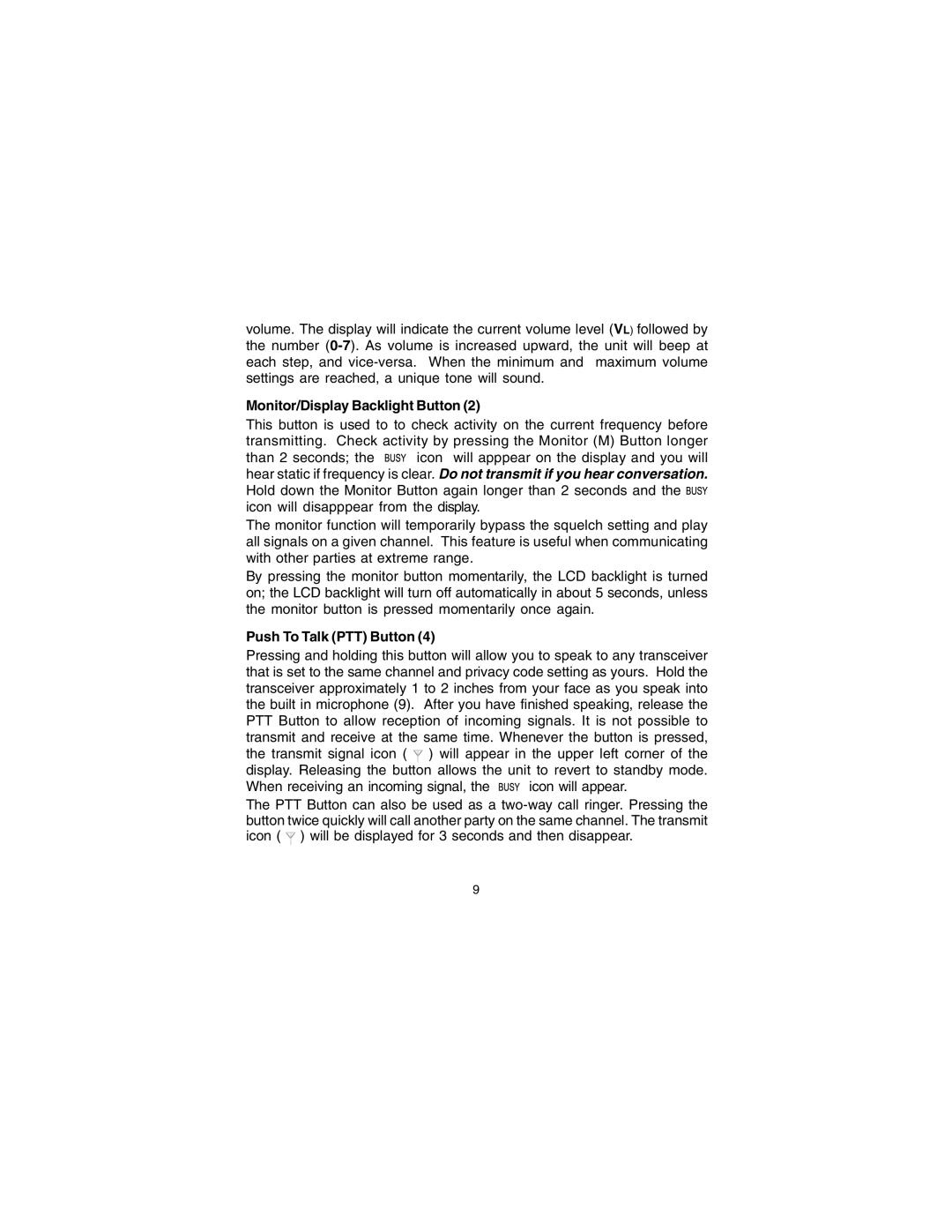volume. The display will indicate the current volume level (VL) followed by the number
Monitor/Display Backlight Button (2)
This button is used to to check activity on the current frequency before transmitting. Check activity by pressing the Monitor (M) Button longer
than 2 seconds; the ![]()
![]()
![]()
![]() icon will apppear on the display and you will hear static if frequency is clear. Do not transmit if you hear conversation. Hold down the Monitor Button again longer than 2 seconds and the
icon will apppear on the display and you will hear static if frequency is clear. Do not transmit if you hear conversation. Hold down the Monitor Button again longer than 2 seconds and the ![]()
![]()
![]()
![]() icon will disapppear from the display.
icon will disapppear from the display.
The monitor function will temporarily bypass the squelch setting and play all signals on a given channel. This feature is useful when communicating with other parties at extreme range.
By pressing the monitor button momentarily, the LCD backlight is turned on; the LCD backlight will turn off automatically in about 5 seconds, unless the monitor button is pressed momentarily once again.
Push To Talk (PTT) Button (4)
Pressing and holding this button will allow you to speak to any transceiver that is set to the same channel and privacy code setting as yours. Hold the transceiver approximately 1 to 2 inches from your face as you speak into the built in microphone (9). After you have finished speaking, release the PTT Button to allow reception of incoming signals. It is not possible to transmit and receive at the same time. Whenever the button is pressed, the transmit signal icon ( ![]() ) will appear in the upper left corner of the display. Releasing the button allows the unit to revert to standby mode.
) will appear in the upper left corner of the display. Releasing the button allows the unit to revert to standby mode.
When receiving an incoming signal, the ![]()
![]()
![]()
![]() icon will appear.
icon will appear.
The PTT Button can also be used as a ![]() ) will be displayed for 3 seconds and then disappear.
) will be displayed for 3 seconds and then disappear.
9