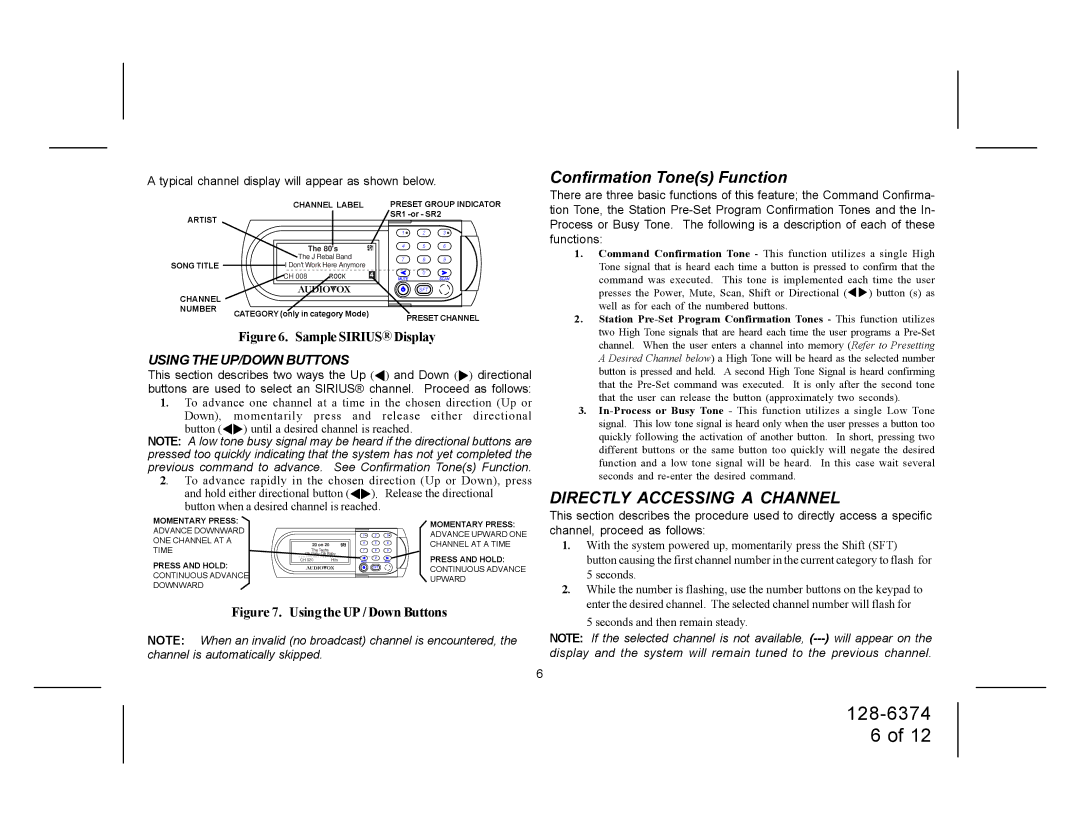SRSIR-001FM specifications
The Audiovox SRSIR-001FM is a cutting-edge digital FM radio that epitomizes modern design and functionality. It is engineered to deliver an optimal listening experience for audiophiles and casual listeners alike. This compact device combines style and performance, making it a perfect addition to any home or office.One of the main features of the Audiovox SRSIR-001FM is its advanced digital tuning system. This technology allows users to quickly scan for and lock onto their favorite FM radio stations with precision. The incorporation of an LCD display not only enhances usability but also provides vital information such as station frequency and signal strength, making it easier for users to navigate through the various options available.
The SRSIR-001FM is equipped with an integrated speaker that offers clear and rich audio output. The sound quality is a key characteristic of this radio, as it is designed to minimize distortion and provide a balanced sound across a variety of genres. This ensures a vibrant listening experience, whether users are tuning into news segments, music broadcasts, or talk shows.
Another noteworthy characteristic of the Audiovox SRSIR-001FM is its portability. Lightweight and compact, this device can easily be moved around or transported, making it suitable for use in different environments such as the kitchen, garage, or while traveling. The built-in rechargeable battery enhances convenience, allowing for hours of uninterrupted listening without the need for a power outlet.
Connectivity is also a strong suit of the SRSIR-001FM. It features a 3.5mm auxiliary input, enabling users to connect their smartphones or MP3 players for additional playback options. This versatility caters to diverse listening preferences, allowing the radio to function as a multi-use audio device.
In terms of design, the Audiovox SRSIR-001FM showcases a sleek and modern aesthetic that fits seamlessly into contemporary decor. Its intuitive controls and user-friendly interface make it accessible for all age groups, ensuring that anyone can enjoy the superior performance it has to offer.
In summary, the Audiovox SRSIR-001FM is a remarkable digital FM radio that stands out due to its exceptional sound quality, portability, user-friendly features, and modern design. Whether used at home, in the office, or on the go, it promises an enriching auditory experience for all users.