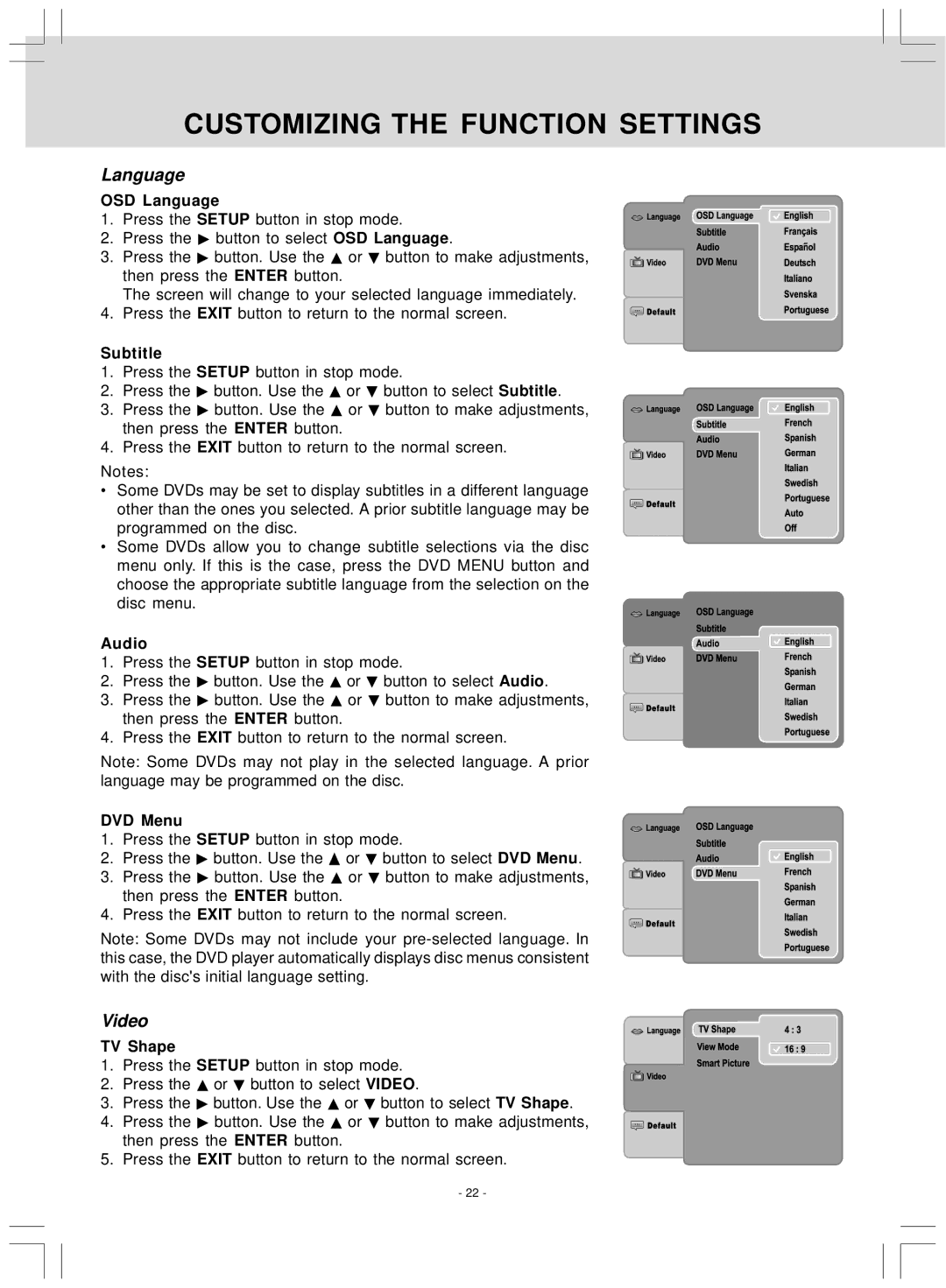CUSTOMIZING THE FUNCTION SETTINGS
Language
OSD Language
1. Press the SETUP button in stop mode.
2. Press the ![]() button to select OSD Language.
button to select OSD Language.
3. Press the ![]() button. Use the
button. Use the ![]() or
or ![]() button to make adjustments, then press the ENTER button.
button to make adjustments, then press the ENTER button.
The screen will change to your selected language immediately.
4. Press the EXIT button to return to the normal screen.
Subtitle
1.Press the SETUP button in stop mode.
2.Press the ![]() button. Use the
button. Use the ![]() or
or ![]() button to select Subtitle.
button to select Subtitle.
3. Press the ![]() button. Use the
button. Use the ![]() or
or ![]() button to make adjustments, then press the ENTER button.
button to make adjustments, then press the ENTER button.
4. Press the EXIT button to return to the normal screen.
Notes:
• Some DVDs may be set to display subtitles in a different language other than the ones you selected. A prior subtitle language may be programmed on the disc.
•Some DVDs allow you to change subtitle selections via the disc menu only. If this is the case, press the DVD MENU button and choose the appropriate subtitle language from the selection on the disc menu.
Audio
1. Press the SETUP button in stop mode.
2. Press the ![]() button. Use the
button. Use the ![]() or
or ![]() button to select Audio.
button to select Audio.
3. Press the ![]() button. Use the
button. Use the ![]() or
or ![]() button to make adjustments, then press the ENTER button.
button to make adjustments, then press the ENTER button.
4. Press the EXIT button to return to the normal screen.
Note: Some DVDs may not play in the selected language. A prior language may be programmed on the disc.
DVD Menu
1. Press the SETUP button in stop mode.
2. Press the ![]() button. Use the
button. Use the ![]() or
or ![]() button to select DVD Menu.
button to select DVD Menu.
3. Press the ![]() button. Use the
button. Use the ![]() or
or ![]() button to make adjustments, then press the ENTER button.
button to make adjustments, then press the ENTER button.
4. Press the EXIT button to return to the normal screen.
Note: Some DVDs may not include your
Video
TV Shape
1. Press the SETUP button in stop mode.
2.Press the ![]() or
or ![]() button to select VIDEO.
button to select VIDEO.
3.Press the ![]() button. Use the
button. Use the ![]() or
or ![]() button to select TV Shape.
button to select TV Shape.
4. Press the ![]() button. Use the
button. Use the ![]() or
or ![]() button to make adjustments, then press the ENTER button.
button to make adjustments, then press the ENTER button.
5. Press the EXIT button to return to the normal screen.
- 22 -