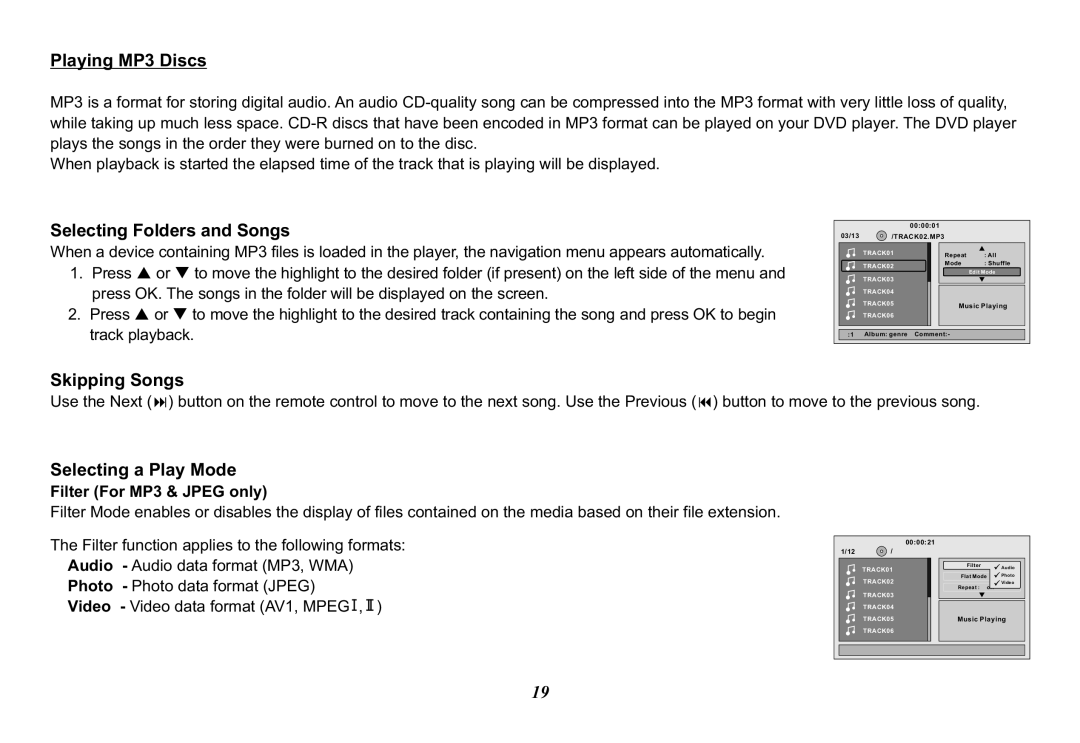Playing MP3 Discs
MP3 is a format for storing digital audio. An audio
When playback is started the elapsed time of the track that is playing will be displayed.
Selecting Folders and Songs
When a device containing MP3 files is loaded in the player, the navigation menu appears automatically.
1.Press p or q to move the highlight to the desired folder (if present) on the left side of the menu and press OK. The songs in the folder will be displayed on the screen.
2.Press p or q to move the highlight to the desired track containing the song and press OK to begin track playback.
|
| 00:00:01 |
|
03/13 | /TRACK02.MP3 |
| |
| TRACK01 | Repeat | : All |
|
| ||
| TRACK02 | Mode | : Shuffle |
|
| Edit Mode | |
| TRACK03 |
| |
|
|
| |
| TRACK04 |
|
|
| TRACK05 | Music Playing | |
| TRACK06 |
|
|
:1 | Album: genre | Comment:- |
|
Skipping Songs
Use the Next (:) button on the remote control to move to the next song. Use the Previous (9) button to move to the previous song.
Selecting a Play Mode
Filter (For MP3 & JPEG only)
Filter Mode enables or disables the display of files contained on the media based on their file extension.
The Filter function applies to the following formats: Audio - Audio data format (MP3, WMA)
Photo - Photo data format (JPEG)
Video - Video data format (AV1, MPEG ![]() ,
, ![]() )
)
| / | 00:00:21 |
|
1/12 |
|
| |
| TRACK01 | Filter | Audio |
| Flat Mode | Photo | |
| TRACK02 | ||
| Repeat : | Video | |
| TRACK03 | off | |
|
|
| |
| TRACK04 |
|
|
| TRACK05 | Music Playing | |
| TRACK06 |
|
|
19